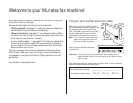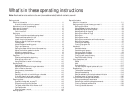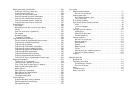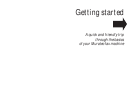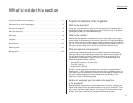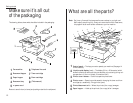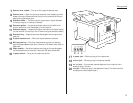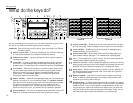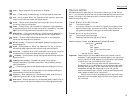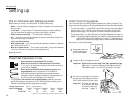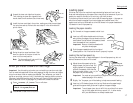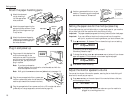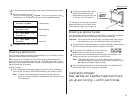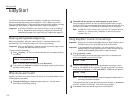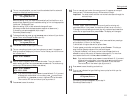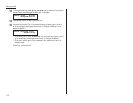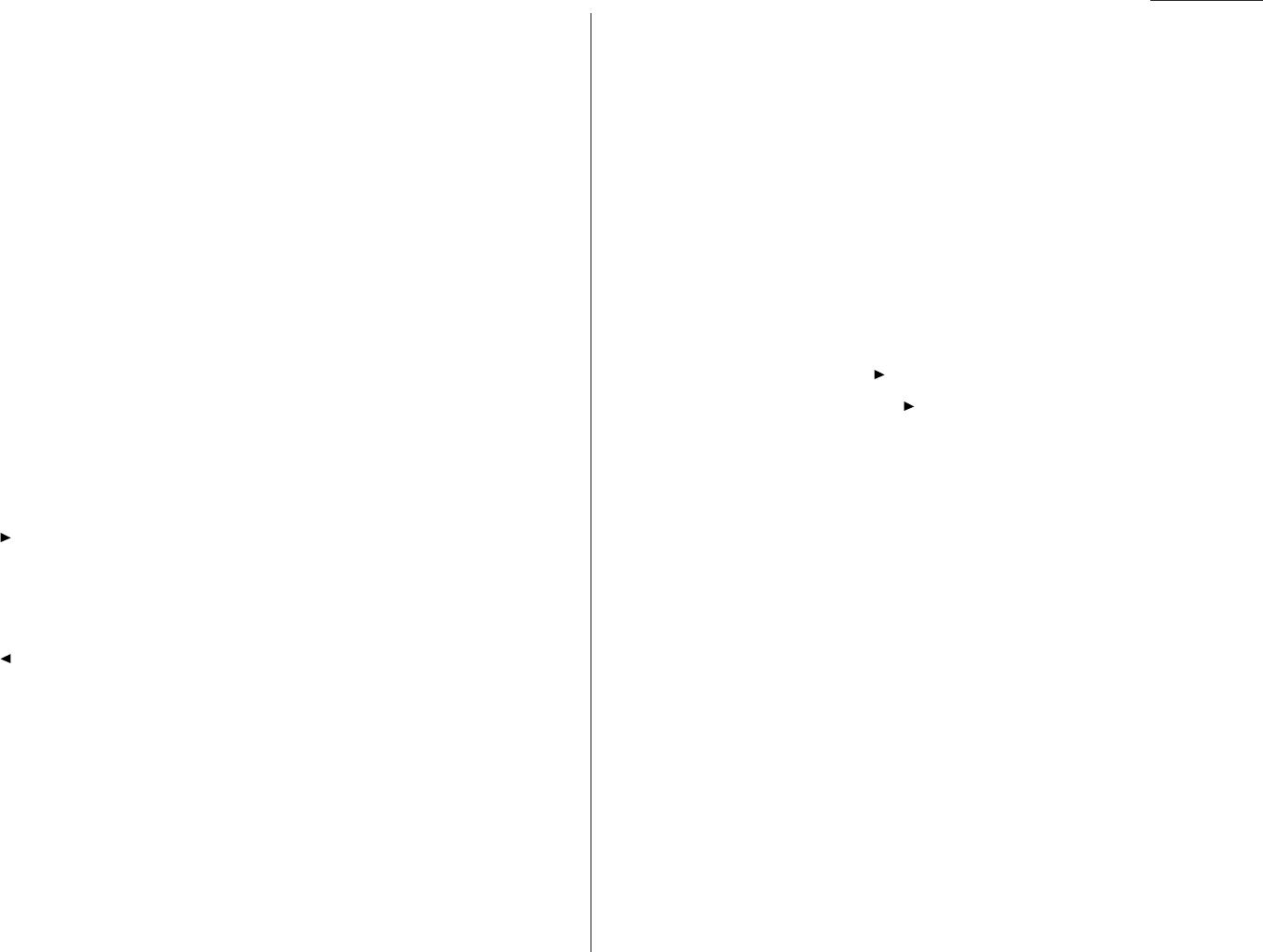
15
START
— Begins a manual fax transmission or reception.
16
COPY
— Press this key to make one copy, or multiple copies of a document.
17
STOP
— An all-purpose “Whoa!” key. Stops the current operation, ejects a doc-
ument from the document feeder and cancels alarms.
18
FLASH
— Lets you quickly disconnect a call and go right to the next one with-
out having to hang up the handset.
19
STAMP
— Press this key to set the machine to stamp each original document
or page automatically when the machine transmits it successfully. The
STAMP
light next to this key glows when this operation is set to occur.
20
MONITOR
/
CALL
— During on-hook dialing, it turns the monitor speaker off or
on. When you’re sending a fax, this key activates the call request feature.
21
CANCEL
— Press this key to delete characters on the
LCD
and cancel com-
mands you have entered into the machine.
22
DIALING OPTIONS
— Press this to insert special symbols into telephone num-
bers (see page 2.8).
23
ENTER
— Much as
STOP
is a “Whoa!” key,
ENTER
is a “Go!” key. It confirms
user settings, begins operations and moves through command levels.
24
GROUP DIAL
— Helps you set up a fax transmission to a call group, a set of fax
numbers which will receive the same document in one fax operation.
25
/
PROGRAM
— Scrolls (moves) through features and command options as dis-
played on the
LCD
.
26
COMMUNICATION OPTIONS
— Chooses from among five fax options:
delayed transmission, SecureMail transmission, relay broadcast, polling or
batch transmission.
27
— Scrolls through features and command options as displayed on the
LCD
.
28
BROADCAST
— Helps you set up the process of a fax broadcast (sending the
same document to more than one location).
29
CONTRAST
— When a document is in the document feeder, press this key to
toggle among normal, dark or light contrast settings.
30
RESOLUTION
— When a document is in the document feeder, press this key to
toggle among the three resolution modes and the halftone (grayscale) mode.
You’re in control!
We’ve worked hard to make sure your fax machine is easy for you to use. You con-
trol it — not vice versa. So we’ve also tried to make these operating instructions just
as easy. In that spirit, let’s make sure there’s no confusion about how to give your
machine its marching orders.
To press: 0 (zero), 1, 2, 3, 4, 5, 6, 7, 8, 9, # or *
Use: The numeric keypad.
Tip: At no (other) time within this manual will we refer to the letters printed
below the numeric keys, such as abc by the 2 key. They are there only for
your greater convenience in using your fax machine as a telephone.
To press:
A
,
B
,
C
,
D
or any other letter key
Use: The one-touch key by that name.
Tip: Please don’t confuse the zero (0) with a letter
O
.
Here’s an example. If we say “press /
PROGRAM
, 7,
ENTER
, 0, 8,
ENTER
” …
… you’d press /
PROGRAM
… then 7
… then
ENTER
… then 0 (the numeric key zero)
… then 8
… and then (finally)
ENTER
Important: Please note that you would not be entering any comma or period
characters. Those typographical characters appear in our instructions
merely to serve their usual separative functions and are not intended
for actual entry from your machine’s control panel.
(In our Internet-savvy age, when even car commercials use
phrases such as “h t t p colon slash w w w dot muracars dash x dash
series dot com slash [etc.],” we can understand how you might other-
wise become confused. But always keep in mind that your fax
machine, advanced though it may be, is not a personal computer and
doesn’t accept the same kind of instructions.)
While there is a function (broadcasting) which requires the entry
of commas, we provide special ways to do that, as we’ll explain when
the time comes.
1.5
Getting started