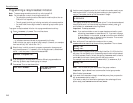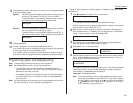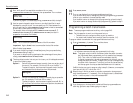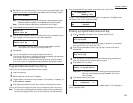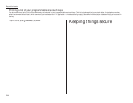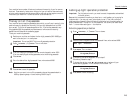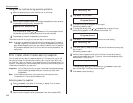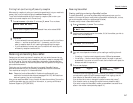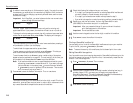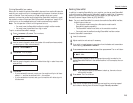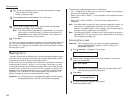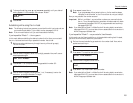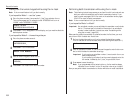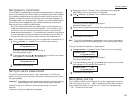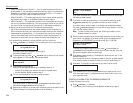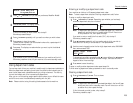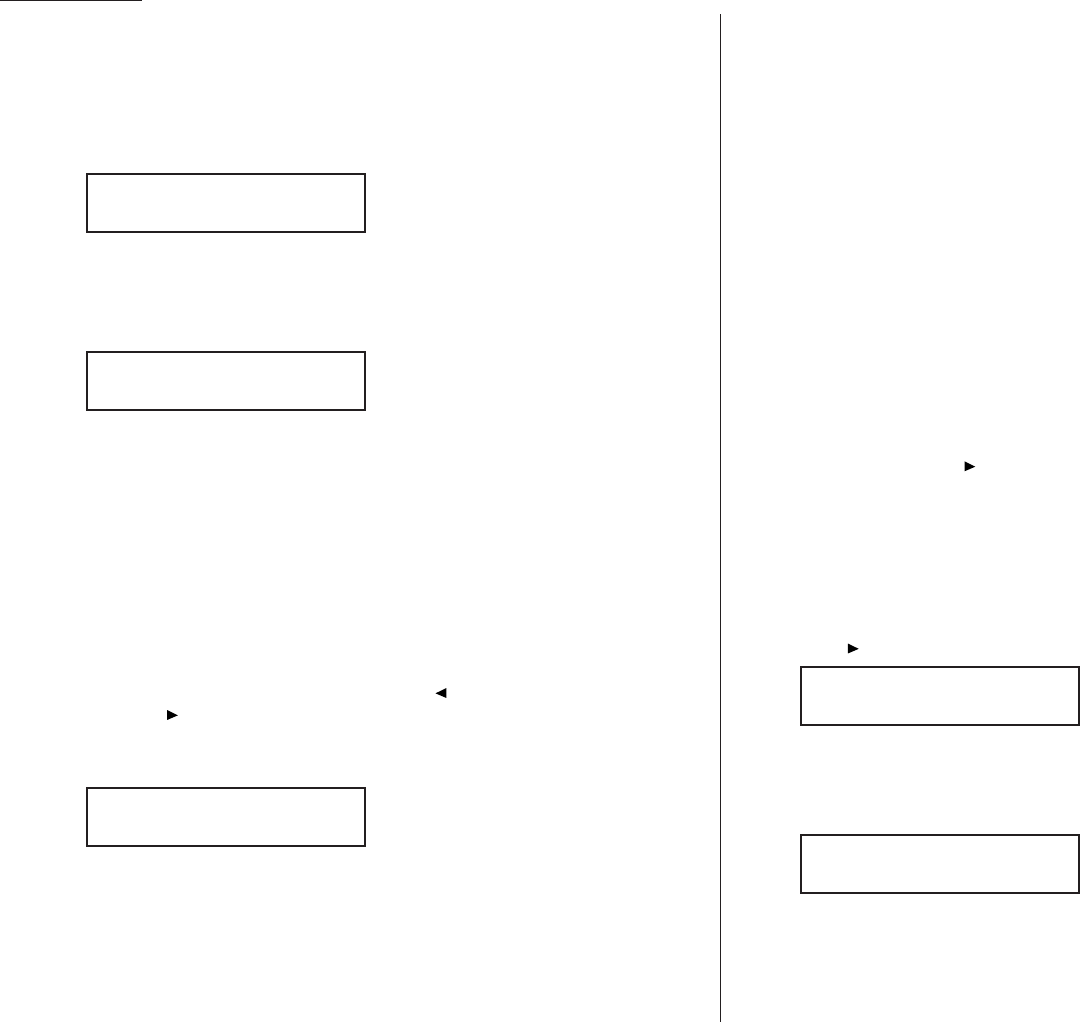
Beyond the basics
6
A mailbox’s name may be up to 16 characters in length. You enter the name
the same way you entered your fax name during EasyStart. We’ll review the
process, here. (If you’re changing a previously entered name, see the note at
the end of this step.)
Important: As in EasyStart, you enter letters and other non-numeric char-
acters through the one-touch keys.
The word “Upper” means the machine is currently set for entering only
upper-case letters. If you press
E
, the machine will see it as an
E
(not an e).
To change it so that pressing a one-touch key will produce a lower-case letter
rather than an upper-case letter, press
U
2/abc. The display will change to:
This means pressing one-touch keys will enter lower-case letters: pressing
R
will produce an r (not an
R
) on the display.
To switch back for upper-case entries, press
U
1/
ABC
.
To enter spaces, punctuation and symbols, press
U
3/
SYMBOL
. This lets you
enter the blue characters shown on the one-touch keypad.
To use the
CODE
function at
U
4/
CODE
to enter a wide variety of characters,
please review the explanation on page 2.3. The vast majority of the time, you
will probably find the
ABC
, abc and
SYMBOL
keys to be sufficient.
Note: If you make a mistake or want to erase characters entered in a previ-
ous setting, press
CANCEL
to erase leftward. Or, if you want to change
just one character in the name, press to move the cursor leftward,
or /
PROGRAM
to move it rightward, to that character. Then re-enter
until the name is just as you want it.
7
Press
ENTER
to save the mailbox information. The
LCD
now shows:
The machine is asking for the SecureMail box’s four-digit
ID
code. This is the
code which, as we will see, one must enter in order to print a document which
any remote SecureMail-compatible fax sends to this mailbox.
8
Check the following list to determine your next move.
• If, in step 6, you changed the name of an existing SecureMail mailbox and
you want to keep its
ID
code the same, skip to step 11.
• If, in step 6, you entered a new mailbox name, proceed to step 9.
• If you wish to change the
ID
code of an existing mailbox, proceed to step 9.
9
Decide upon, and then write down, the four-digit SecureMail
ID
code
(0001–9999) for this mailbox and put it in a safe place.
Important: After you proceed with step 10, one must know this code to
print documents sent to this mailbox.
Important: Do not use 0000 as a code.
10
Use the numeric keypad to enter the four-digit
ID
code for this mailbox.
11
Press
ENTER
to save the mailbox information.
Printing a SecureMail mailbox list
You can easily print a list of all the SecureMail mailboxes set up on your machine.
To print the list, just press /
PROGRAM
,
E
, 2,
ENTER
.
Note: To assure the security of the mailboxes, the list doesn’t print the
ID
code.
Setting SecureMail storage time
Your fax machine can store incoming documents in SecureMail mailboxes (up to the
limits of its memory) as long as 31 days. After that, it automatically erases the doc-
uments. To set the storage time:
1
Press /
PROGRAM
,
E
, 4,
ENTER
. The
LCD
shows:
2
Use the numeric keypad to enter a two-digit number indicating how long, in
number of days (01–31), you want your fax machine to keep received
SecureMail documents. This setting affects all SecureMail mailboxes set up
on your machine. Here, we’ve entered 09, for nine days:
3
Press
ENTER
to save the setting.
S Mail Hold Time
S Mail Hold Time
S Mail No. 5
5:Name :Lower
_
5:Name :Upper
_
2.48