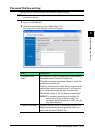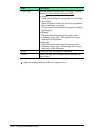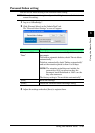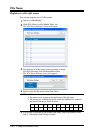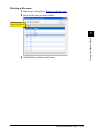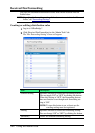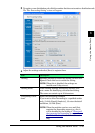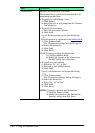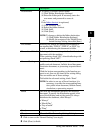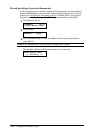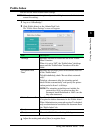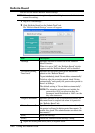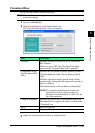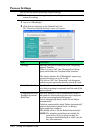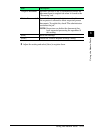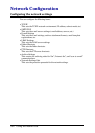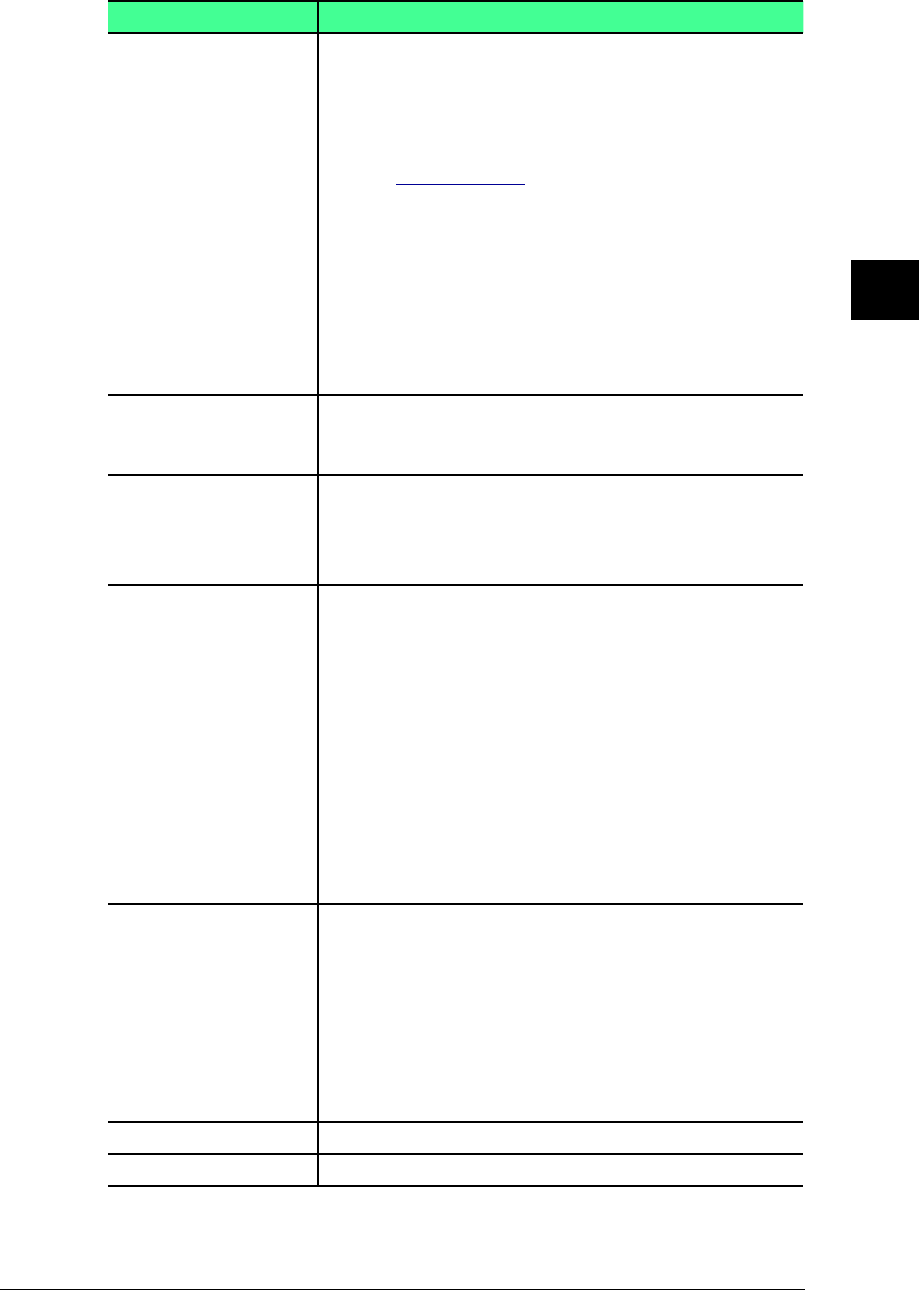
3-45Using the Admin Tools
1
2
3
4
5
6
7
8
9
10
11
12
13
AI
Using the Admin Tools
Item Description
“Destinations” • To specify a Windows shared folder
(1) Click [Folder Distribution Settings].
(2) Enter the folder path. If necessary, enter the
user name and password to access it.
– or –
If the folder shortcut is registered,
(1) Click [Shortcut List]
(2) Select the folder shortcut
(3) Click [Add].
(4) Click [Save].
NOTE: To change or delete the folder destination:
(1) Click [Folder Distribution Settings].
(2) Modify the contents of the “Folder Distri-
bution Settings” dialog, then click [Save].
“File Format” Selecting the format for sending the document as
an attached file (“TIFF-S”, “TIFF-F”, or “PDF”) by
e-mail, or distributing the document to folder.
“Forward and Print” Selecting whether or not to print the distributed
document with the machine.
When printing, check “ON”, when distributing with-
out printing, check “OFF”.
Advanced Setting Set this when distributing a received document as a
public received document, bulletin board document,
circulation document, or processing requested docu-
ment.
Click the button corresponding to the function you
want to set, then set the items of the setting dialog.
You can enable one of these settings.
To disable the advanced setting, check “None”.
NOTE: In order to use one of these functions, it is
necessary to enable the corresponding func-
tion: public inbox document, bulletin board,
circulation, or processing request.
Period This sets the distribution period for the received
document. To specify the distribution period, click
one of the following and set the period. To always
distribute the document, click “Always”.
• “Always”
• “Month/Day”
• “Day-of-week”
• “Time”
[Save] Saves the settings you entered.
[Close] Closes the “Fax Forwarding Settings” dialog box.
5
Click to turn on the “General Setting” (see step 2).
6
Click [Close] to finish.