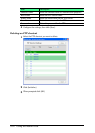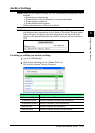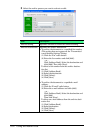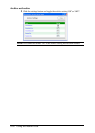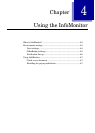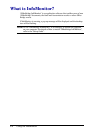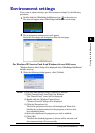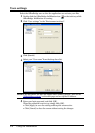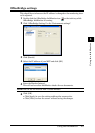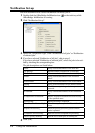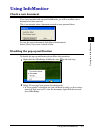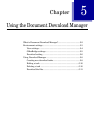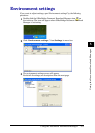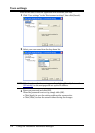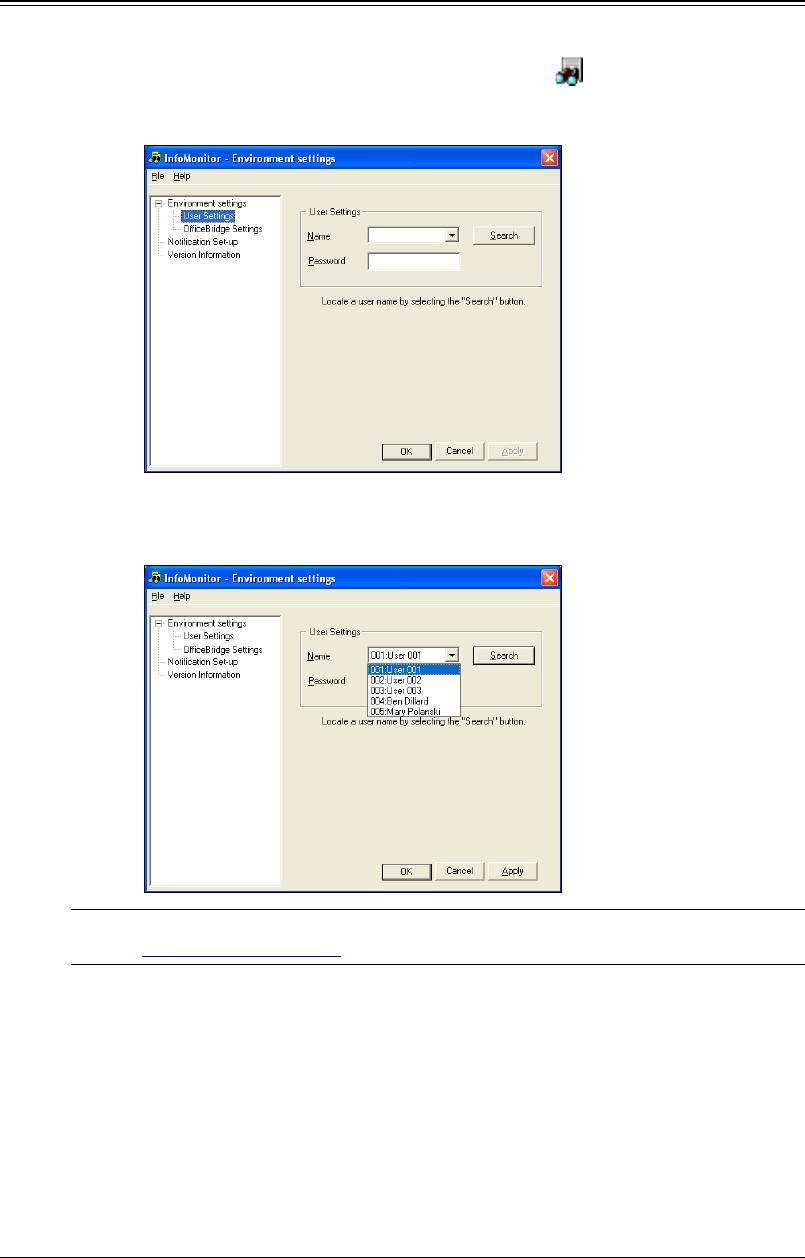
4-4 Using the InfoMonitor
User settings
Select the OfficeBridge user so that the application can activate your files.
1
Double-click the OfficeBridge InfoMonitor icon on the task tray while
OfficeBridge InfoMonitor is running.
2
Click “User settings” in the “Environment settings”.
3
Click [Search].
4
Select your “User name” from the drop down list.
NOTE: If the drop down list does not appear after clicking [Search], first see the
“OfficeBridge settings” on the next page and set up the IP address.
5
Enter your login password, and click [OK].
When the password is not set up, simply click [OK].
• Click [Apply] to save the setting and keep the screen active.
• Click [Cancel] to close the screen without saving the changes.