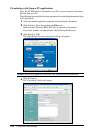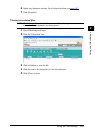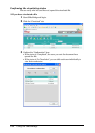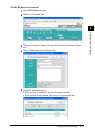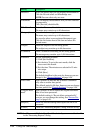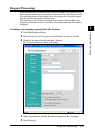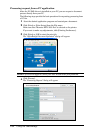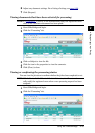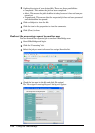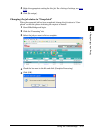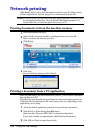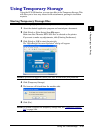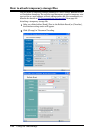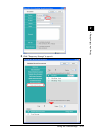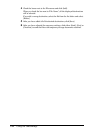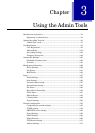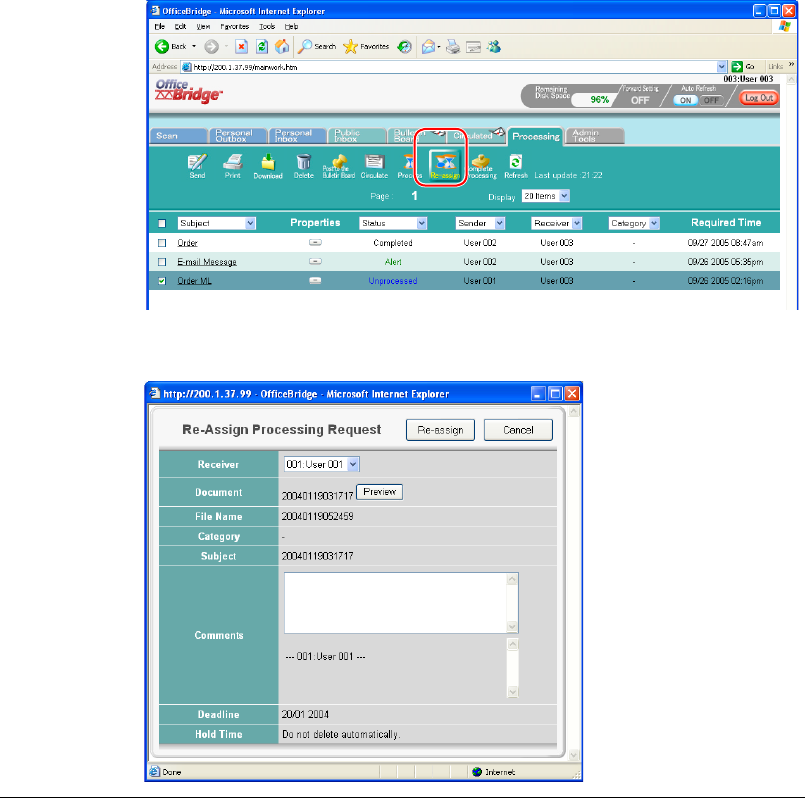
2-36 Using the OfficeBridge
3
Confirm the status of your desired file. There are three possibilities:
• Completed : This means the job has been completed.
• Alert : This means the job’s deadline is today, however it has not been pro-
cessed yet.
• Unprocessed : This means that the requested job has not been processed
and the deadline has passed.
4
Click on Subject to view the file.
5
Click the icon in the properties to view the comments.
6
Click [Close] to close.
Redirect the processing request to another user
You can forward the requested job to another OfficeBridge user.
1
Start OfficeBridge and login.
2
Click the “Processing” tab.
3
Select the job you want to forward (re-assign) from the list.
4
Check the box next to the file and click [Re-assign].
The “Re-assign Processing Request” dialog will appear.