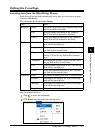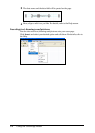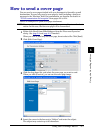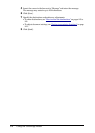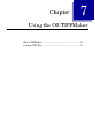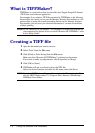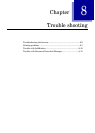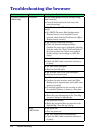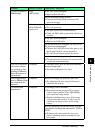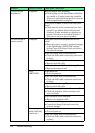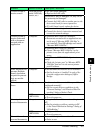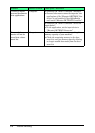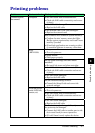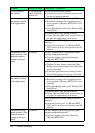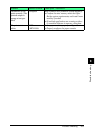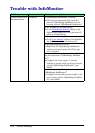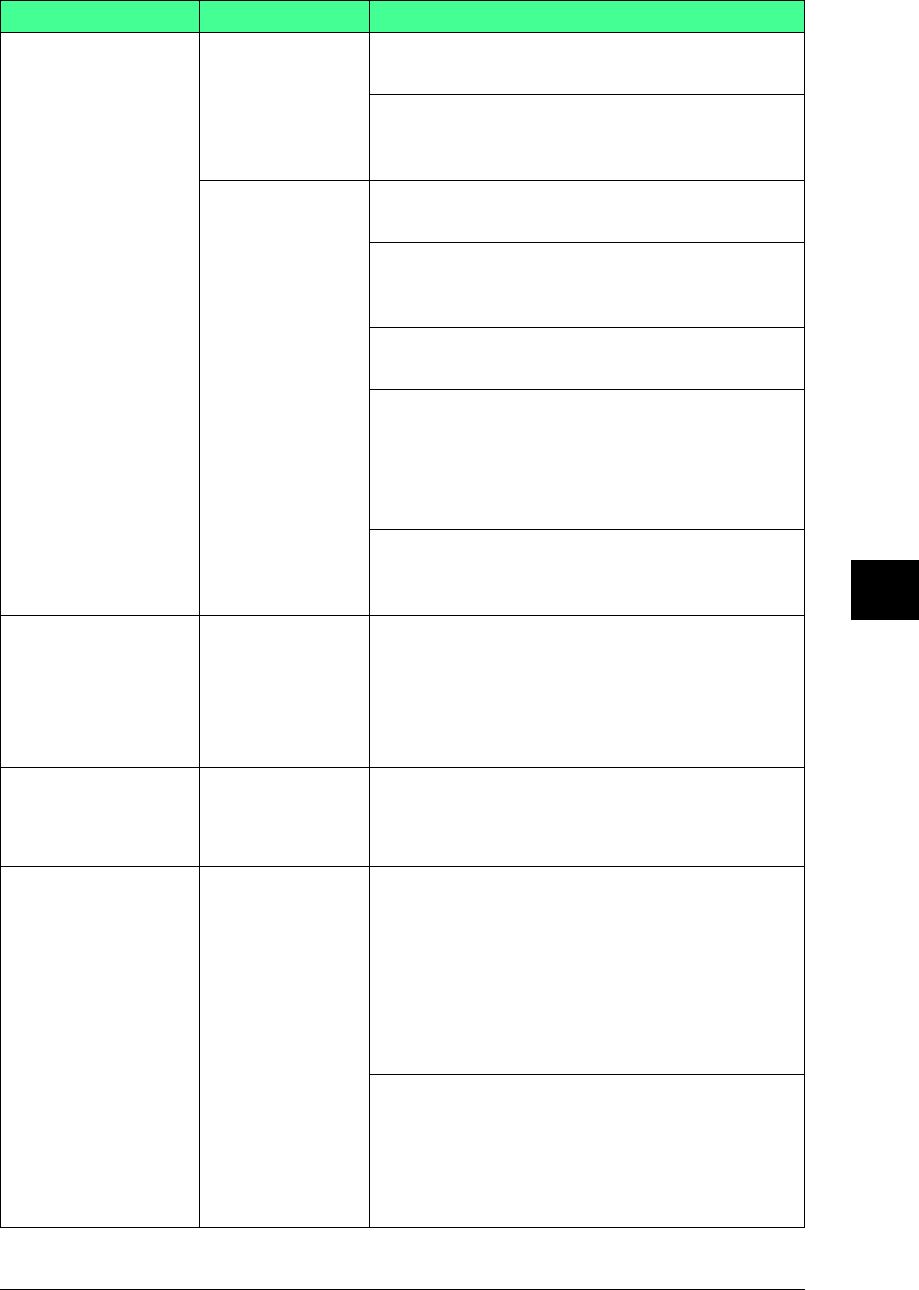
8-3Trouble shooting
1
2
3
5
6
7
8
9
10
11
12
13
AI
Trouble shooting
Problem Devices to check Check point / Resolution
Unable to connect to
OfficeBridge
MFP
(MFX-1330)
Is the LAN cable damaged?
c Replace the LAN cable.
Are the network settings correct?
c Consult the Setup Guide and correct the
network settings.
Network periph-
erals (LAN hub,
router, etc.)
Is the power on?
c Turn the power on.
Is the LAN cable loose or disconnected?
c Check the LAN cable connectivity and secure
it firmly.
Is the LAN cable damaged?
c Replace the LAN cable.
The device(s) may be damaged. Or, only one of
the ports may be damaged.
c Connect the LAN cable to another port on the
device and check for correct operation.
c If it still doesn’t work, replace the device.
Are the network settings correct?
c Consult the device’s instruction manual and
correct the network settings.
The size of tables on
the screen, charac-
ter spacing, or line
spacing is different
from the screens in
the manual.
Computer Is a browser other than the previous specified
browser being used?
c Use Internet Explorer 6 or later.
The displayed font
size is different from
the screens in the
manual.
Computer Have you changed the browser’s font size?
c Try adjusting the size using the browser’s
character size setting.
Unable to open
documents.
Computer Is an image viewer installed?
c Documents cannot be viewed if an image
viewer is not installed. Close OfficeBridge
and install an image viewer.
c Similar conditions may occur if the image
viewer is an older version. In this case, try
installing the latest version of the image
viewer.
Has the operating system been setup with file
associations for image file extensions (.TIFF or
.PDF)?
c Following the instructions for your com-
puter’s operating system, associate the file
extensions.