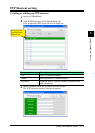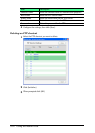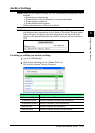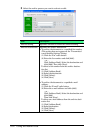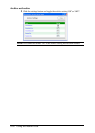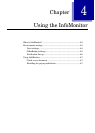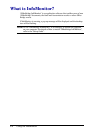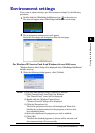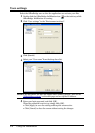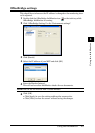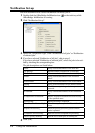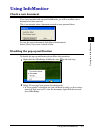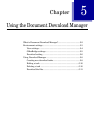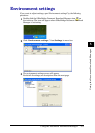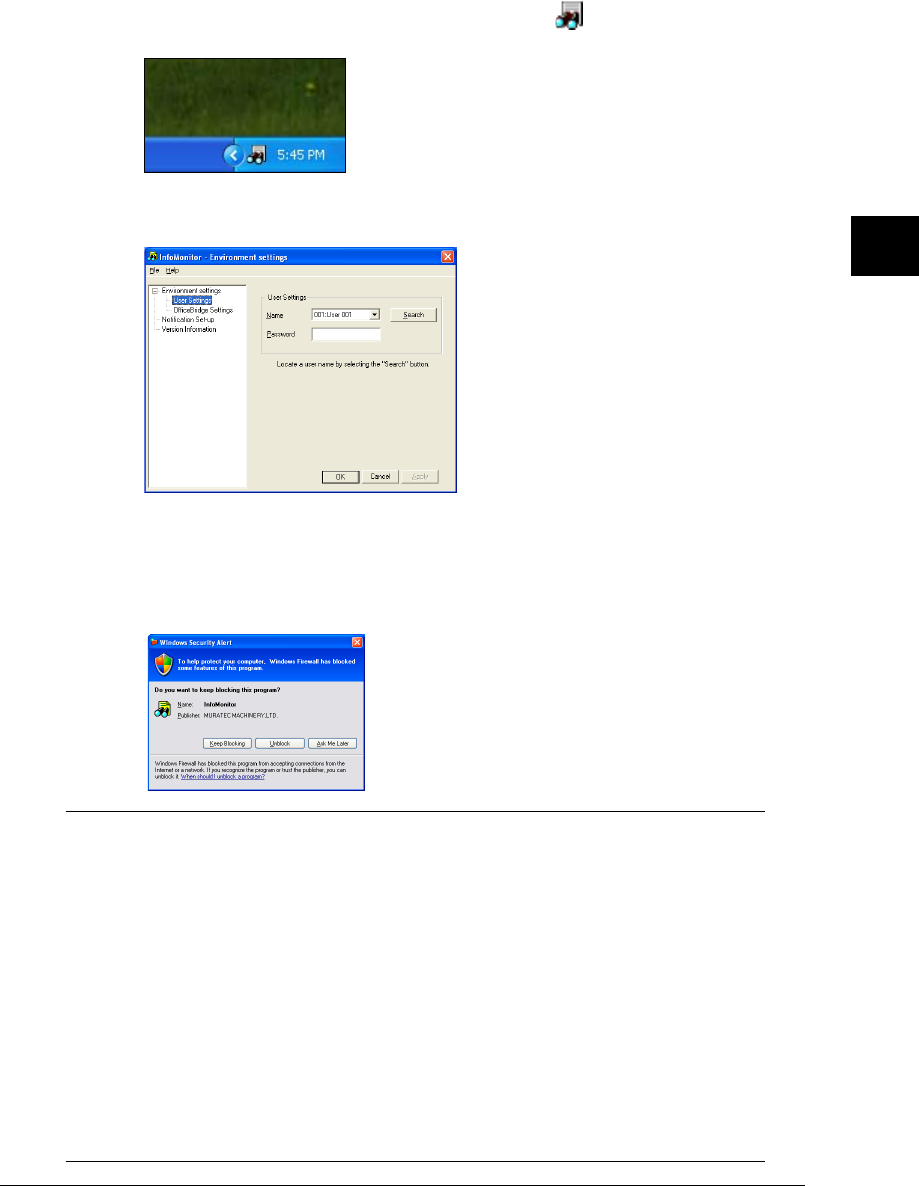
4-3Using the InfoMonitor
1
2
3
4
5
6
7
8
9
10
11
12
13
AI
Using the InfoMonitor
Environment settings
If you want to adjust settings, open “Environment settings” by the following
procedure:
1
Double-click the OfficeBridge InfoMonitor icon on the task tray.
The icon will appear when OfficeBridge InfoMonitor is activating.
2
The environment settings screen will appear.
For detail of settings, see descriptions from the next page.
For Windows XP Service Pack 2 and Windows Server 2003 users
“Windows Security Alert” dialog will be displayed when “OfficeBridge InfoMonitor”
initially starts up.
1
When the following dialog appears, click [Unblock].
NOTE:
If you click other buttons except [Unblock] by mistake:
(1) Click [Control Panel] from [Start] for Windows.
The “Control Panel” screen will be displayed.
(2) Double-click the [Windows Firewall] icon.
“Windows Firewall” dialog will be displayed.
(3) Click the [Exceptions] tab.
The list for programs or drivers will be displayed. Firewall is
blocking the communications for the programs or drivers that
have unchecked boxes.
(4) Select the checkboxes for programs you wish to unblock.
(5) Click [OK].
The block for checked programs or drivers will be released, and
the communication will run normally.