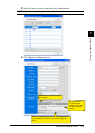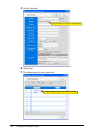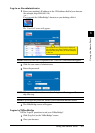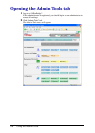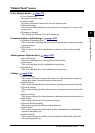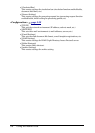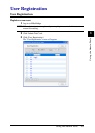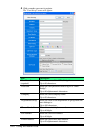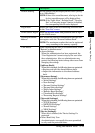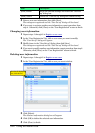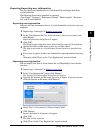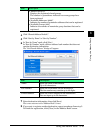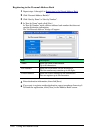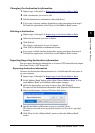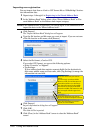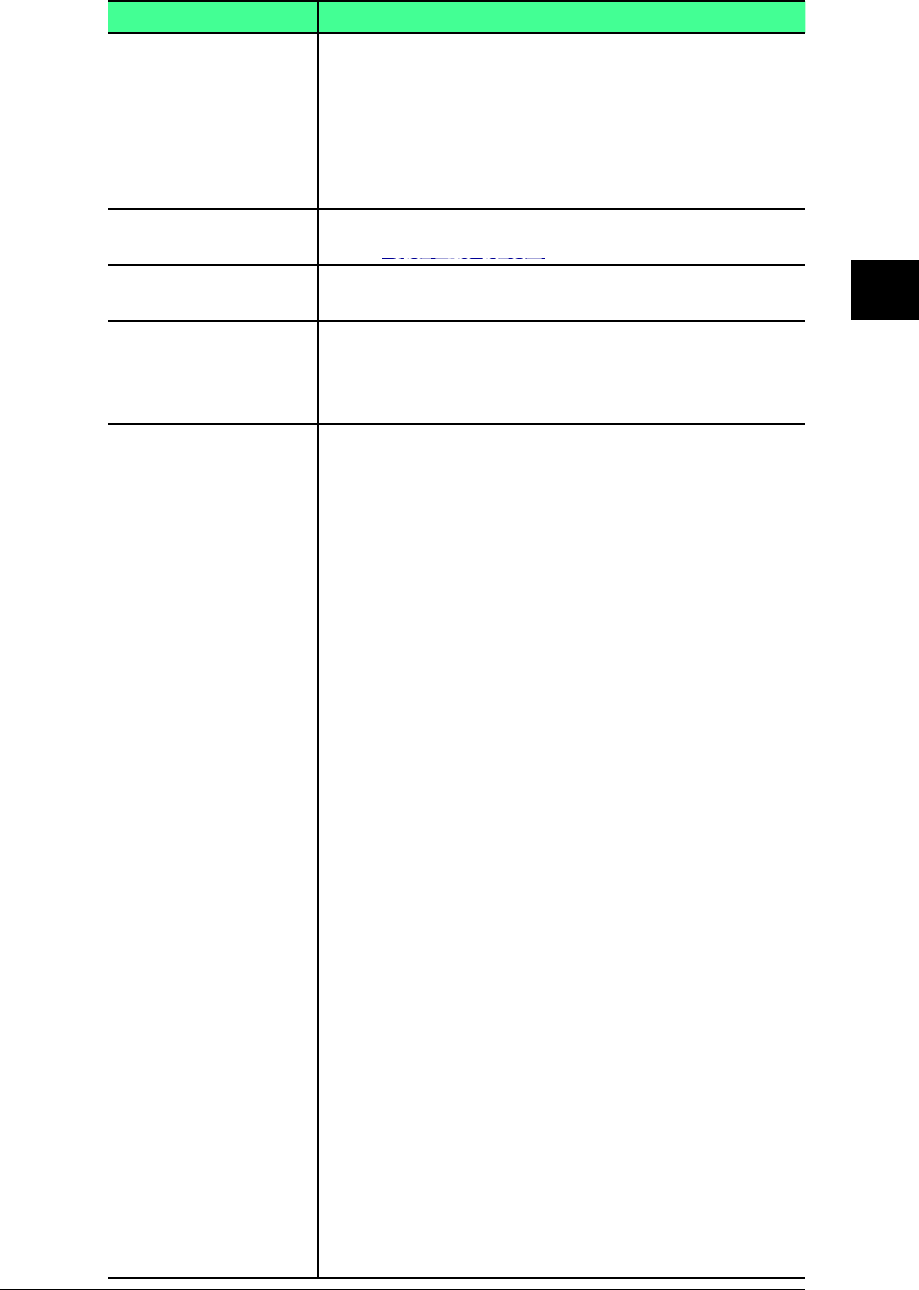
3-11Using the Admin Tools
1
2
3
4
5
6
7
8
9
10
11
12
13
AI
Using the Admin Tools
Item Description
“Default Setting” Set the default tab that displayed first when you log-
in to “OfficeBridge”.
NOTE:
If there is an unread document, after log-in, the tab
for that unread document will be displayed first.
NOTE: If the “Public Inbox”, “Bulletin Board”, “Circulate
Box”, or “Processing request” function is disabled,
the corresponding tab will not be displayed.
“Log-in Icon” Selects the color of the icon indicating an active user
in the “User List” screen.
“LDAP Server Log-in” Enter the Account name and password used to log-in
to the LDAP server.
“Personal Available
Address”
Sets maximum number of destinations that the user
can register with the “Personal Address Book”.
NOTE: The maximum number that can be registered
vary according to the memory capacity.
“User Access” When registering the user as an administrator, check
“Resister as Administrator”.
• Access Settings
When the administrator has been registered, the
“User Registration” cannot setup by the user other
than administrator. Also, an administrator may
protect the following items to keep other users from
changing the setting
s.
[Address Book]:
When this is checked, the following items are protected:
• Register and edit the shared address book.
• Import the information to the shared address
book.
[Document Setup]:
When this is checked, the following items are protected:
• “Initial Settings”
• “Scan Settings”
• “Personal Outbox Settings”
• “Personal Inbox Settings”
• “Public Inbox Settings”
• “Bulletin Board Settings”
• “Circulated Box Settings”
• “Processing Request Settings”
[Network Settings]:
When this is checked, the following items are protected:
• “TCP/IP Settings”
• “SMTP/POP Settings”
• “E-mail Settings”
• “LDAP Settings”
[Device Settings]:
When this is checked, the “Device Settings” is
protected.
• Select Read Only User
An administrator can specify the users permitted
to only read the protected items.