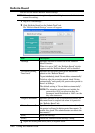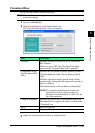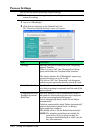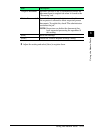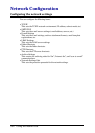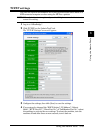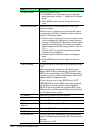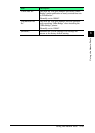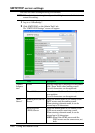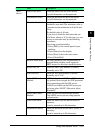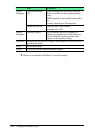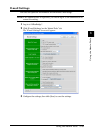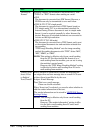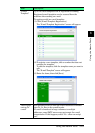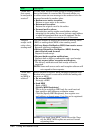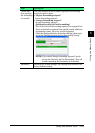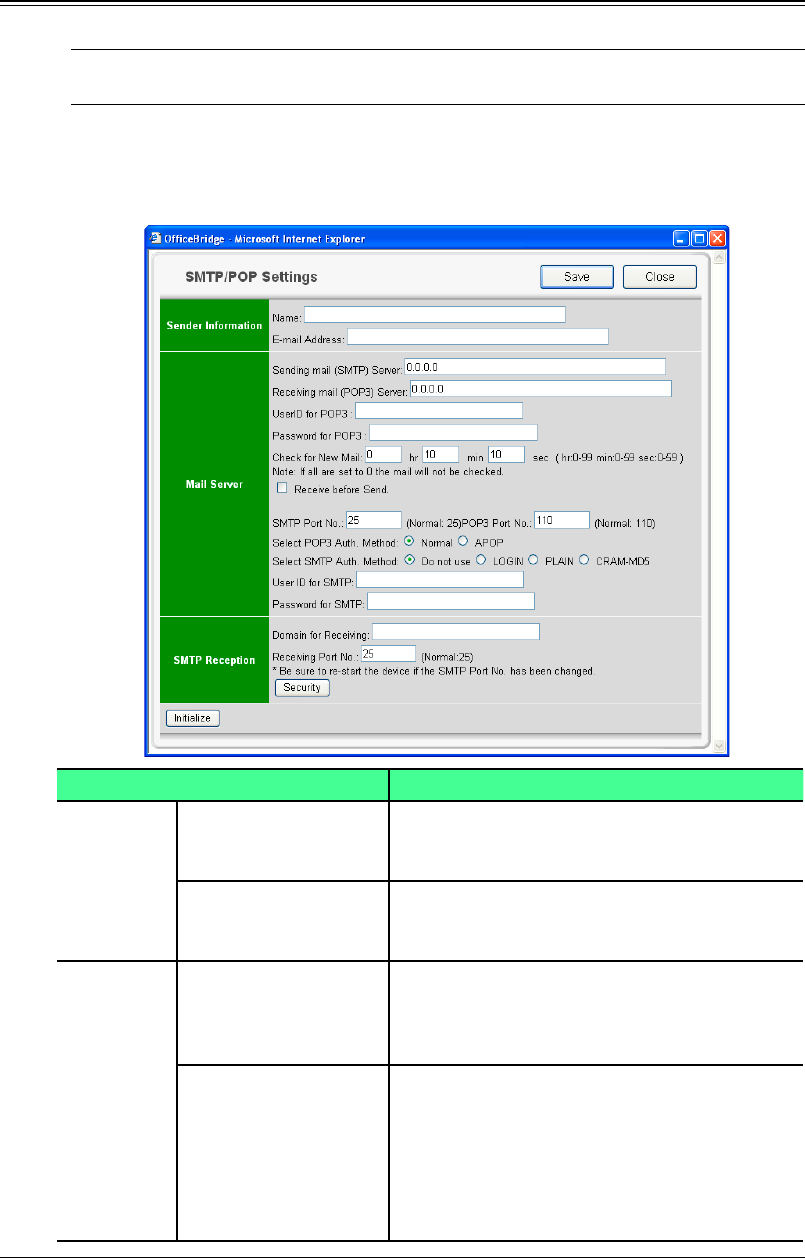
3-56 Using the Admin Tools
SMTP/POP server settings
This sets the email sending/receiving environment.
NOTE: If the administrator is registered, you should log-in as an administrator to
access this setting.
1
Log-in to “OfficeBridge”.
2
Click [SMTP/POP] on the “Admin Tools” tab.
The “SMTP/POP Settings” screen will appear.
Item Description
“Sender
Informa-
tion”
Name Sets the name that is displayed in the sender
field (“From” field) when sending e-mail.
Up to 40 characters can be registered.
E-mail Address Enter the e-mail address that is assigned to
your machine.
Up to 50 characters can be registered.
“Mail
Server”
Sending mail (SMTP)
Server
Enter the domain name or IP address of the
SMTP server used for sending e-mail.
When entering a domain name, it can be
entered up to 50 characters.
Receiving mail
(POP3) Server
Enter the domain name or IP address of the
POP3 server used for receiving e-mail.
When entering a domain name, it can be
entered up to 50 characters.
NOTE: Even if the STMP server and the
POP3 server are the same server, set
both.