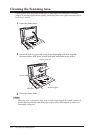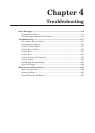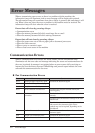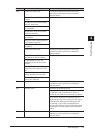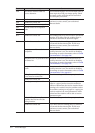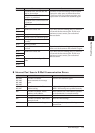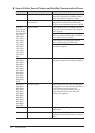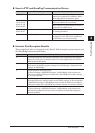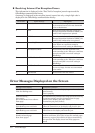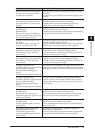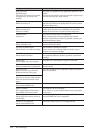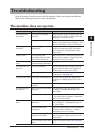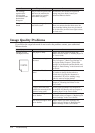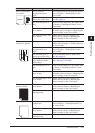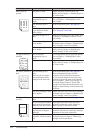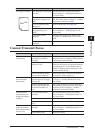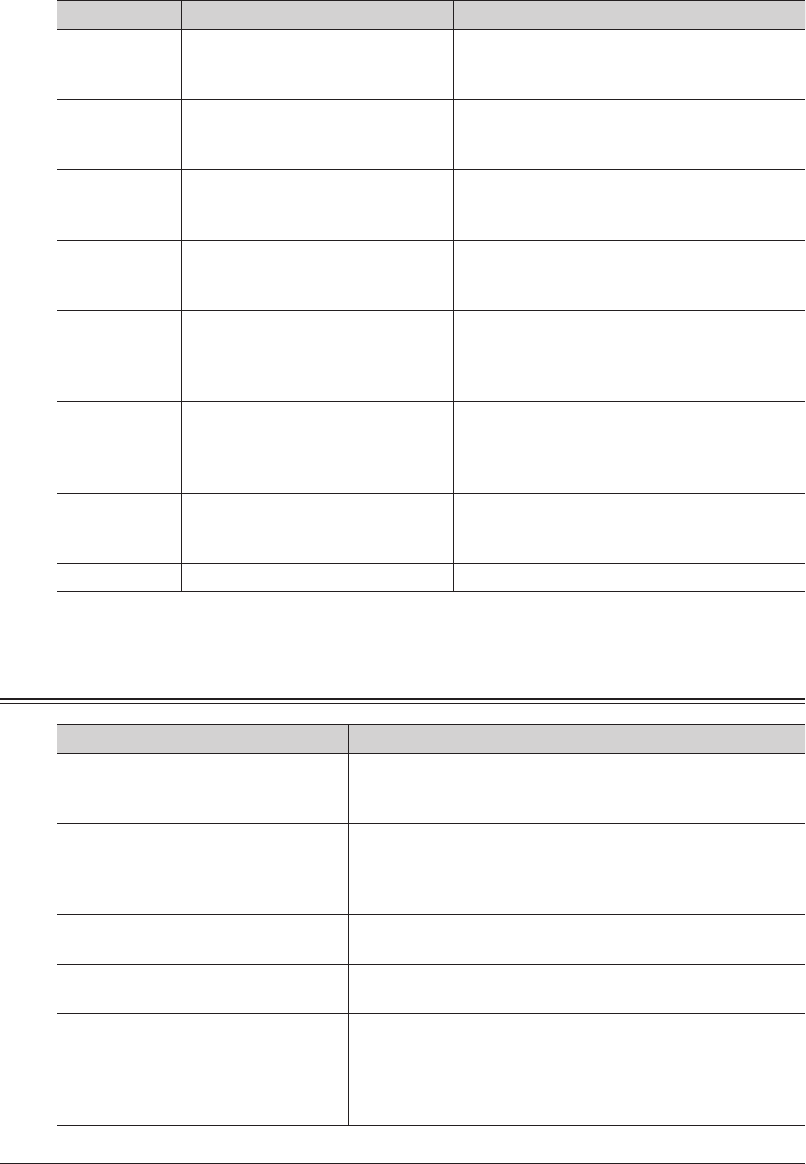
4-8 Error Messages
Resolving Internet Fax Reception Errors
This information is displayed in the “Note” field of reception journal reports and the
OfficeBridge communication history.
A message is displayed in the reception journal reports but only a single digit code is
displayed in the OfficeBridge communication history.
Error code Error message Description
2 Forwarded Fax When a fax forwarding destination was set
for the received e-mail, a fax was forwarded
to the set destination.
3 Print When the received e-mail was a reply to a
Message Disposition Notification (MDN), the
results of the reception were printed.
4 MDN Error When the received e-mail was requesting a
Message Disposition Notification (MDN), the
results of the confirmation were printed.
5 Forwarding Error The received e-mail was forwarded according
to the “When an e-mail that cannot be
analyzed is received” setting in OfficeBridge.
6 Mail Returned Error The received e-mail was returned to the
sender according to the “When an e-mail that
cannot be analyzed is received” setting in
OfficeBridge.
7 Mail Notification Error An error notice was transmitted to the
sender according to the “When an e-mail that
cannot be analyzed is received” setting in
OfficeBridge.
8 Mail Size Over Error The e-mail could not be received because the
size was too large. A notice was transmitted
to the sender.
9 Mail Deleted The received e-mail was erased.
Error Messages Displayed on the Screen
Message on the display Description / Solution
Check covers.
Close the flashing cover.
The cover indicated on the display is open or has not been
closed securely.
Close it properly.
Continue storing…
Jam recover.
Set the document. Press <Start>.
From page:
The document has jammed while being stored into memory.
To continue storing, reset the document from the page
number on the display, and press <Start>.
To cancel the job, press [Cancel].
Document jam.
Open flashing cover and check.
Document jam has occurred while feeding the document.
Follow the instructions on the display and clear the jam.
Paper jam.
Open flashing cover and check.
Paper jam has occurred while printing. Follow the
instructions on the display and clear the jam.
Memory overflow.
Number of stored page:
Store these pages?
You tried to store more pages into memory than your
machine could store. Press [Yes] to keep the scanned pages
in memory, or press [No] to delete all pages stored during
this operation. The display shows how many pages are
stored.