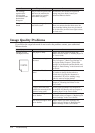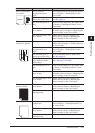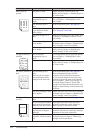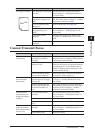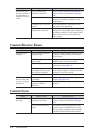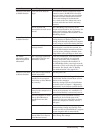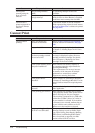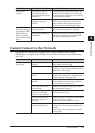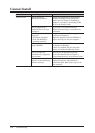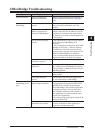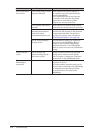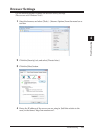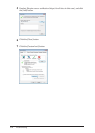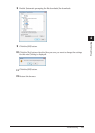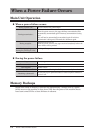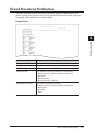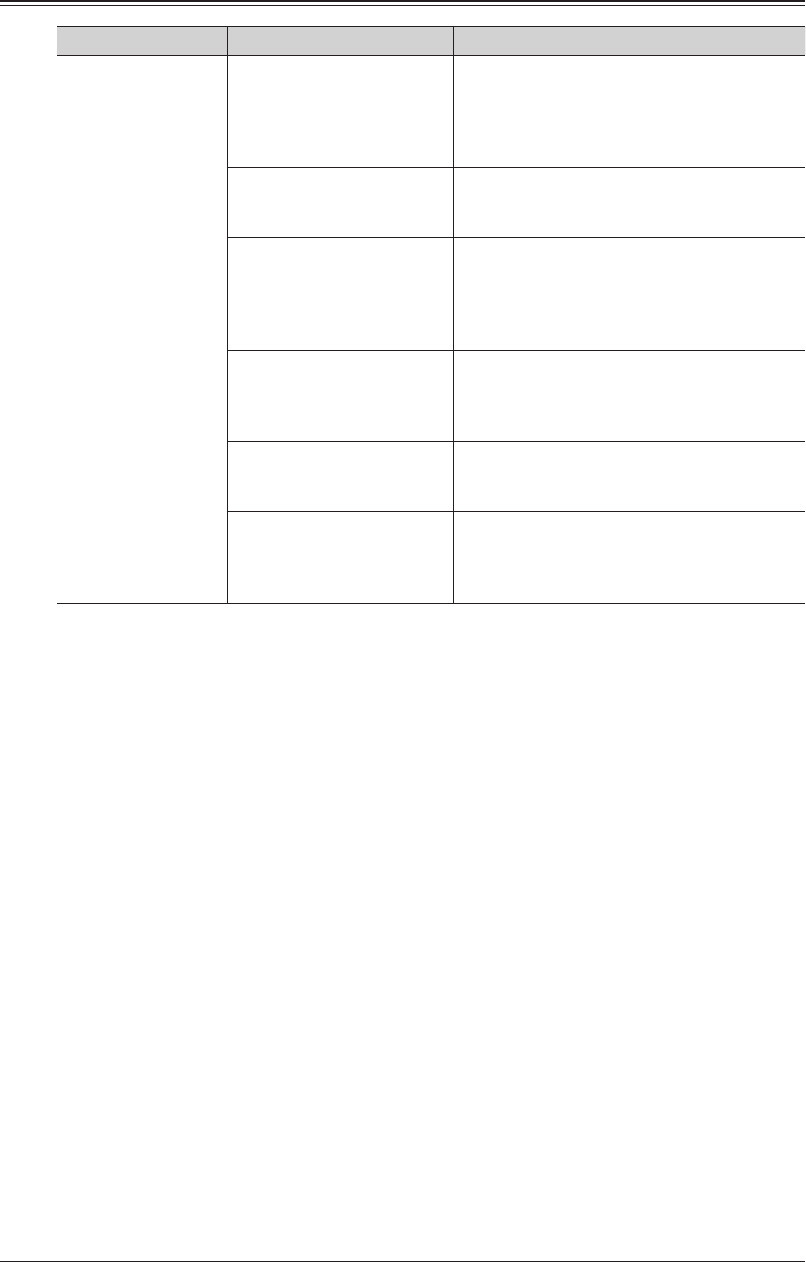
4-20 Troubleshooting
Cannot Install
Status Things to check Countermeasure
Cannot install Did you follow the
installation procedure?
Perform the installation by following the
procedure indicated in the manual. For
details, refer to Chapter 2, “Installing to
Windows”, or Chapter 3, “Installing to Mac
OS X” in the Printer Guide.
Are you logged in as a
restricted user (with User
privileges)?
Log on with a user account that has
Administrator privileges, and perform the
installation.
Is there a problem with the
computer?
l
Is Windows unstable?
l
Is the CD-ROM drive
operating correctly?
Try performing the installation again after
restarting the computer.
Check the operation of the CD-ROM drive.
Refer to the help, etc. for your computer.
Is there a problem with the
setup CD-ROM?
Check whether the CD-ROM can be read in
the Explorer of Windows.
If there is a problem with the setup disc,
contact your authorized Muratec dealer.
Did you perform the
installation in a supported
environment?
Check the list of supported operating
systems. For details, refer to Chapter 1,
“System Requirements” in the Printer Guide.
Is there any security
software or port monitoring
software running?
Close any security software or port
monitoring software, and perform the
installation again. Refer to the help, etc. for
your computer.