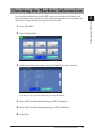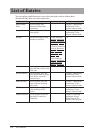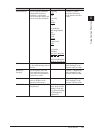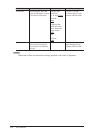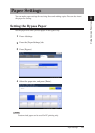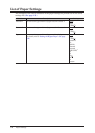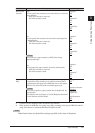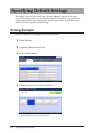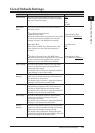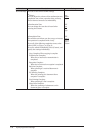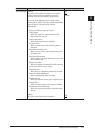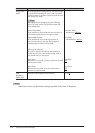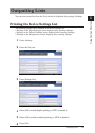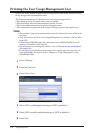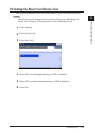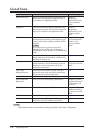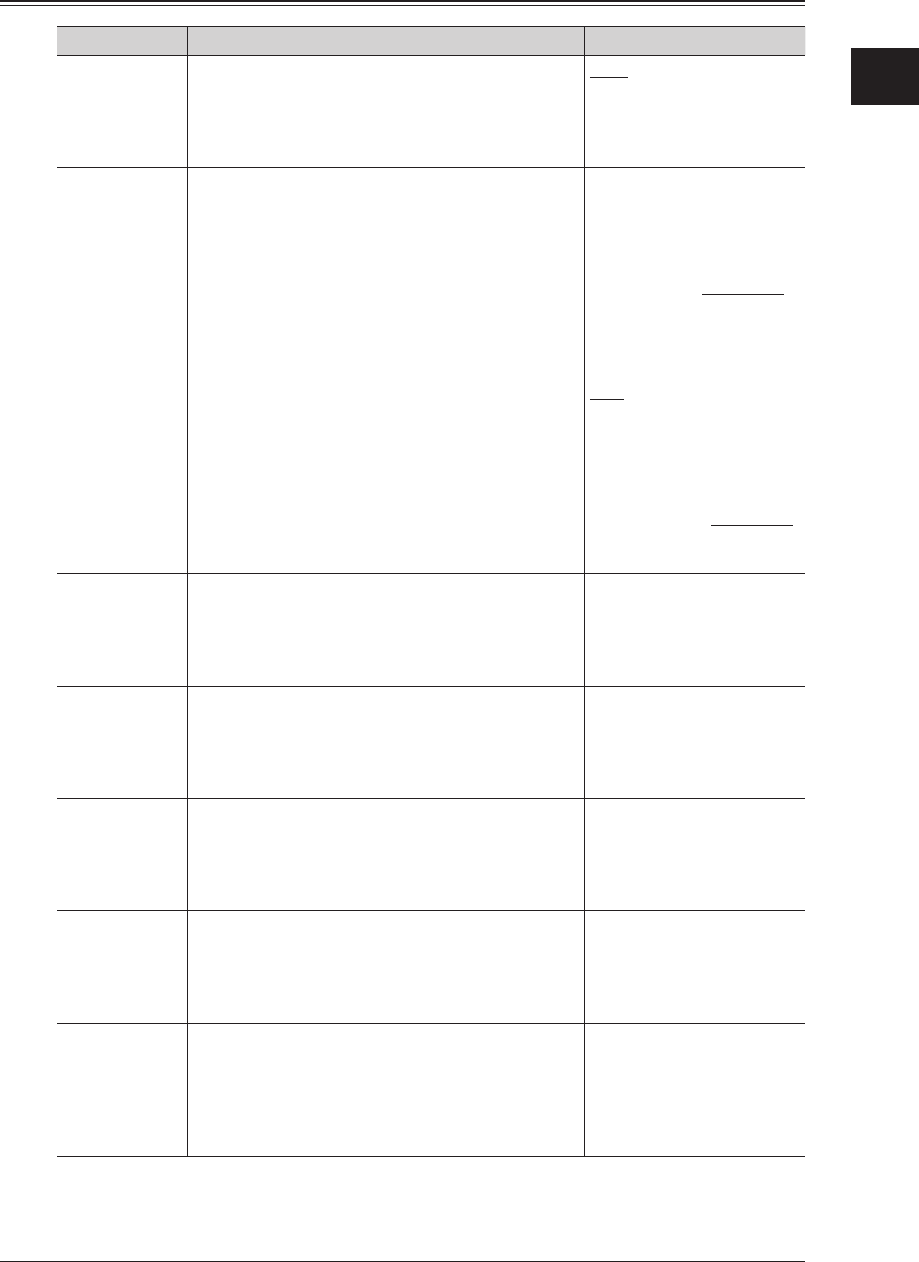
Specifying Default Settings 1-29
1
Using Common Functions
List of Default Settings
Function Description Settings
Default Mode You can set the ready screen to display when the
power switch is turned ON and when the specified
auto reset time has elapsed.
Copy
Scan
Fax
Print
My MFP
Auto Reset
Time
You can set the time until each screen returns to
the ready screen.
l
Copy Screen, Scanner Screen
Automatic Reset Time:
When the machine does not operate for a set period
of time an operation is completed, the selected
settings are reset. (The defaults are restored)
Reset After Scan:
When this is enabled, the resolution, zoom, and
other settings are reset after the document is
scanned.
l
Fax Screen, Printer Screen, My MFP Screen
When the machine does not operate for a set period
of time an operation is completed, the selected
settings are reset. (The defaults are restored)
Automatic Reset Time
01-10 Minutes: 03 Minutes
Reset After Scan
OFF
ON
Automatic Reset Time
01 - 10 Minutes: 03 Minutes
Copy Settings You can set the default values for the copy mode,
such as the document type and contrast for the
documents to be copied.
For details, refer to Chapter 3, “Specifying Default
Copy Settings” in the Copier Guide.
Scanner
Settings
You can set the default values for the scanner
mode, such as the document type and contrast for
the documents to be scanned.
For details, refer to Chapter 7, “Specifying Default
Settings” in the Scanner and Fax Guide.
e-mail Settings You can set the default settings for batch
transmissions, templates, and the file format for
the Scan to E-Mail function and internet faxes.
For details, refer to Chapter 7, “Specifying Default
Settings” in the Scanner and Fax Guide.
Fax Settings You can set the default values for the fax mode,
such as the resolution and contrast for the
documents to be faxed.
For details, refer to Chapter 7, “Specifying Default
Settings” in the Scanner and Fax Guide.
Printer
Settings
You can set the default values for the printer mode,
such as the printer controller settings and the auto
deletion time setting for security printing.
For details, refer to Chapter 9, “Setting the Print
Controller” and “Setting the Auto Deletion Time for
Security Printing” in the Printer Guide.