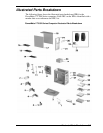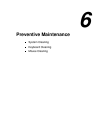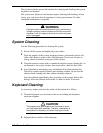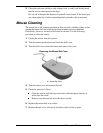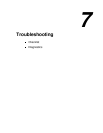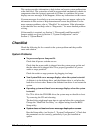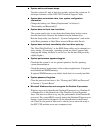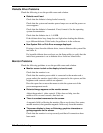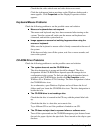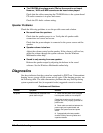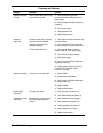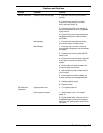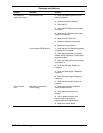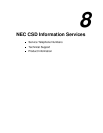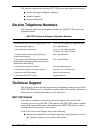Troubleshooting 7-5
Check that the video refresh rate and video driver are correct.
Click the right mouse button anywhere on the Windows desktop and a
menu appears. Click
Properties
and the Display Properties window
appears.
Keyboard/Mouse Problems
Check the following problem to see the possible cause and solution.
Mouse or keyboard does not respond.
The mouse and keyboard may have been connected after turning on the
system. Turn the system off, make sure the mouse and keyboard are
connected, and turn the system back on.
Image appears on screen but nothing happens when using the
mouse or keyboard.
Make sure the keyboard or mouse cable is firmly connected to the rear of
the system.
If this does not help, turn off the system, wait five or more seconds, and
turn on the system.
CD-ROM Drive Problems
Check the following problems to see the possible cause and solution.
The system does not see the CD-ROM drive.
The drive designation is wrong and should be changed. The drive
designation for the CD-ROM drive depends upon the storage device
configuration in the system. To find out what drive designation letter is
assigned to the CD-ROM drive, double click
My Computer
on the
Windows 95 or Windows NT 4.0 desktop. The drive designation is below
the CD-ROM drive icon.
As an alternative, open Windows Explorer and scroll down the list of
folders until you locate the CD-ROM drive icon. The drive designation is
beside the icon.
The CD-ROM drive is not reading a disc.
Check that the disc is inserted in the CD tray with the printed label side
up.
Check that the disc is a data disc, not a music disc.
Try a different CD to see if the problem is limited to one CD.
The CD does not eject due to a power failure or software error.
Turn off the system and use the CD-ROM emergency eject feature. Insert
the end of a paper clip into the eject hole. Press inward on the clip to open
the door.