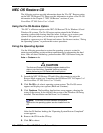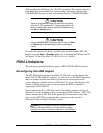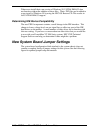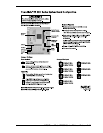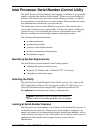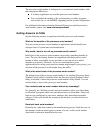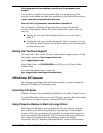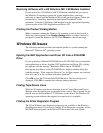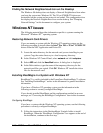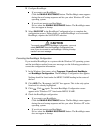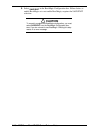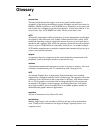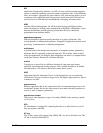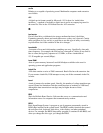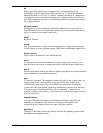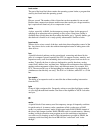A-16 NEC PowerMate VT 300i Series Release Notes
Finding No Network Neighborhood Icon on the Desktop
The Windows 98 desktop does not display a Network Neighborhood icon when
you boot the system into Windows 98. The 3Com 3C905B-TX drivers are
preinstalled on the system and no protocols are loaded. This configuration does
not display the Network Neighborhood icon on the desktop. See “Changing
Network Settings” in this document to configure your system.
Windows NT Issues
The following material describes information specific to systems running the
Microsoft
®
Windows NT
®
operating system.
Restoring Network Card Drivers
If you are running a system with the Windows NT operating system, use the
following procedure to install either the Intel
®
Pro 100 or 3Com
®
3C905B-TX
drivers from the NEC Application and Driver CD.
1. Locate the entire directory for the network card you are installing in your
system. Copy the entire directory to a local temporary directory.
2. In the Windows NT Control Panel, select
network
and click
adapters
.
3. Select
ADD
and click the
HaveDisk
button. A dialog box is displayed.
4. In the Path windows, type the name of the temporary directory for the
network card files you copied. Click
OK
. Windows NT installs the driver
files for the network card.
Installing BootMagic in a System with Windows NT
BootMagic™ is a utility included in the PowerQuest PartitionMagic™ software.
See “Installing PartitionMagic” earlier in this document for general installation
information.
If you have a Windows NT operating system, use the information in the
following section to correctly configure BootMagic.
If you already installed BootMagic and the configuration resulted in an error
message, see “Correcting the BootMagic Configuration” later in this document.
Configuring BootMagic
If you have a system with the Windows NT operating system, use the following
procedure to correctly configure BootMagic.
1. Follow the instructions in the PartitionMagic Userinfo folder to install
BootMagic. When the “BootMagic Configuration” box appears at the end of
the installation, continue to the next step.