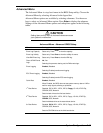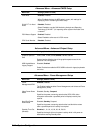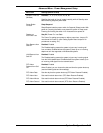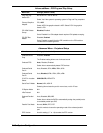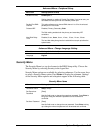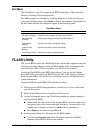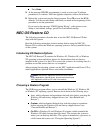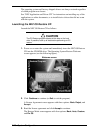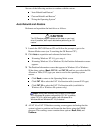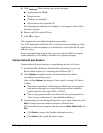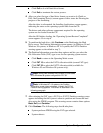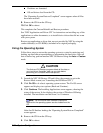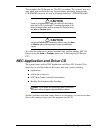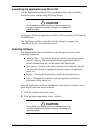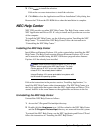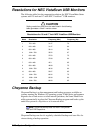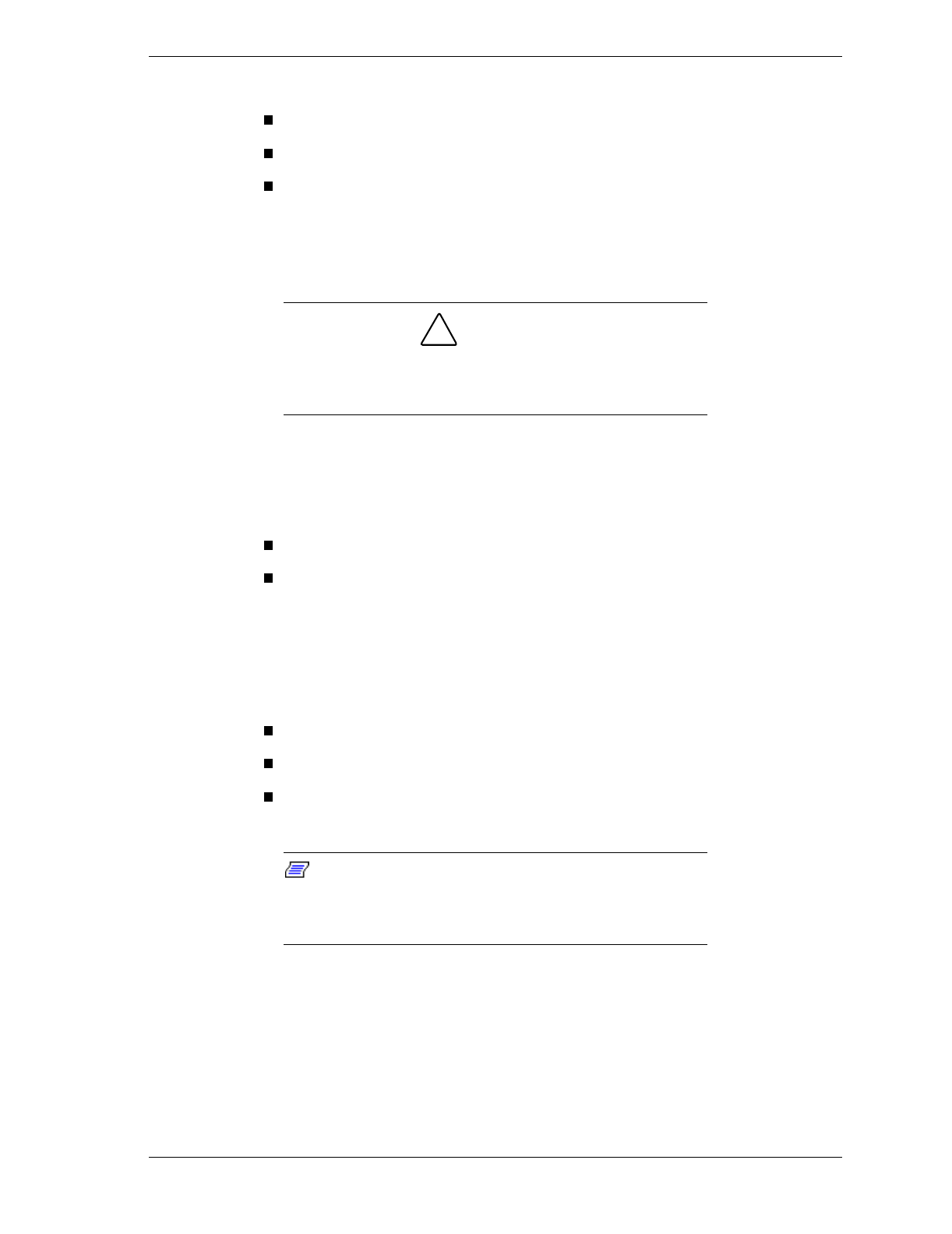
System Configuration 2-21
See one of the following sections to continue with the restore.
“Auto Rebuild and Restore”
“Custom Rebuild and Restore”
“Fixing the Operating System”
Auto Rebuild and Restore
Reformat and repartition the hard drive as follows.
!
CAUTION
The OS Restore program deletes all the data on your hard
drive. If possible, back up all data before performing an OS
restore.
1.
Launch the NEC OS Restore CD and follow the prompts to get to the
Restore Mode screen (see “Launching the OS Restore CD”).
2.
Click
Auto
to repartition and reformat the hard drive.
If running Windows NT 4.0, go to step 4.
If running Windows 95 or Windows 98, the Partition Information screen
appears.
3.
The Partition Information screen that appears in Windows 95 or Windows
98 has three options (
Back
,
FAT 16
, and
FAT 32
) and lets you select the File
Allocation Table (FAT) type you want to use for the operating system
restore.
Click
Back
to return to the Operating Mode screen.
Click
FAT 16
to select the FAT 16 allocation table (current FAT type).
Click
FAT 32
to select the FAT 32 allocation table (available for
Windows 95 or Windows 98 systems only).
Note
:
Some older software may not work in a Windows
95 or Windows 98 system configured for FAT 32. In addition,
select FAT16 if a dual-boot system (with Windows 95 or
Windows 98 and Windows NT 4.0) is desired.
4.
A FAT 16 or FAT 32 Partition warning screen appears indicating that the
system is about to partition and format the hard drive using the FDISK
program. This warning screen contains three options:
Back
,
Exit
, and
Continue
.