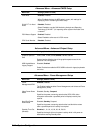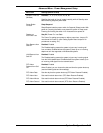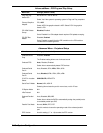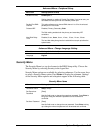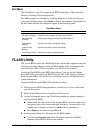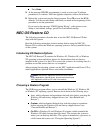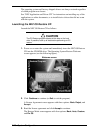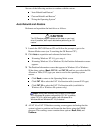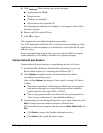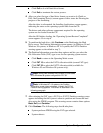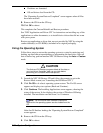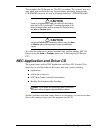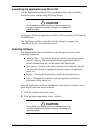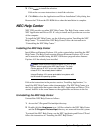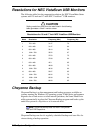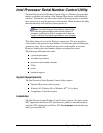2-22 System Configuration
5. Click
Continue
. The following steps should take place.
System performs FDISK.
System reboots.
Partitions are formatted.
OS and drivers load from the CD.
The “Operating System Restore Completed” screen appears when all files
have been restored.
6. Remove the CD from the CD tray.
7. Click
OK
to reboot.
This completes the Auto Rebuild and Restore procedure.
See “NEC Application and Driver CD” for instructions on installing any of the
applications or online documents, or to install device drivers that did not come
with the system.
Restore any application or driver that was not provided by NEC by using the
vendor diskette(s) or CD-ROM(s) included in its original packaging.
Custom Rebuild and Restore
Format the hard drive with choices on repartitioning the drive as follows.
1. Launch the NEC OS Restore CD and follow the prompts to get to the
Restore Mode screen (see “Launching the OS Restore CD”).
2. Click
Custom
to repartition and/or reformat the hard drive before
reinstalling the operating system.
After clicking
Custom
, the integrity of the system’s existing FAT table is
verified.
If the table is functional, a Partitioning the Hard Drive screen appears
with options allowing you to retain the present partition structure or
partition the hard disk using FAT16 or FAT32.
If the existing partition table is not functional, the system performs an
“Auto” restore as described in “Auto Rebuild and Restore.”
3. If partitioning and reformatting the hard drive, go to step 6. Otherwise, click
Skip
to retain the present partition structure on the hard drive.
The Format Mode screen appears with four options:
Back
,
Quick
,
Full
, and
Exit
.
Click
Back
to return to the Partition Information screen.
Click
Quick
to do a quick hard drive format.