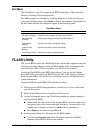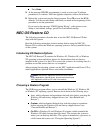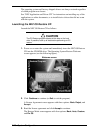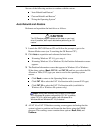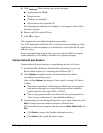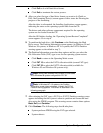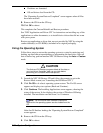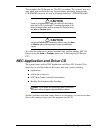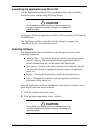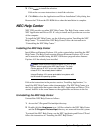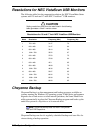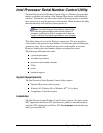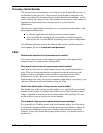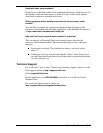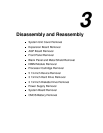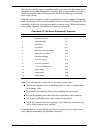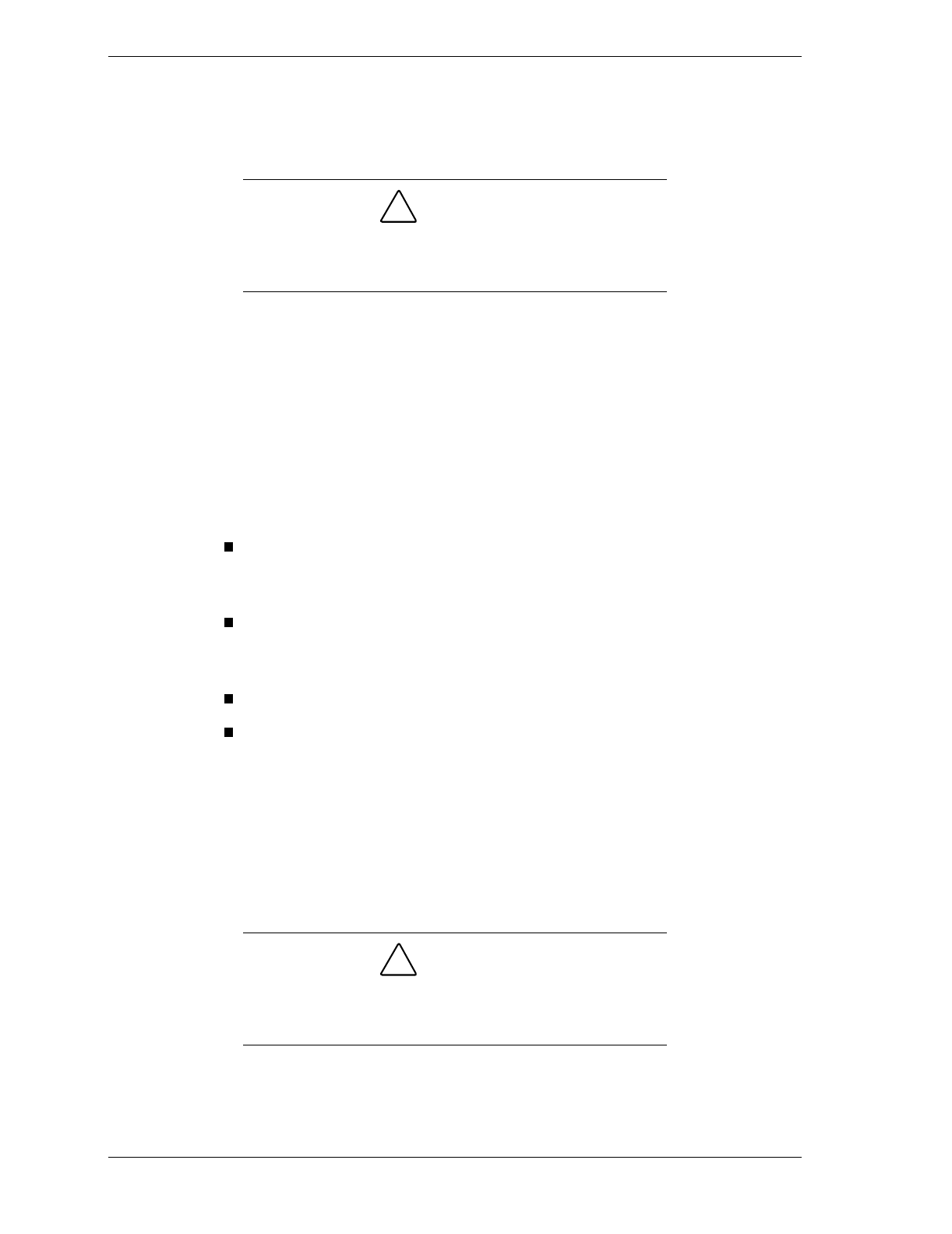
2-26 System Configuration
Launching the Application and Driver CD
Use the Application and Driver CD to install applications, drivers, utilities,
Internet browsers, and the online NEC Help Center.
!
CAUTION
Do not select and install drivers for any hardware that is not
currently installed on the system. Doing so can damage the
operating system.
In Windows, launch the Application and Driver CD by inserting the CD into the
CD-ROM drive.
The Application and Driver Installation Utility dialog box appears. See
“Installing Software” for further instructions.
Installing Software
The Application and Driver Installation Utility dialog box consists of the
following components:
Selection Tabs — Located just below the title bar, each tab represents a
software category. The selection tabs include applications, drivers,
utilities, Internet browsers, and the online NEC Help Center.
Description — Located in the bottom portion of the dialog box, the text
describes the selected or highlighted software category or application,
driver, etc.
Install — Clicking the Install button installs the selected software.
Exit — Clicking the Exit button closes the Application and Driver
Installation Utility dialog box.
Once the Application and Driver Installation Utility dialog box appears, follow
these steps to install the desired software.
1.
Click the selection tab of your choice.
2.
Click the desired application, driver, or utility.
!
CAUTION
Do not select and install drivers for any hardware that is not
currently installed on the system. Doing so can damage the
operating system.