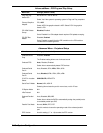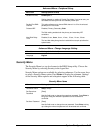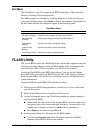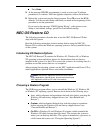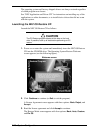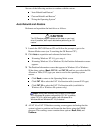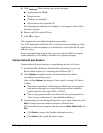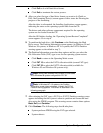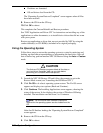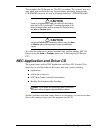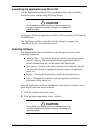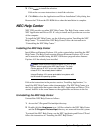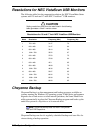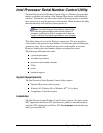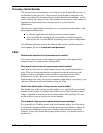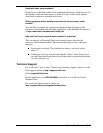2-24 System Configuration
Partitions are formatted.
OS and drivers load from the CD.
The “Operating System Restore Completed” screen appears when all files
have been restored.
9. Remove the CD from the CD tray.
10. Click
OK
to reboot.
This completes the Custom Rebuild and Restore procedure.
See “NEC Application and Driver CD” for instructions on installing any of the
applications or online documents, or to install device drivers that did not come
with your system.
Restore any application or driver that was not provided by NEC by using the
vendor diskette(s) or CD-ROM(s) included in its original packaging.
Fixing the Operating System
Follow these steps to restore the operating system to a state for retrieving and
backing up data without repartitioning or reformatting the hard drive. Once all
data is backed up, perform another NEC OS Restore using the
Auto
or
Custom
mode.
!
CAUTION
The Auto and OS Restore programs delete all the data on
your hard drive. If possible, back up your data before
performing an OS restore with these options.
1. Launch the NEC OS Restore CD and follow the prompts to get to the
Restore Mode screen (see “Launching the OS Restore CD”).
2. Click
Fix OS
to do a basic operating system restore. The Fix OS screen
appears and displays two options (Back and Continue).
3. Click
Continue
. The Installing Applications screen appears, showing the
status of the restore. It also displays the version of Windows OS being
installed. The installation can take from 5 to 10 minutes.
Note
:
The drivers and other software components
required for the operating system are also loaded from the
CD.
After the OS finishes loading, the “Operating System Restore Completed”
screen appears.
4. Remove the CD from the CD tray.
5. Click
OK
to reboot.