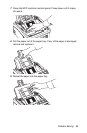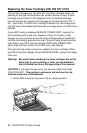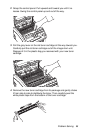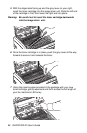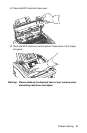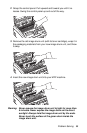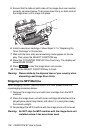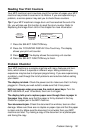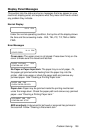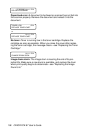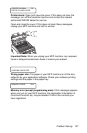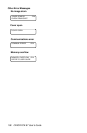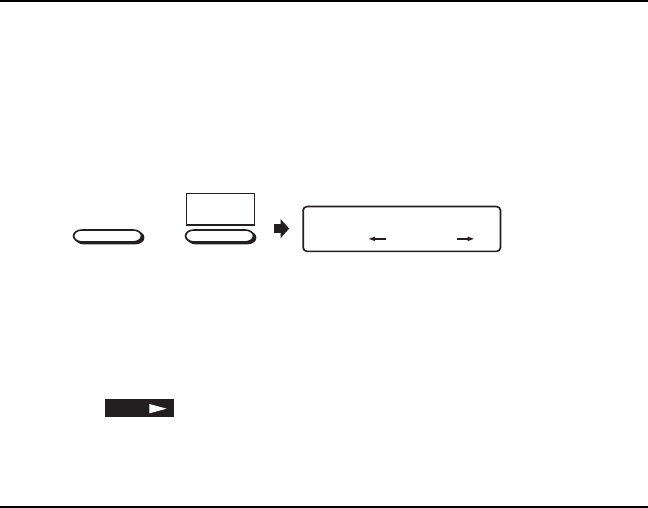
Problem Solving 101
Reading Your Print Counters
Your MFP machine’s print counters count the number of pages your MFP
machine has printed or scanned in its lifetime. If you are experiencing a
problem, a service person may ask you to check these counters.
Tip:
If your MFP machine’s image drum unit has reached the end of its
life, you will also use this function to reset the drum counter. Refer to
Replacing the Image Drum Unit in this chapter for more information.
DRUM COUNT
CLEAR(
) NEXT (
)
+
COUNTER
DISPLAY
7
SELECT
FUNCTION
1
Press the SELECT FUNCTION key.
2
Press the 7/COUNTER DISPLAY One-Touch key. The display
shows your print unit counter.
3
Press
NO
. The display shows the scanning unit counter.
4
Press the SELECT FUNCTION key to finish.
Problem Checklist
Your MFP machine is a complex machine with many features and func-
tions, which allow it to operate in different ways. Many problems you
experience may be due to improper programming. If you are experiencing
a problem, read through the list of problems and solutions before calling
your dealer.
The display is blank. Check the power cord to make sure that it is firmly
plugged in. Check your wall outlet to make sure that it has power.
Nothing happens when you press the control panel keys. Turn the
MFP machine off, wait 10 seconds, then turn it on again.
The display tells you to replace paper even though there is paper in
the paper tray. Make sure that the paper is firmly stacked in the tray.
Check for a paper jam in the MFP machine.
Your documents jam. Check the document for wrinkles, tears or other
damage. Make sure there are no staples or paper clips and that the paper
is clean and dry. Make sure the document is not wider than your MFP
machine can load. Try making a copy of the document on a photocopier
and faxing the copy.