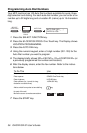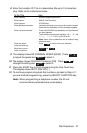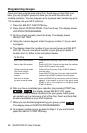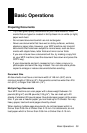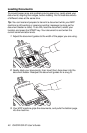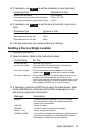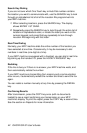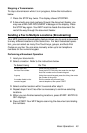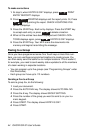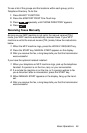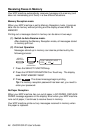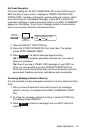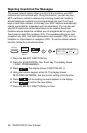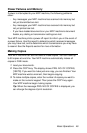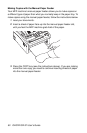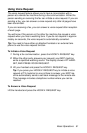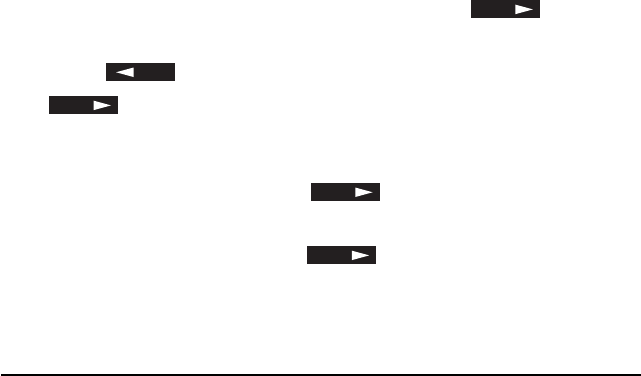
44 OKIOFFICE 87 User’s Guide
To make corrections
1 At step 5, when ENTRY IS OK? displays, press
NO
. PRINT
ENTRY REPORT? displays.
2 Press
YES
. PRINTING displays and the report prints. Or, Press
NO
to skip printing the report. CHECK LOCATIONS YES
(START) displays.
3 Press the START key. Each entry displays. Press the START key
to accept each entry or press
NO
to delete a location.
4 When all the entries have been displayed and CHECK LOCA-
TIONS displays again, press
NO
. ENTRY IS OK? displays.
5 Press the START key. Your MFP scans the documents into
memory and begins transmitting the message.
Faxing to a Group
Once you have programmed some One Touch keys or Auto Dial num-
bers, you can use these programmed locations to create groups. You
can then easily send the same fax to multiple locations. This is useful if,
for example, you need to send weekly status updates to all the members
of a team working in separate locations.
• You can program up to five groups (see “Programming Groups” under
Dial Directories).
• Each group can have up to 110 numbers.
Sending a Fax to a Group
To send a group fax, do the following:
1
Load your document.
2
Press the AUTO DIAL key. The display shows AUTO DIAL NO.
3
Press the # key. The display shows GROUP SETTING.
4
Press the number of the group you want to send to on your nu-
meric keypad.
5
Press START. The display shows ENTRY IS OK?.
6
Press START.