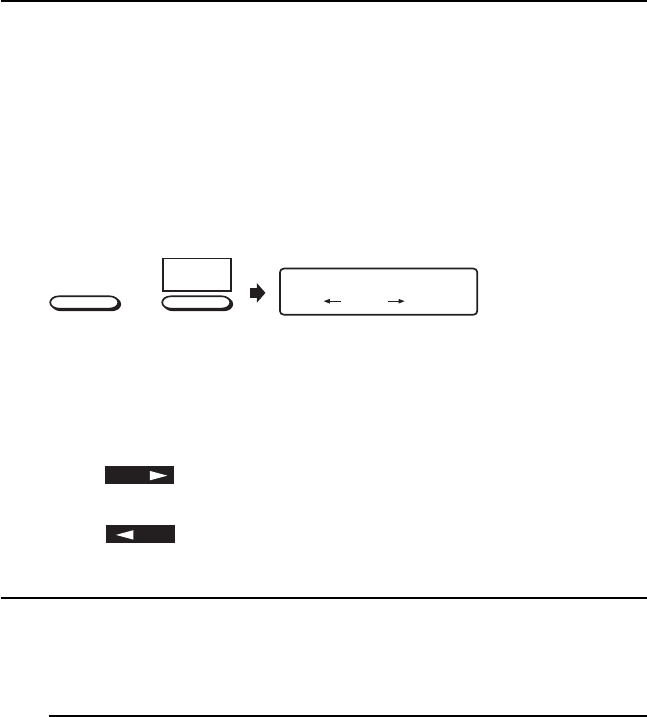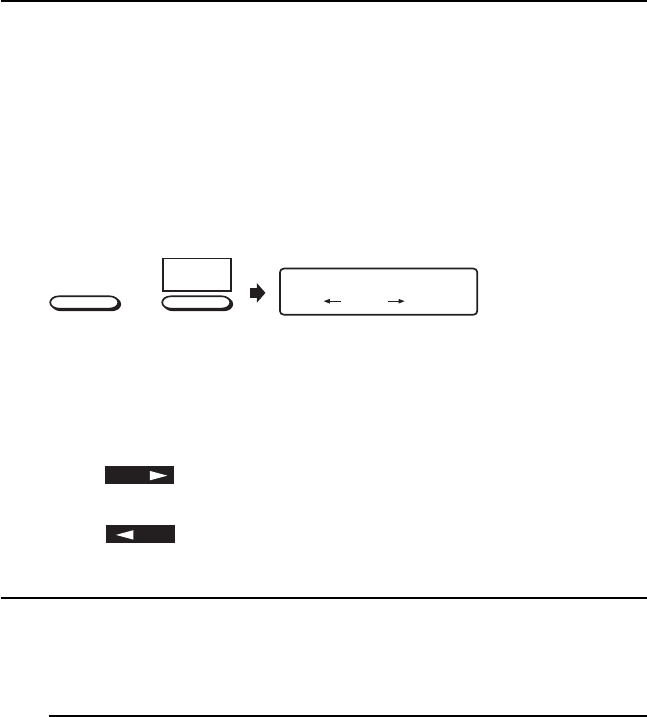
Reports 87
Printing Reports
Printing a Message Confirmation Report
After transmission, press the COPY key once (with no documents
loaded) to see a report confirming your transmission on your MFP
machine’s display.
To print the report, press the COPY key a second time.
Printing Other Reports
1:ACTIVITY REPORT
YES(
) NO( /1-6)
+
REPORT
6
SELECT
FUNCTION
1
Press the SELECT FUNCTION key.
2
Press the 6/REPORT PRINT One-Touch key. The display shows
1:ACTIVITY REPORT.
3
Press
NO
repeatedly until the report you want to print appears
on the display.
4
Press
YES
. The report begins printing.
Codes Used in Reports
Result Codes
Result codes indicate the results of communications.
Code Description
BUSY The other machine’s line was busy or there was no answer.
CANCL A message was erased after being held in memory for 10 days.
COMP. A multiple-location transmission was completed.
COVER The fax machine’s cover was opened during the communication.
NO The transmission or reception failed due to a communication error.
OK The communication was completed successfully.
PUNIT This error code indicates a problem with the printing unit. Contact your
service person.
R_JAM A paper jam occurred in your MFP machine while it was receiving a fax,
and your fax machine was nable to receive the entire message
in memory.
S_JAM A document jam occurred in the sending fax machine.
STOP The STOP key was pressed, ending the communication session.