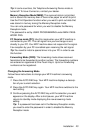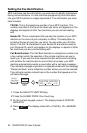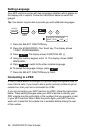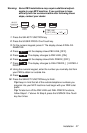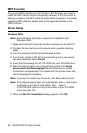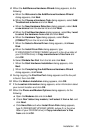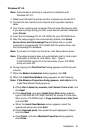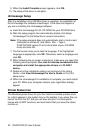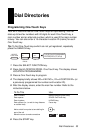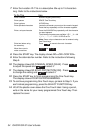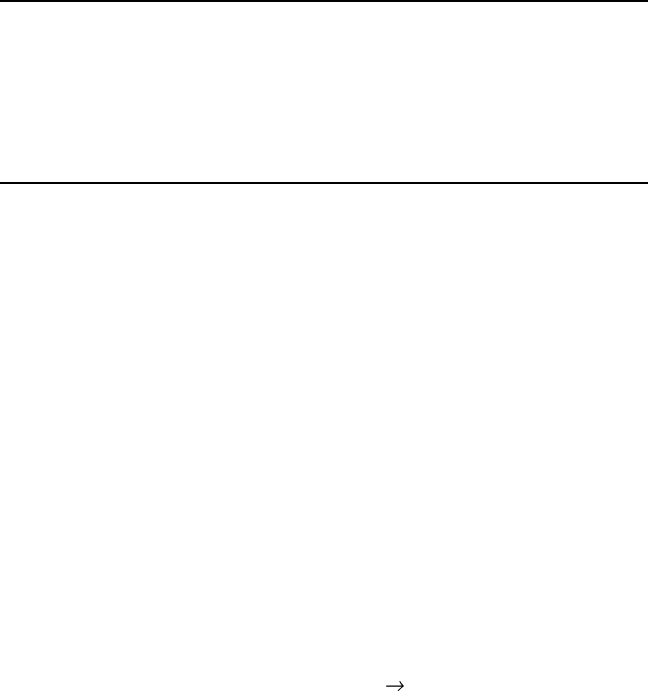
28 OKIOFFICE 87 User’s Guide
MFP Function
To use your MFP machine as a PC Printer or PC Scanner, you need to
install the MFP (Multi-Function Peripheral) software. A PC Connector is
already included in the MFP machine as standard equipment. For details
regarding MFP software, please refer to the separate booklet on the
“MFP Function.”
Driver Setup
Windows 2000
Note:
Administrator’s authority is required for installation with
Windows 2000.
1
Make sure that both the printer and the computer are turned OFF.
2
Connect the fax machine and computer with a parallel interface
cable.
3
Turn the computer ON and allow Windows to start.
4
Turn the fax machine ON. At the prompt telling that a new device
has been detected, select Cancel.
5
Insert the Unimessage Pro XL CD-ROM into your CD-ROM drive.
6
After the setup program has automatically started, click Setup
device driver and Unimessage Pro and follow the on-screen
instructions as appropriate This installs both the printer driver and
the Unimessage Pro software.
Note:
If you want to install only the driver, click
Setup device driver
.
Note:
If the setup program does not automatically start or
Auto insert
notification
is turned off, click
Start Run...
. Type in
D:\SETUP.EXE (where D is the drive letter of your CD-ROM
drive) and click
OK.
7
When the Fax Port Installation dialog appears, click OK.