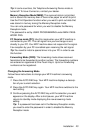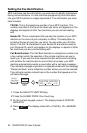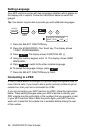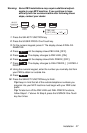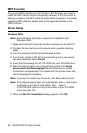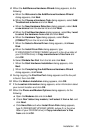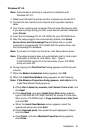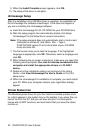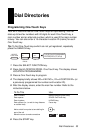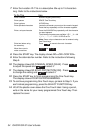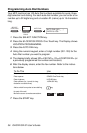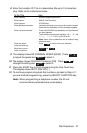30 OKIOFFICE 87 User’s Guide
d
When the Install New Modem screen appears, select the
appropriate device and click Next.
e
Check Selected ports, select the port displayed in Step 8, and
click Next.
f
When Digital Signature Not Found appears, click Yes.
g
Click Finish and when the Modems Properties dialog appears,
click OK.
13
When Install Complete screen appears, click OK and the setup of
the driver is now complete.
Windows Me/98/95
1
Make sure that both the printer and the computer are turned OFF.
2
Connect the fax machine and computer with a parallel interface
cable.
3
Turn the fax machine and computer ON and allow Windows to start.
If you see a prompt telling you that a new device has been detected,
press Cancel.
4
Insert the Unimessage Pro XL CD-ROM into your CD-ROM drive.
5
After the setup program has automatically started, click Setup
device driver and Unimessage Pro and follow the on-screen
instructions as appropriate. This installs both the printer driver and
the Unimessage Pro software.
Note:
If you want to install only the driver, click
Setup device driver
.
Note:
If the setup program does not automatically start or
Auto insert
notification
is turned off, click on
Start Run...
. Type in
D:\SETUP.EXE (where D is the drive letter of your CD-ROM
drive) and click
OK
.
6
When the Install Complete screen appears, click Finish. After the
computer restarts, setup of the driver is complete.