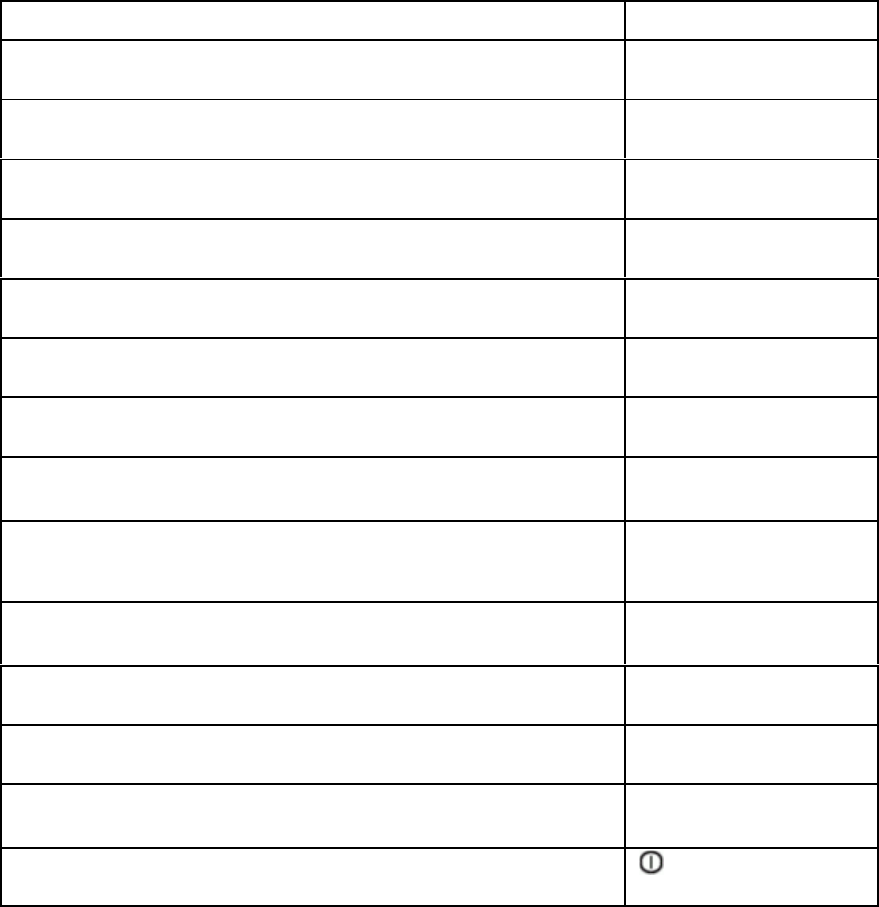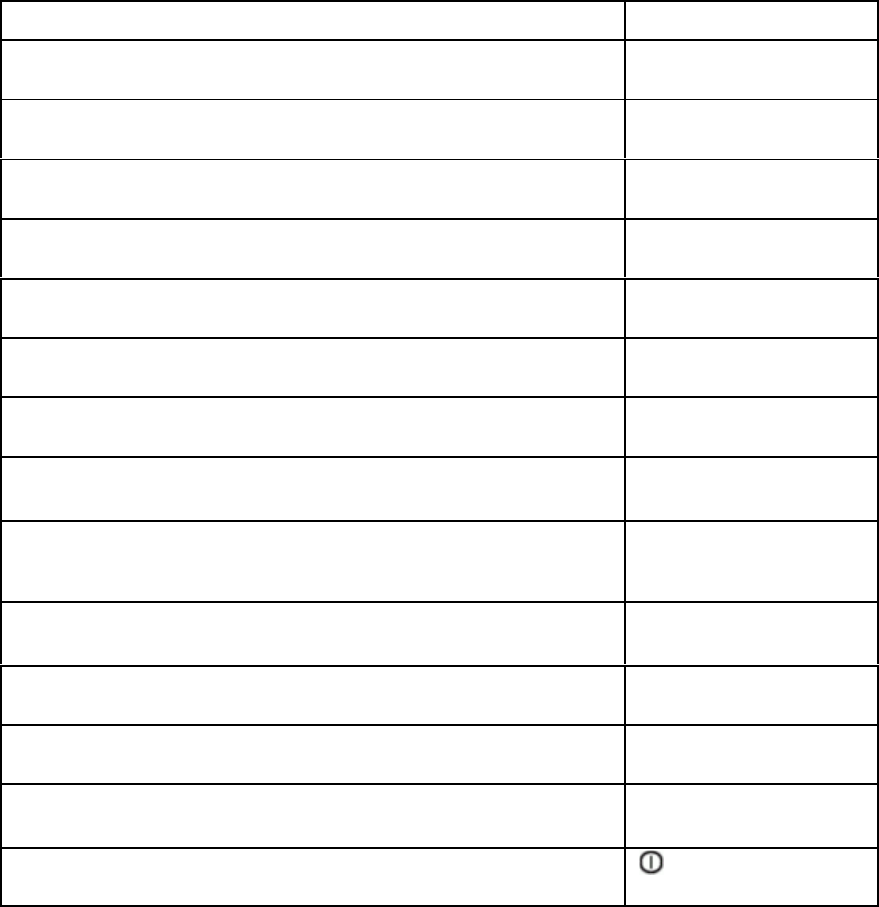
Confi
urin
the Printe
3.6.5
BIDIRECTIONAL ALIGNMENT ADJUSTMENT
After selecting the Bidirectional Alignment it is possible to align the printing of vertical
lines.
Ke
o
action Two line display
Select Adjustment ADJUSTMENT
PHOTOSENSOR VALUE
[COMPRESS
–
]
until the LCD sho
s:
DJUSTMENT
BIDIRECTION ALIGN
[STOP
#
] to selec
The
ello
Read
and
reen Station 2 lamp li
hts up.
BIDIRECTION ALIGN
RESULT OF ALL SPEED
Press the [STOP
#
] key BIDIRECTION ALIGN
INSERT A4 SHEET
BIDIRECTION ALIGN
The printer starts printing vertical lines after inserting a paper. BIDIRECTION ALIGN
FINISH
PRESS STAT2
[ST
TION 2] BIDIRECTION ALIGN
RESULT OF ALL SPEED
Now press [FEED/EJECT
•
] or [COMPRESS
–
] until you can select the
font and CPI which you want to align (e.g. DRAFT 12 CPI).
BIDIRECTION ALIGN
DRAFT 12CPI
Press the [STOP
#
] ke
to accep
the selection. BIDIRECTION ALIGN 000
•
= LEFT
–
= RIGHT
Use the [FEED/EJECT
•
] or [COMPRESS
–
] key for alignment (e.g. left
5 times). If you are going to the right the numeric value will be indicated by
an minus sign (e.g. -005).
BIDIRECTION ALIGN 005
•
= LEFT
–
= RIGHT
Inser
an A4 shee
and the
rinte
starts a control
rin
of
ou
selection.
BIDIRECTION ALIGN 005
•
= LEFT
–
= RIGHT
Now you can select an other font for alignment or leave the function. BIDIRECTION ALIGN
DRAFT 12CPI
If
ou
an
to leave the off-line mode press [ST
TION 2] and
[COMPRESS
–
] together.
SAVE PARAMETERS
ACCEPT ST2 = IGNORE
*
The dis
la
ed line is de
endin
on the selected emulation.
3-21
Because the parameters are saved, press [STATION 2] to ignore.
CX LQ1600K
ON-LINE
Press the [STOP
#
] ke
to accept and save
our selection.
DRAFT 12CPI
SAVE PARAMETERS