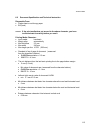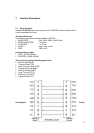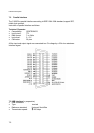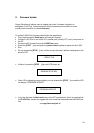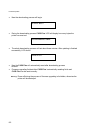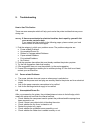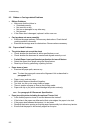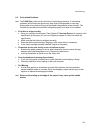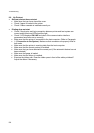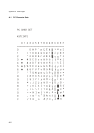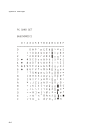T
r
oubleshootin
g
9.3
R
ibbon or Carria
g
e-related Problems
•
Ribbon Problems
• Make sure that the ribbon is:
•
Stretched correctly;
•
Not worn thin or dry;
•
Not torn or damaged in any other way;
•
Not jammed
• If the ribbon box is damaged, replace it with a new one.
•
Carriage does not move smoothly
•
Examine the paper pathway. Remove any obstructions. Check that all
packing material is removed.
•
Examine the carriage area for obstructions. Remove where necessary.
9.4
Pa
p
e
r
-related Problems
•
The printer does not accept the sheet
•
Check whether the document is within specifications or not.
•
Check whether the document is inserted and ali
g
ned correctl
y
or not.
•
Fanfold Paper is not positioned at perforation for tea
r
-off feature
•
Select the correct form length using the Setup feature.
•
Reset to
p
of form b
y
p
erformin
g
a
p
arkin
g
function.
•
Paper tears or jams
•
Examine the
p
a
p
er
p
ath; remove an
y
Note:
To clean the paper path remove the Alignment Unit as described in
p
ara
g
ra
p
h 4.1.2
.
•
Paper is ropy, such as crimp.
•
Multi-carbon does not bond well together.
•
Too thick, too thin or too many sheets of paper.
•
There is residue of paper or fibre on the printing media.
•
Pa
p
er with cli
p
or
p
in
(
which would dama
g
e the
p
rinter seriousl
y)
Note:
See
paragraph
6.2 Document Specification
.
•
Paper jam with printer including the optional Tractor Unit
•
Is the fanfold paper too loose or too taut between the tractors?
•
If the holes in the paper are deformed at their outer edges, the paper is too taut.
•
If the paper rises between the tractors, it is too loose.
•
Readjust the tractor spacing so that the paper lies smoothly but without any tension.
•
Ensure that the
p
a
p
er is horizontall
y
ali
g
ned on the
p
ins.
9-2