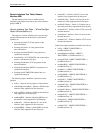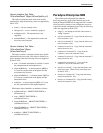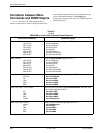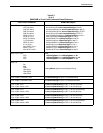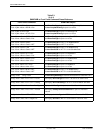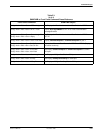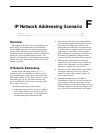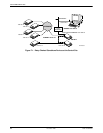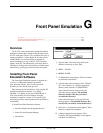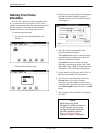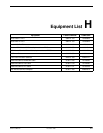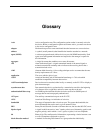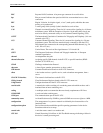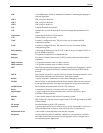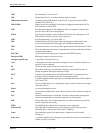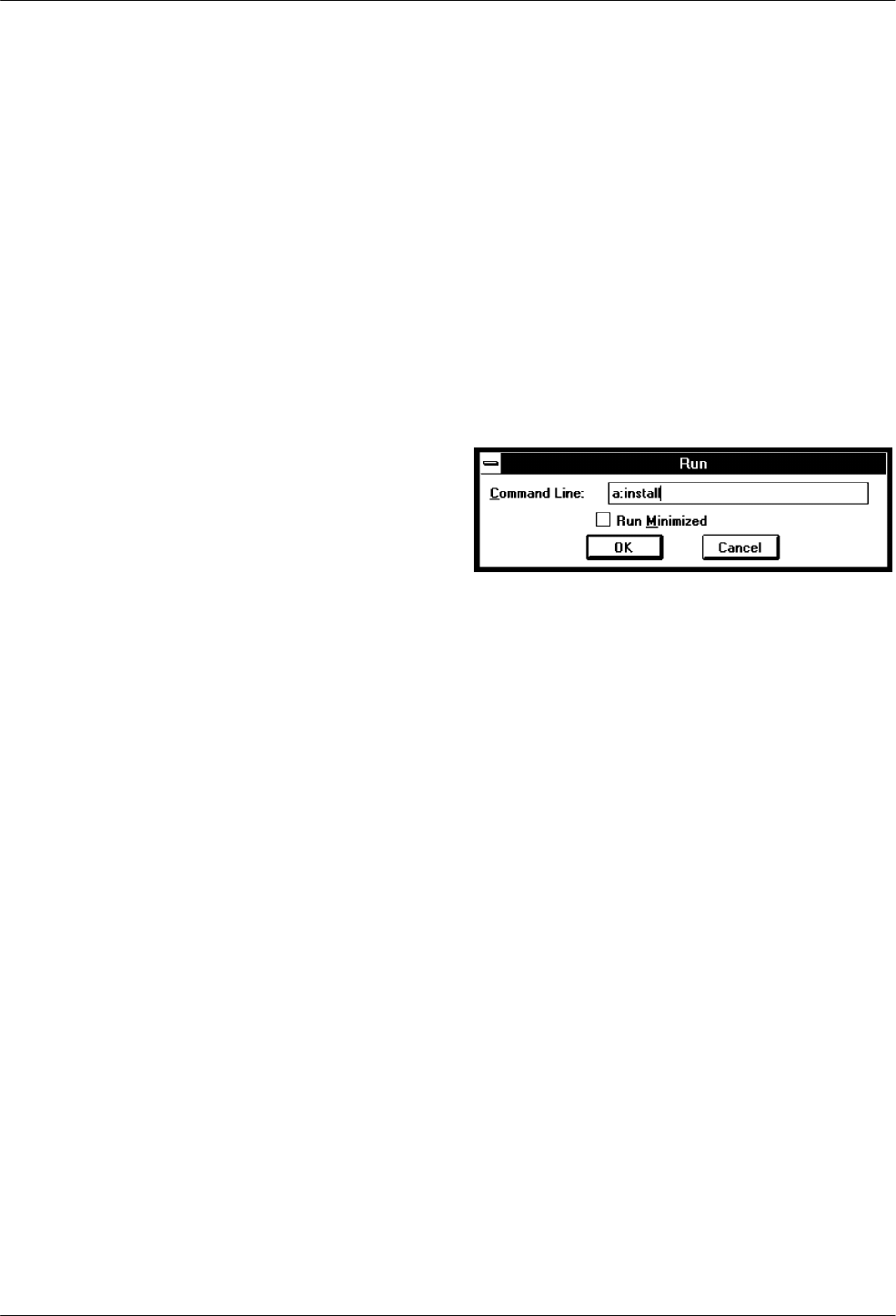
G-13360-A2-GB20-20 December 1996
Front Panel Emulation
Overview G-1. . . . . . . . . . . . . . . . . . . . . . . . . . . . . . . . . . . . . . . . . . . . . . . . . . . . . . . . . . . . . . . . . . . . . . . . . .
Installing Front Panel Emulation Software G-1. . . . . . . . . . . . . . . . . . . . . . . . . . . . . . . . . . . . . . . . . . . . . . . .
Starting Front Panel Emulation G-2. . . . . . . . . . . . . . . . . . . . . . . . . . . . . . . . . . . . . . . . . . . . . . . . . . . . . . . . .
Overview
The E1 NTU offers functionality through Front Panel
Emulation software that is similar to that provided by the
E1 NTU front panel. The E1 NTU can either be locally or
remotely attached to a 386 or higher PC that has at least
4 MB of RAM. (An external modem is required for
remote attachment.) A copy of the E1 NTU front panel
appears on the PC. The functionality of the front panel is
available by clicking on the Function keys with the mouse
rather than by pressing keys from the actual front panel.
Installing Front Panel
Emulation Software
The Front Panel Emulation software is supplied on a
3.5-inch, 1.44 MB, double-sided, high-density,
write-protected diskette, with 15 sectors per track,
80 tracks per side, and 96 tracks per inch.
This software must be installed on a 386 or higher PC
with Microsoft Windows Release 3.1 or higher,
MS-DOS 3.3 or higher, and at least 4 MB of RAM. A
VGA color monitor with VGA adapter (or higher
resolution) is required. A mouse is also required. The
following procedures must be performed in the Windows
environment.
To install Front Panel Emulation software,
1. Insert the diskette into the appropriate drive.
2. Select File from Program Manager.
3. Choose Run.
4. Type the letter of the drive being used by the
diskette, followed by a colon. Then,
5. TYPE: INSTALL
6. PRESS: ENTER
7. An Information screen appears. Choose Continue
to continue the installation.
8. Type the letter of the destination drive, followed
by a colon (default is C:), then the appropriate
directory name (default is C:\FRONTPAN).
If the selected directory already exists, the
following message appears: The specified
directory already exists. Do you want to
overwrite the directory?
If the selected directory is new, the following
message appears: The specified directory does
not exist. Do you want to create the directory?
9. Select Yes. A confirmation screen appears. Select
Install to continue the installation.
10. A Setup Completed screen appears. Select
Continue. The Program Manager screen appears
with the Front Panel icon.
G