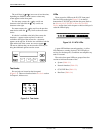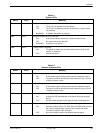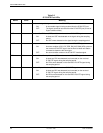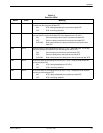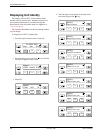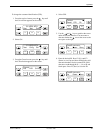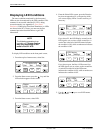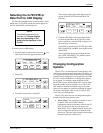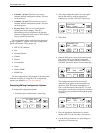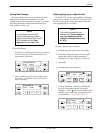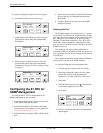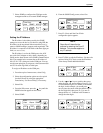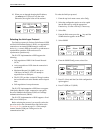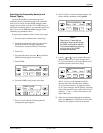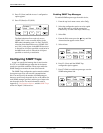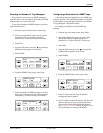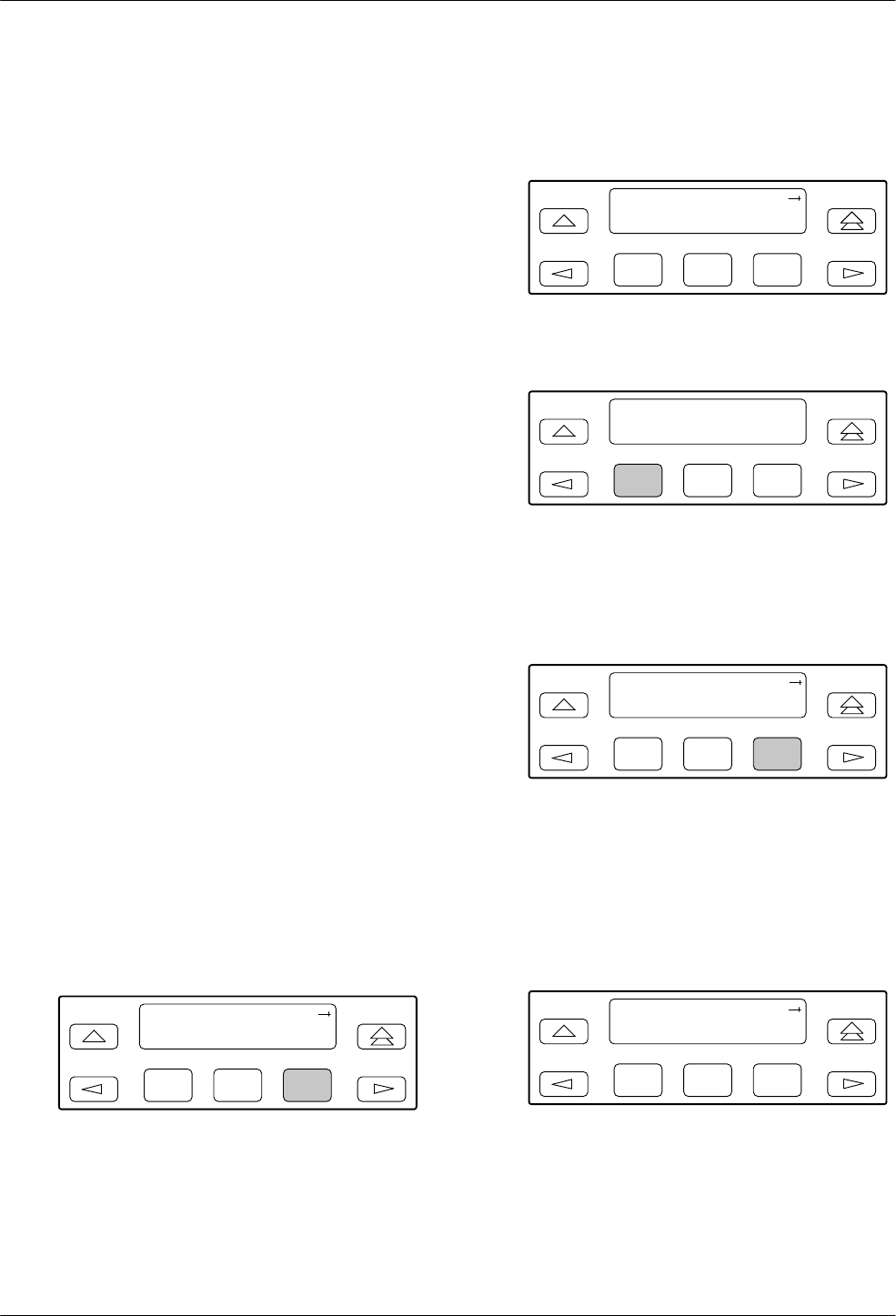
ACCULINK 336x E1 NTU
3-12 December 1996 3360-A2-GB20-20
• Customer 1 (Cust1). The first of two sets of
customer-defined configuration options. This area
can be written to.
• Customer 2 (Cust2). The second of two sets of
customer-defined configuration options. This area
can be written to.
• Factory (Fact). This is a set of configuration
options preset at the company. This set is
determined by what is considered to be the most
common configuration used in the E1 NTU market.
Factory options are read-only.
The configuration options are divided into functional
groups. Appendix C contains a list of the configuration
options and defaults. These groups are:
• DTE (G.703) Interface
• Port
• Network Interface
• Channel
• General
• User Interface
• Alarm
• General SNMP
• SNMP Trap
Use the Configuration (Cnfig) branch of the front panel
menu tree to display or change E1 NTU configuration
options (see Appendix A, Front Panel Menu).
Displaying/Editing Configuration Options
To display/edit configuration options,
1. From the top-level menu screen, select Cnfig.
F1
E1 HDSL NTU
Stat Test Cnfig
F2
F3
2. Select the configuration option set to be copied
into the Edit area by using the appropriate
Function key. Use the scroll keys, if necessary.
F1
Load from:
Activ Cust1
F2
F3
3. Select Edit.
F1
Choose Funct:
Edit Save
F2
F3
4. From the Edit screen, select the functional group
you want to edit by pressing the appropriate
Function key. Use the scroll keys, if necessary.
(The NET selection is shown as an example only.)
F1
Edit:
DTE Port NET
F2
F3
The configuration options for the selected
functional group appear on the front panel one
option at a time. The option name appears on
Line 1 with the current value next to it. To reach
other options, use the Next and Previous selections
to scroll forward and backward through the group
of options.
F1
HDSL Mode:NTU
Next NTU LTU
F2
F3
5. Press the appropriate Function key to choose
another value. Use the scroll keys, if necessary.
6. Use the Save procedure to save your changes to
the Active or Customer area.