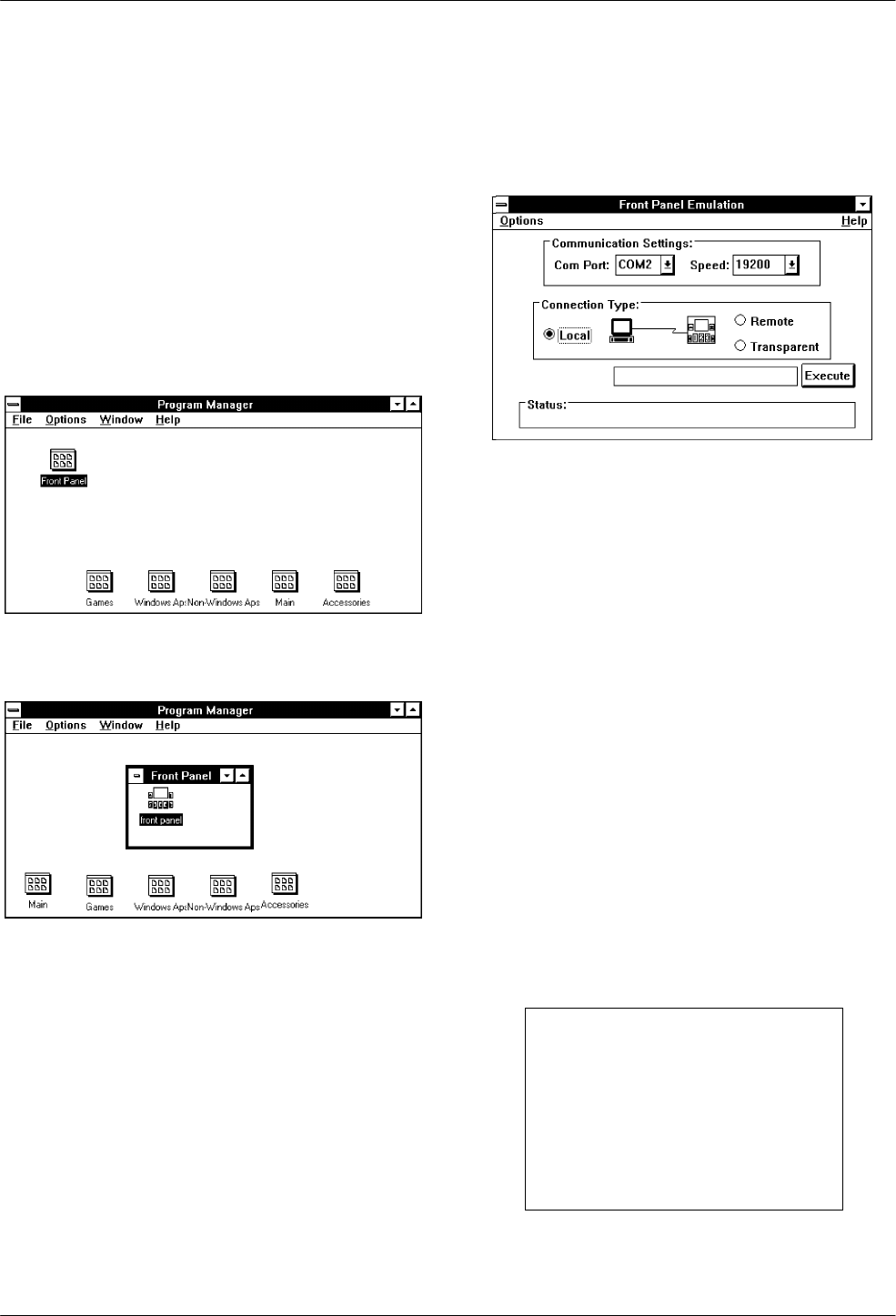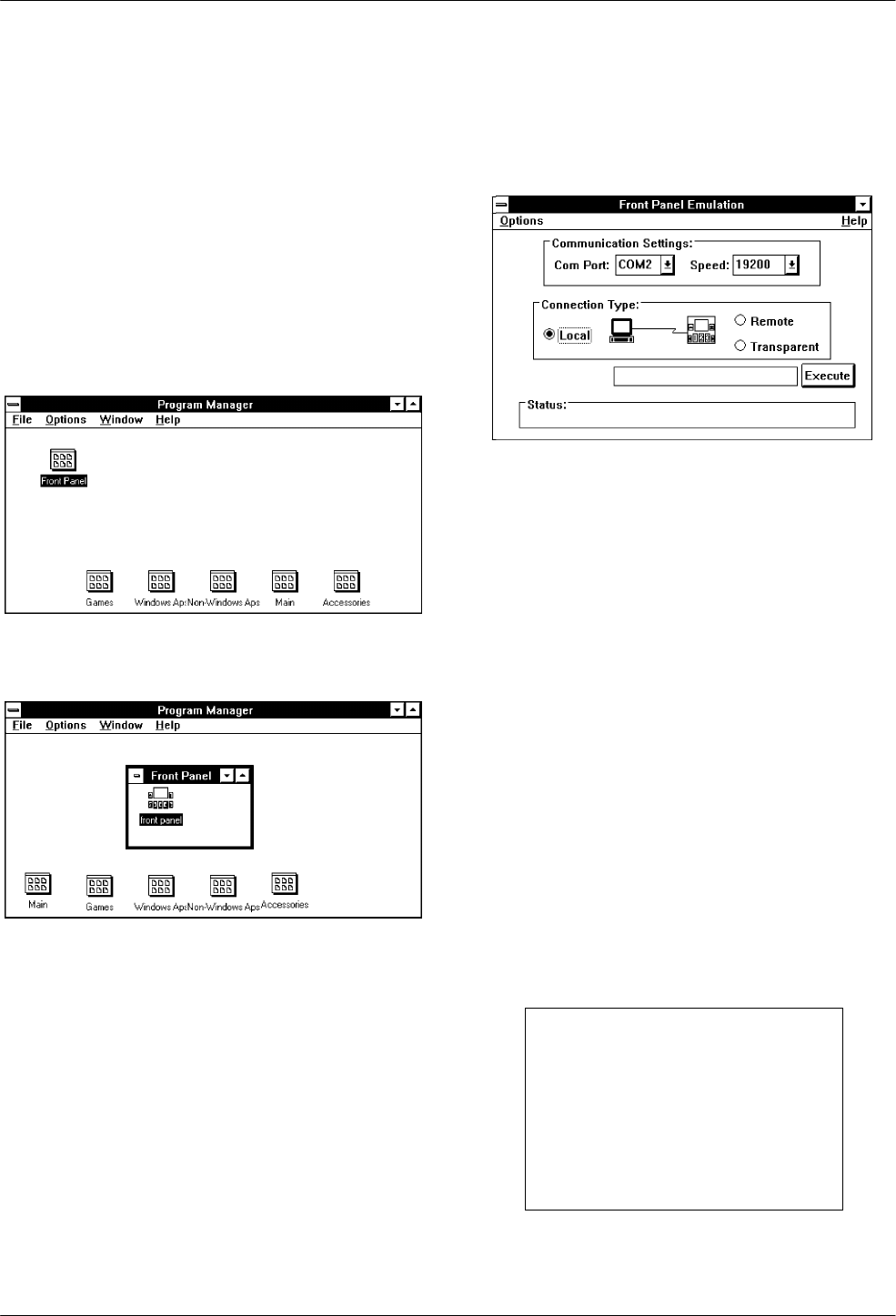
ACCULINK 336x E1 NTU
G-2 December 1996 3360-A2-GB20-20
Starting Front Panel
Emulation
If the E1 NTU selected is not locally attached to the
PC, you must first dial to the remote E1 NTU before
starting front panel emulation. The modem attached to the
PC must support AT commands for the Front Panel
Emulation software to successfully place the call.
To start front panel emulation,
1. From the PC, open Program Manager from
Windows.
2. The Front Panel Window opens.
3. Double click on the Front Panel icon that appears
after the Front Panel Emulation program is
installed on the PC. The Front Panel Emulation
screen appears.
4. Enter the Com Port and Speed from the
drop-down selection list boxes.
The Com Port field needs to contain the actual
communications port name as recorded in the
Windows information file (INI).
The Speed field needs to contain one of the
following communications speeds: 1200, 2400,
4800, 9600, 14400, 19200, or 38400 and should
match the E1 NTU’s COM port configuration.
5. Choose either a Local (for near-end E1 NTU) or
Remote (for far-end E1 NTU) destination.
6. If you chose a Local destination, click on the
Execute button. If you chose a Remote
destination, enter the telephone number of the
external modem connected to the far-end E1 NTU
in the Phone Number field, then click on the Dial
button.
7. The front panel of the selected E1 NTU appears
on the PC.
NOTE
When using Front Panel
Emulation, no LEDs are shown on
the PC’s screen; you must use
the Stat command procedure to
get LED information (see the
Displaying LED Conditions
section in Chapter 3,
Operation
).