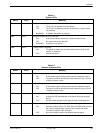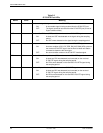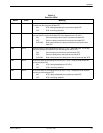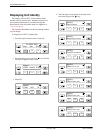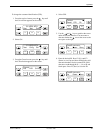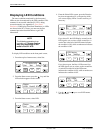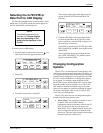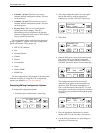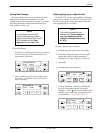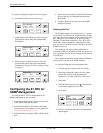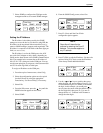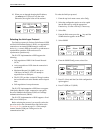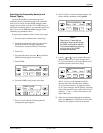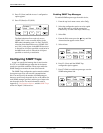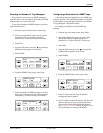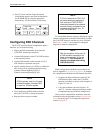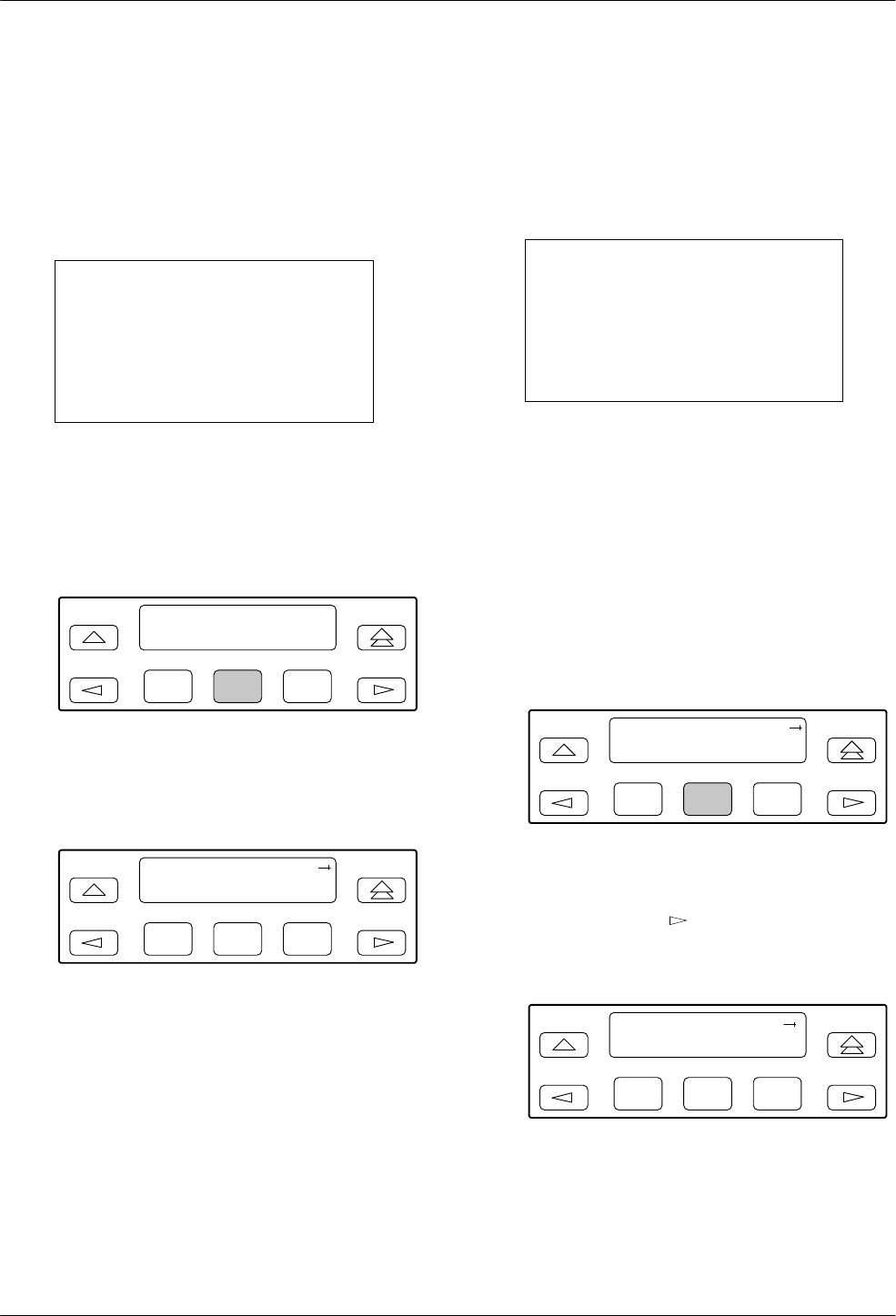
Operation
3-133360-A2-GB20-20 December 1996
Saving Edit Changes
Save edit changes to the Active area when you want
those changes to take effect immediately. Save edit
changes to the Customer area when you want to overwrite
the existing Customer configuration options and store
these changes for future use.
NOTE
If you attempt to exit the Edit
function after making changes
without performing a Save, the E1
NTU prompts you with Save
Options? Choose Yes or No.
To save edit changes,
1. From the Choose Function screen (one level above
the Edit screen, two levels below the top-level
menu screen), select Save.
F1
Choose Funct:
Edit Save
F2
F3
2. Choose whether you want to save to the Active,
Customer 1, or Customer 2 area. Use the scroll
keys, if necessary.
F1
Save Edit to:
Activ Cust1
F2
F3
Selecting/Copying to a Specific Port
For the E1 NTU, you have the capability of selecting a
specific port to configure, and then (for 2-port and 4-port
E1 NTUs) copying the configuration options from that
port to another port (or to all ports).
NOTE
The following procedure is an
example only. Screen displays
may vary depending on the
model and configuration of the
E1 NTU.
To select a specific port to configure,
1. From the top-level menu screen, select Cnfig.
2. Select the configuration option set to be copied
into the Edit area by using the appropriate
Function key. Use the scroll keys, if necessary.
3. Select Edit.
4. From the Edit screen, select Port.
F1
Edit:
DTE Port NET
F2
F3
5. From the Port Select screen, press the Function
key that corresponds to the port you want to
configure. Use the
key to scroll addition ports
onto the screen, if necessary. Configure the port
(see Appendix C, Configuration Options).
F1
Port Select:
Copy Prt1 Prt2
F2
F3