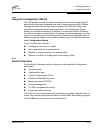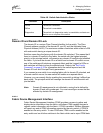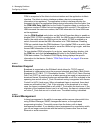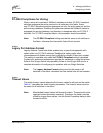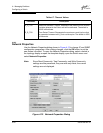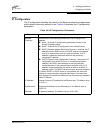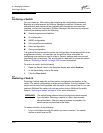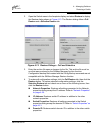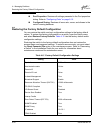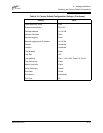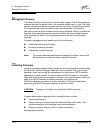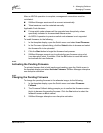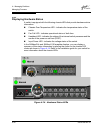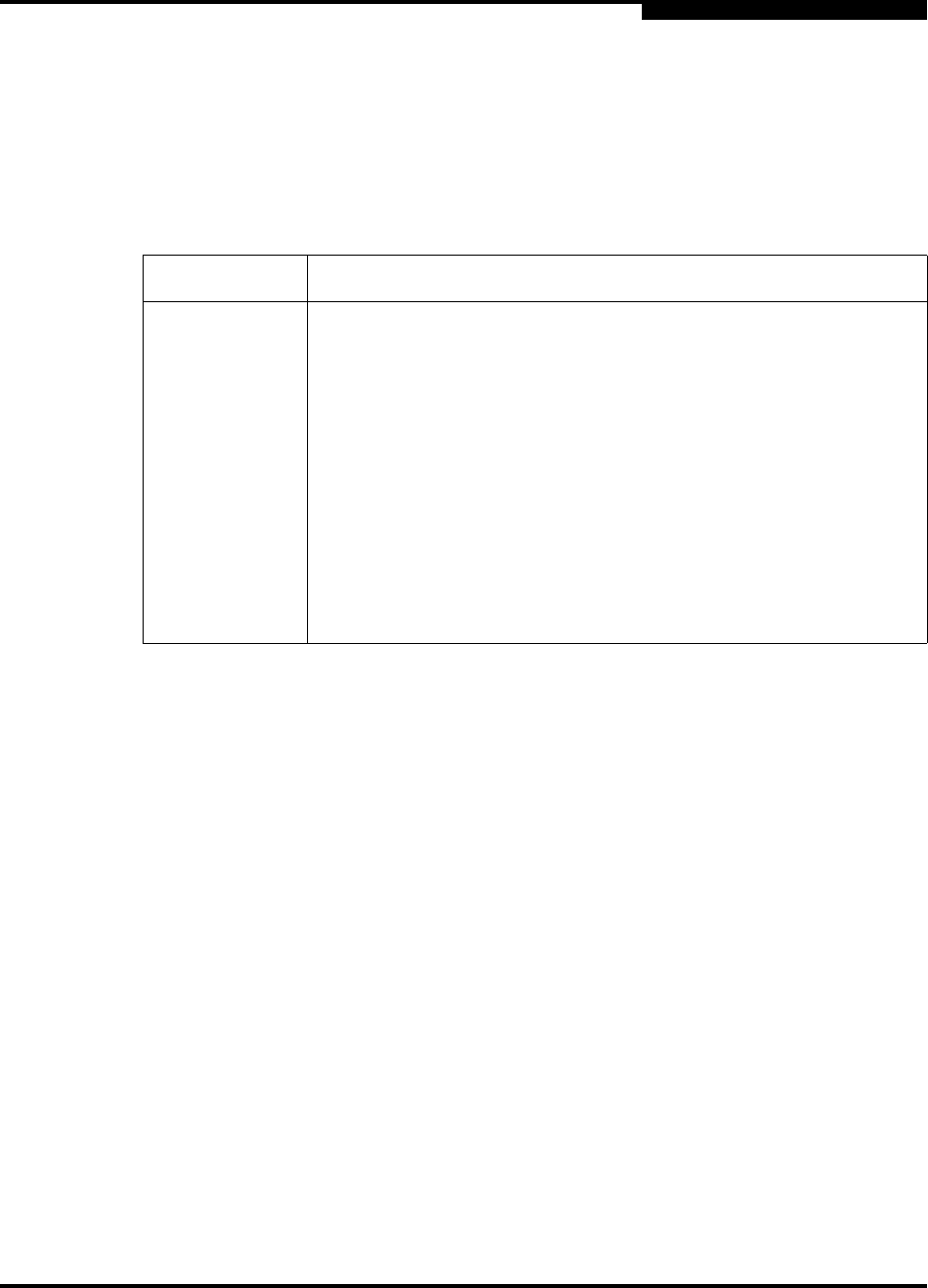
4 – Managing Switches
Configuring a Switch
59022-08 Rev. B 4-29
D
4.10.3.3
SNMP Trap Configuration
The SNMP trap configuration defines how traps are set. Choose from the tabs
Trap1 – Trap 5 to configure each trap. Table 4-10 describes the SNMP
configuration parameters.
4.10.3.4
Remote Logging
The Remote Logging (syslog) feature enables saving of the log information to a
remote host that supports the syslog protocol. When enabled, the log entries are
sent to the syslog host at the IP address that you specify in the Logging Host IP
Address field. Log entries are saved in the internal switch log whether this feature
is enabled or not.
To save log information to a remote host, you must edit the syslog.conf file
(located on the remote host) and then restart the syslog daemon. Consult your
operating system documentation for information on how to configure Remote
Logging. The syslog.conf file on the remote host must contain an entry that
specifies the name of the log file in which to save error messages. Add the
following line to the syslog.conf file. A <tab> separates the selector field
(local0.info) and action field which contains the log file path name
(/var/adm/messages/messages.name).
local0.info <tab> /var/adm/messages.name
Table 4-10. SNMP Trap Configuration Parameters
Parameter Description
Trap Version Specifies the SNMP version (1 or 2) with which to format traps.
Trap 1 Enabled Enables or disables the trap. If disabled, traps are not configurable.
Trap Address
1
1
Trap address (other than 0.0.0.0) and trap port combinations must be unique. For example, if trap 1
and trap 2 have the same address, then they must have different port values. Similarly, if trap 1 and
2 have the same port value, they must have different addresses.
Specifies the IP address to which SNMP traps are sent. A maximum
of 5 trap addresses are supported. The default address for trap 1 is
10.0.0.254. The default address for traps 2–5 is 0.0.0.0.
Trap Port
1
The port number on which the trap is sent. The default is 162.
Trap Severity Specifies a severity level to assign to the trap. Open the pull-down
menu and choose a level. The Trap 1 Enabled check box on the
Network Properties dialog must be enabled to access this pull-down
menu. Trap severity levels include Unknown, Emergency, Alert,
Critical, Error, Warning, Notify, Info, Debug, and Mark