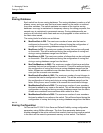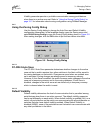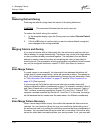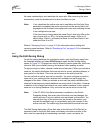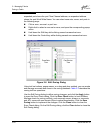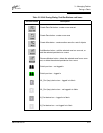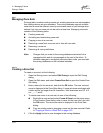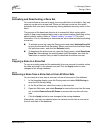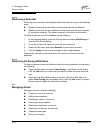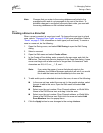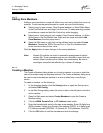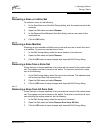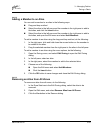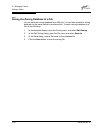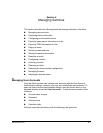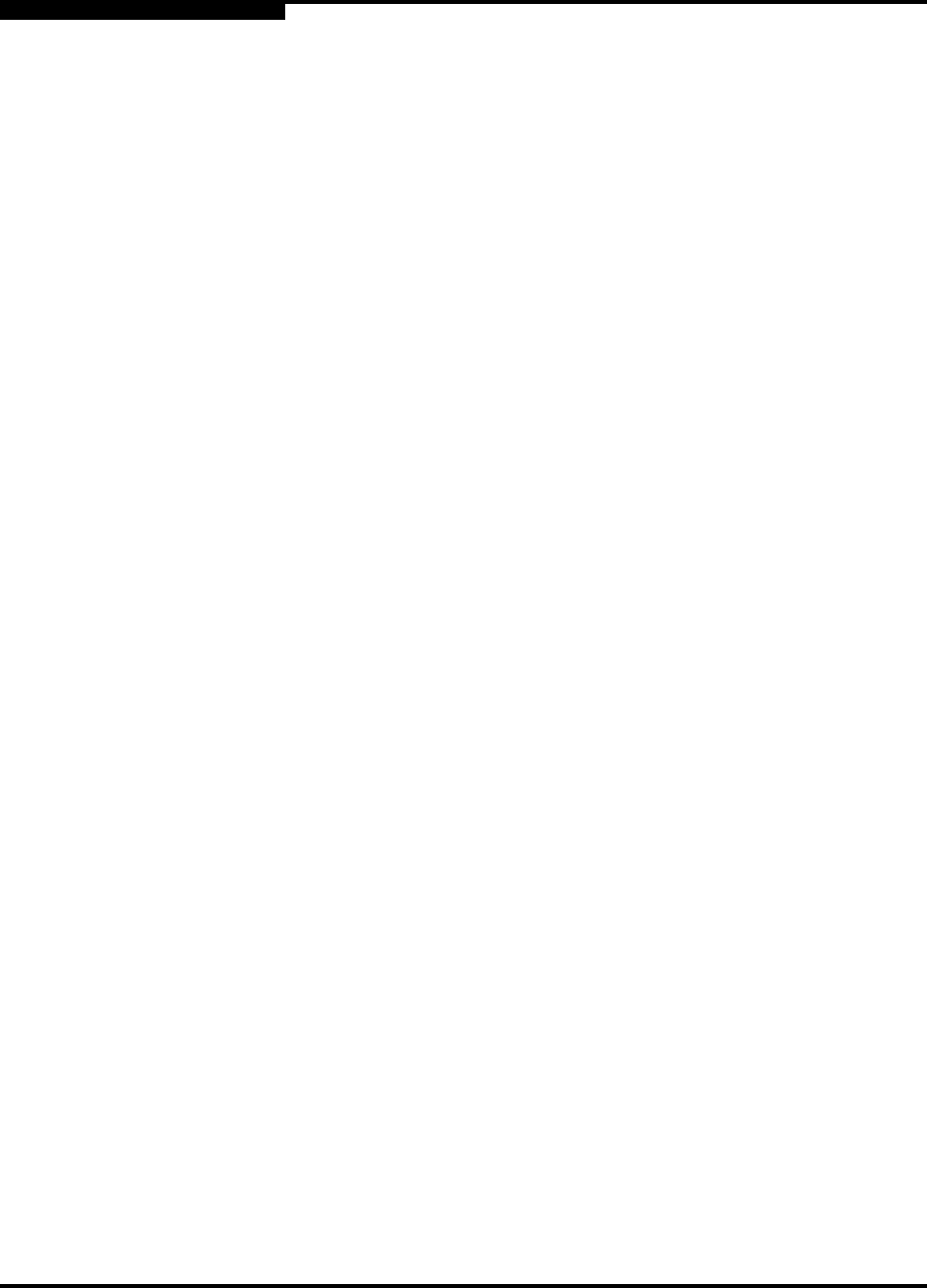
3 – Managing Fabrics
Zoning a Fabric
3-24 59022-08 Rev. B
D
3.4.6.5
Removing a Zone Set
Removing a zone set from the database affects the member zones in the following
ways.
Member zones that are members of other zone sets are not affected.
Member zones that are not members of other zone sets become members
of the orphan zone set. The orphan zone set is not saved on the switch.
To delete a zone set from the database, do the following:
1. In the faceplate display, open the Zoning menu and select Edit Zoning to
open the Edit Zoning dialog.
2. In the Zone Sets tree, select the zone set to be removed.
3. Open the Edit menu, and select Remove to remove the zone set.
4. Click the Apply button to save changes to the zoning database.
Alternatively, you may use shortcut menus to remove a zone set from the
database.
3.4.6.6
Removing All Zoning Definitions
To clear all zone and zone set definitions from the zoning database, choose one of
the following:
Open the Edit menu and select Clear Zoning. In the Removes All dialog,
click the Yes button to confirm that you want to delete all zones and zone
sets.
Right-click the Zone Sets heading at the top of the Zone Sets tree, and
select Clear Zoning from the popup menu. Click the Yes button to confirm
that you want to delete all zone sets and zones.
3.4.7
Managing Zones
Managing zones involves the following:
Creating a zone in a zone set
Adding zone members
Renaming a zone or a zone set
Removing a zone member
Removing a zone from a zone set
Removing a zone from all zone sets
Changing zone types
Saving a zoning file