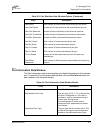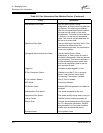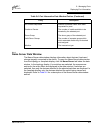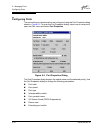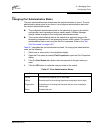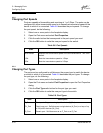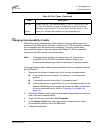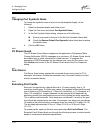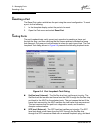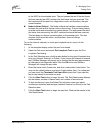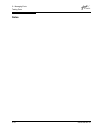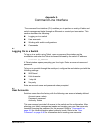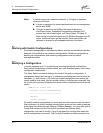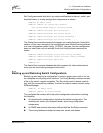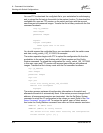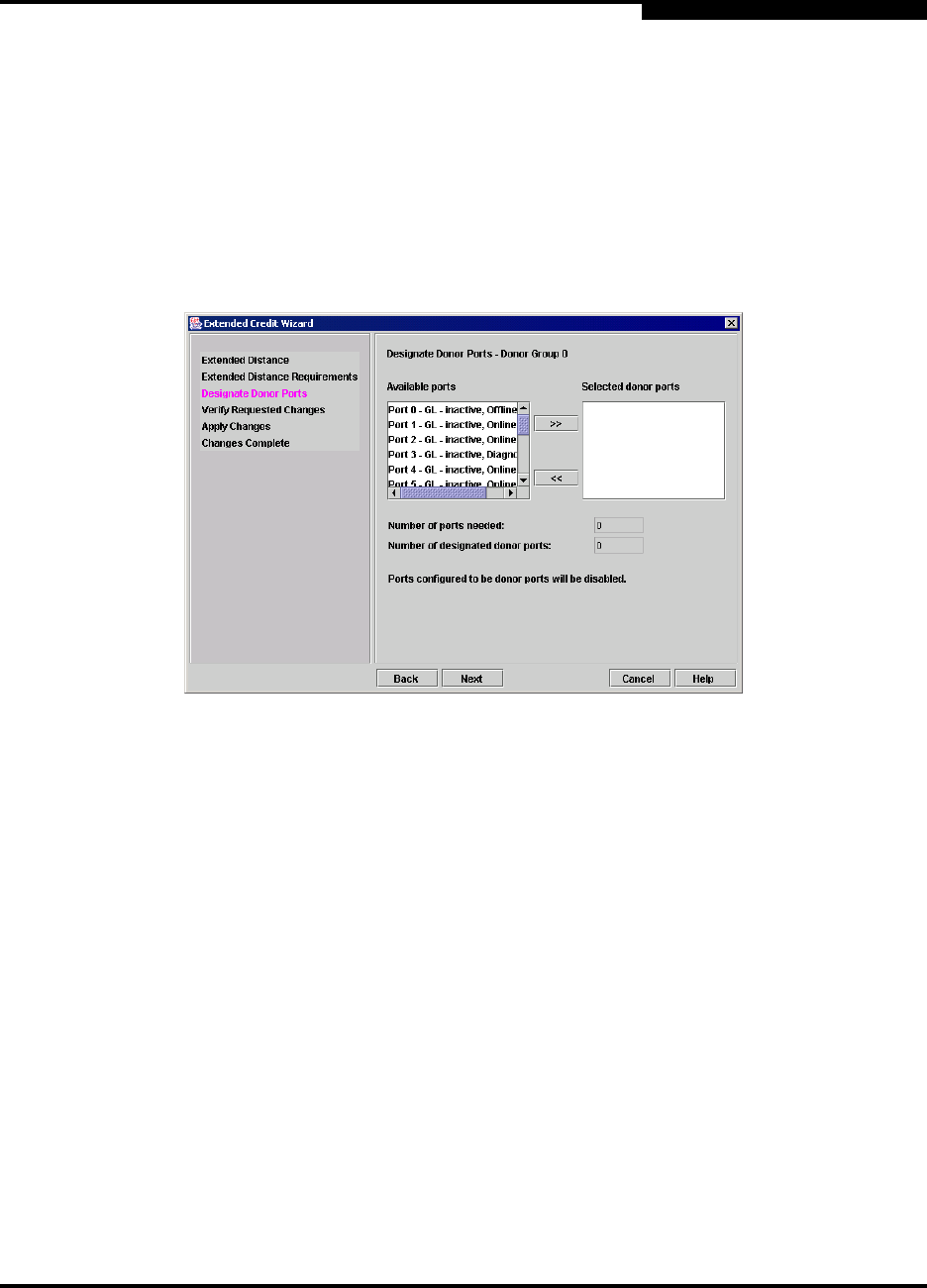
5 – Managing Ports
Configuring Ports
59022-08 Rev. B 5-15
D
1. Extended Distance on SANbox2: Explains the concepts and principles of
extending port credits. Click the Next button.
2. Extended Distance Requirements: Specify speed and distance requirements
for each port then click the Next button.
3. Designate Donor Ports: Select available ports and click >> to move the port
into the Selected Donor Port column shown in Figure 5-3. Match the number
of ports needed with the number of designated donor ports. Click the Next
button.
Figure 5-3. Designate Donor Ports
4. Verify Requested Changes: Review the extended distance requests and the
selected donor ports. Click the Finish button to apply the changes, and
redistribute the credits.
Note: As credits are used, the Logged-In LEDs on the corresponding donor
ports illuminate continuously. In addition, donor port Activity LEDs will
reflect the same traffic as the recipient port. Donor ports whose credits
are being used are unavailable to devices that are connected to them.