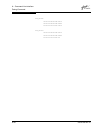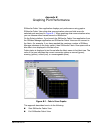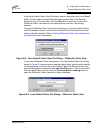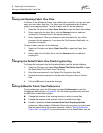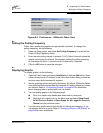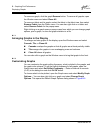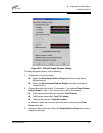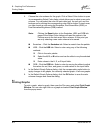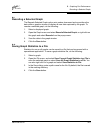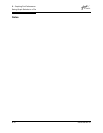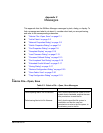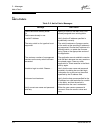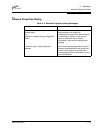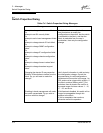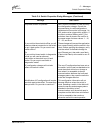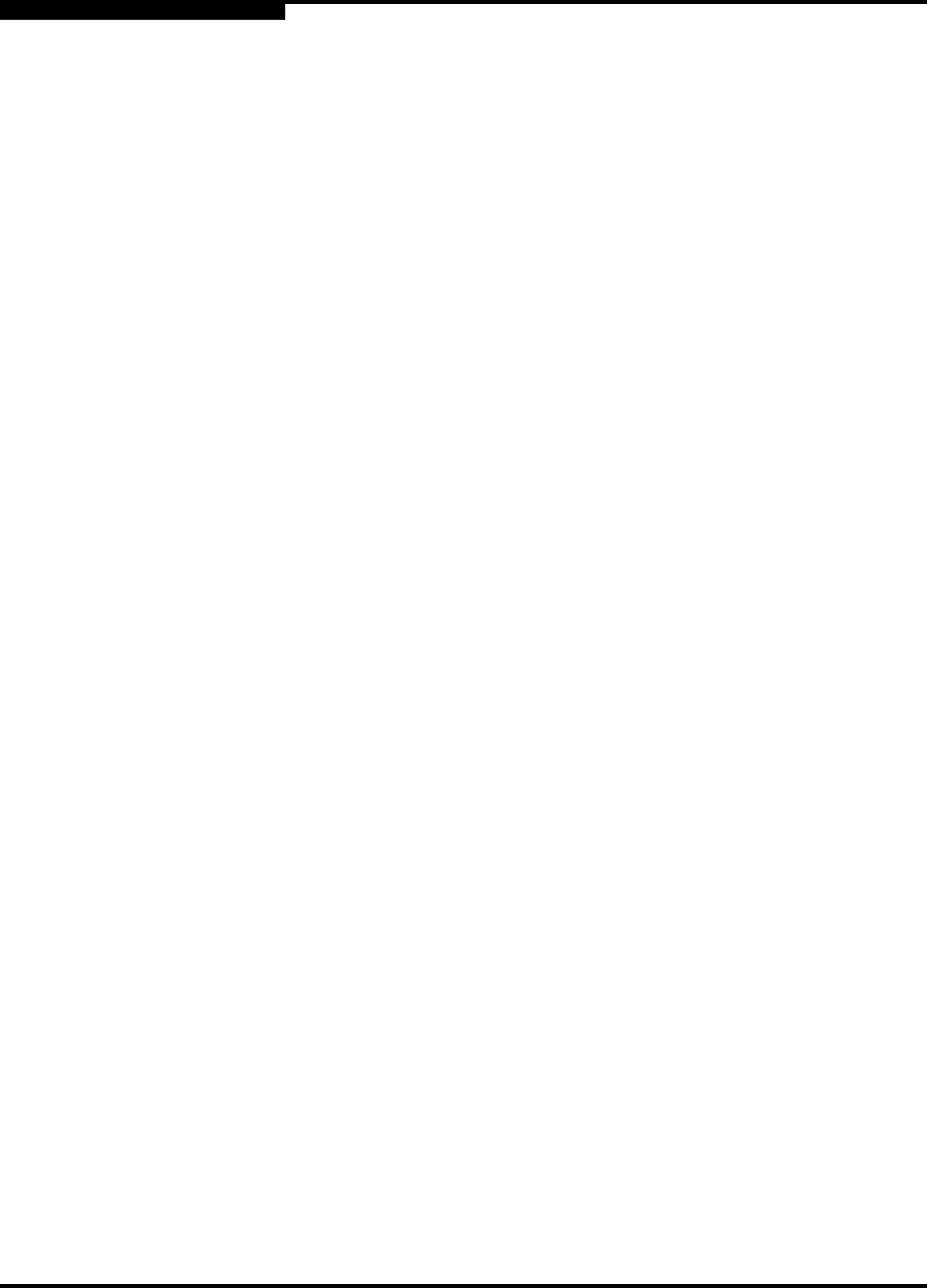
B – Graphing Port Performance
Printing Graphs
B-8 59022-08 Rev. B
D
4. Choose the color scheme for the graph. Click a Select Color button to open
its corresponding Select Color dialog, which allows you to select a new color
scheme. You can select the color for each data type, the unit grid, and the
background by clicking the corresponding color field or button. In each case,
you can choose a color using the Swatches, Red-Green-Blue (RGB), or
Hue-Saturation-Brightness (HSB) method.
Swatches – Click the Swatches tab. Select a swatch from the palette.
HSB – Click the HSB tab. Select a color using any of the following
methods:
Click in the color palette.
Select the H, S, or B button and use the slide to vary the selected
value.
Enter values in the H, S, or B input fields.
RGB – Click the RGB tab. Select a color by moving the slides to adjust
the values for red, blue, and green; or enter values in the input fields.
5. In the Default Graph Options dialog, click the corresponding radio button to
apply changes to all graphs, the currently selected graph, or all new graphs.
6. In the Default Graph Options dialog, click the OK button to save the color
scheme changes and close the dialog.
B.8
Printing Graphs
To print a graph, select a graph, then open the File menu and select Print Graph
Window. You can also right click on a graph and select Print Graph Window
from the popup menu.
Note: Clicking the Reset button in the Swatches, HSB, and RGB tab
pages of the Select Color dialogs will reset the colors in the
Preview area to the last saved color scheme. At this point you
are only selecting a new color scheme to be saved.