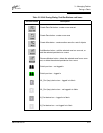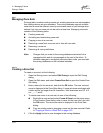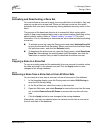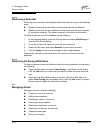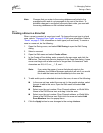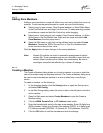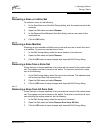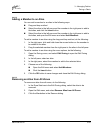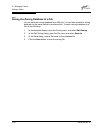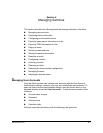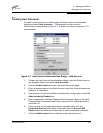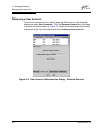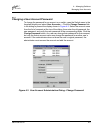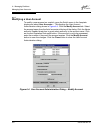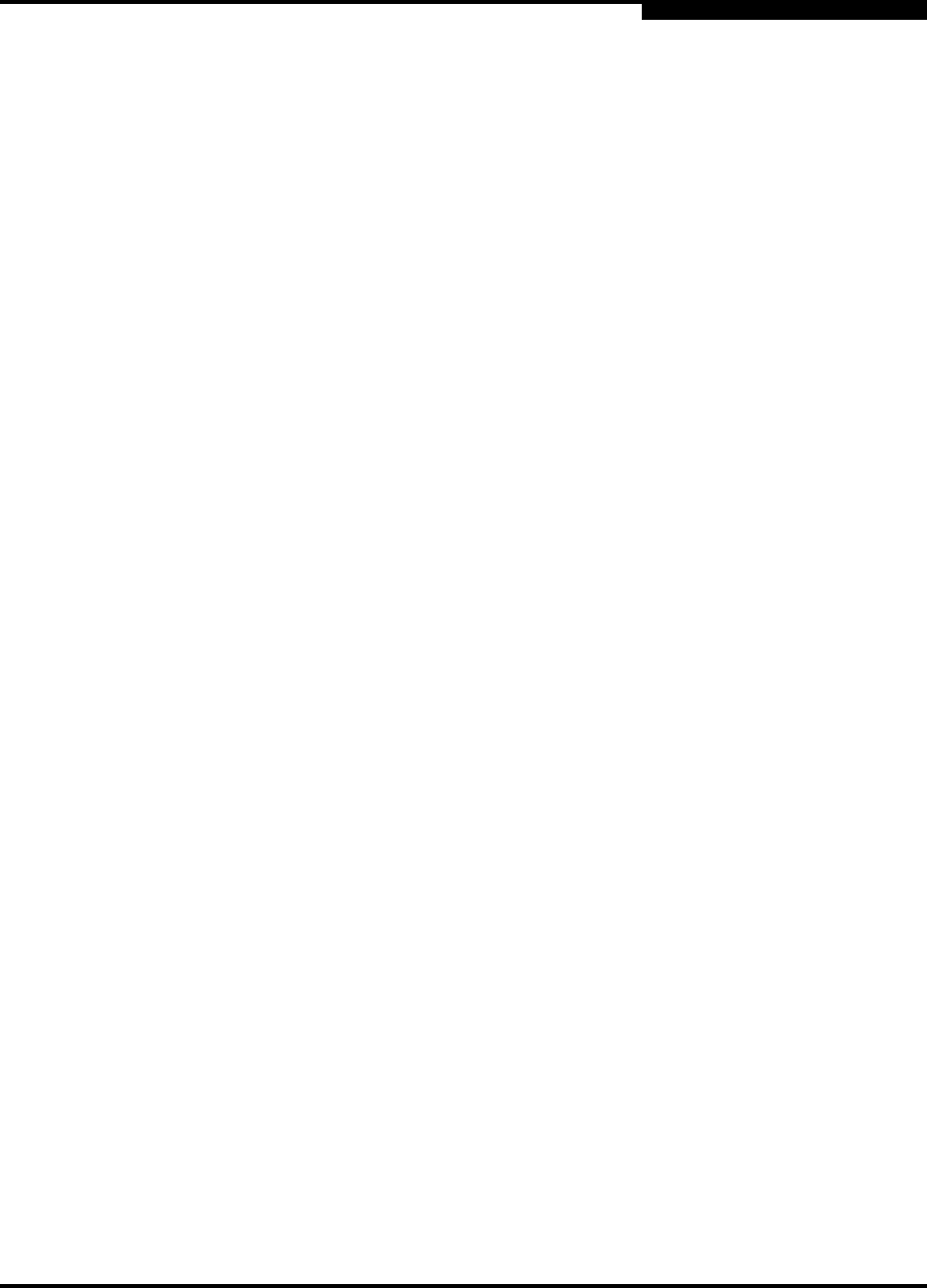
3 – Managing Fabrics
Zoning a Fabric
59022-08 Rev. B 3-29
D
3.4.8.2
Adding a Member to an Alias
You can add a member to an alias in the following ways:
Drag-and-drop method.
Select the alias in the left pane and the member in the right pane to add to
that alias, and click the Insert button.
Select the alias in the left pane and the member in the right pane to add to
that alias, and open the Edit menu and select Add Members.
To add a member to an alias using the drag-and-drop method, do the following:
1. In the right pane, click and hold down the mouse button on the member to
be added to the alias.
2. Drag the selected member from the right pane to the alias in the left pane.
To add a member to an alias using the menu options, do the following:
1. Open the Zoning menu, and select Edit Zoning to open the Edit Zoning
dialog.
2. In the left pane, select an alias.
3. In the right pane, select the member to add to the selected alias.
4. Choose one of the following:
Open the Edit menu and select Add Members.
Click the Insert button.
5. Click the OK button to save changes and close the Edit Zoning dialog.
3.4.8.3
Removing an Alias from All Zones
To remove an alias from all zones, do the following:
1. In the Zone Sets tree in the Edit Zoning dialog, select the alias to be
removed.
2. Open the Edit menu, and select Remove Alias from All Zones.
3. Click the Yes button in the Remove dialog.