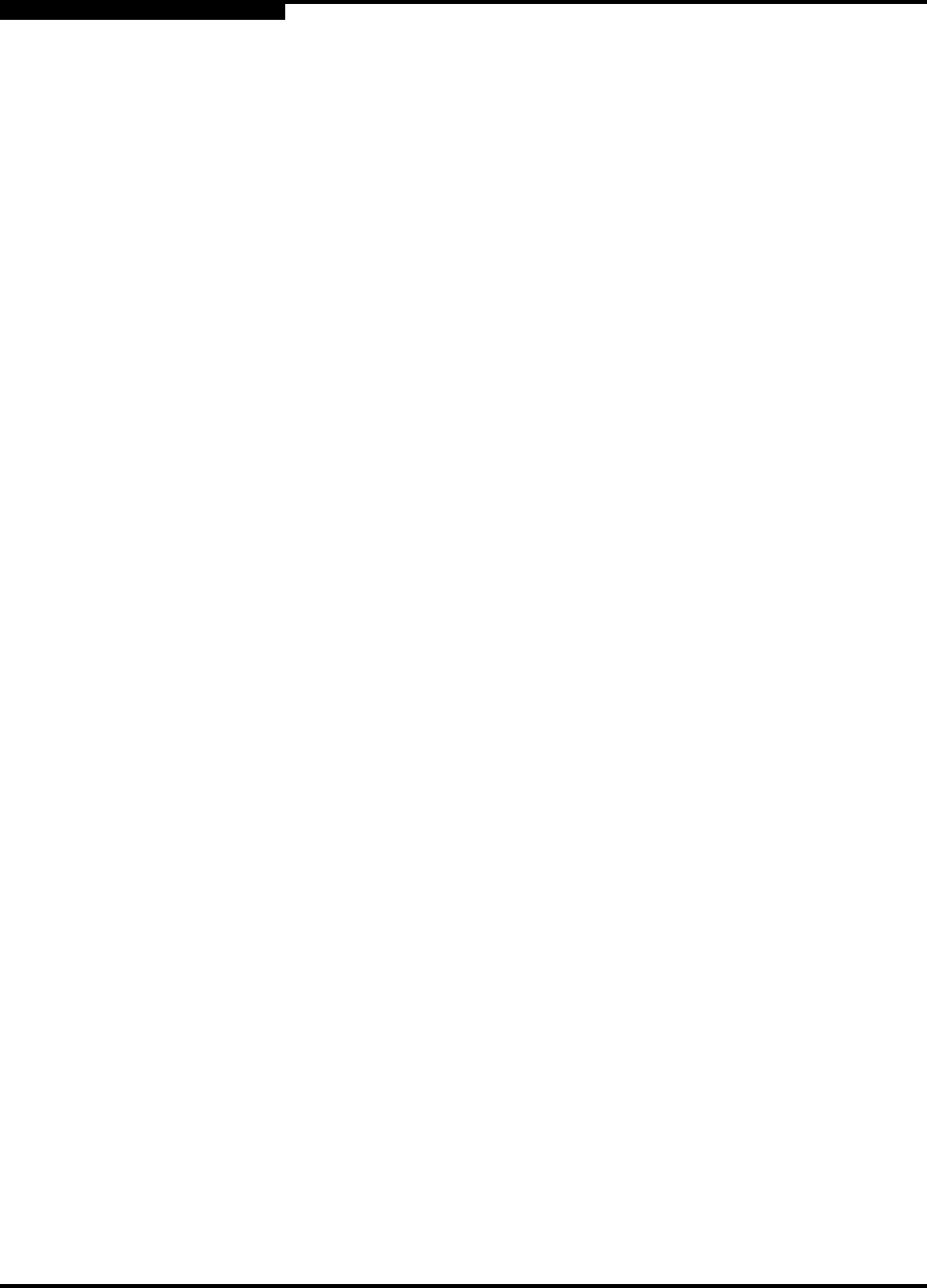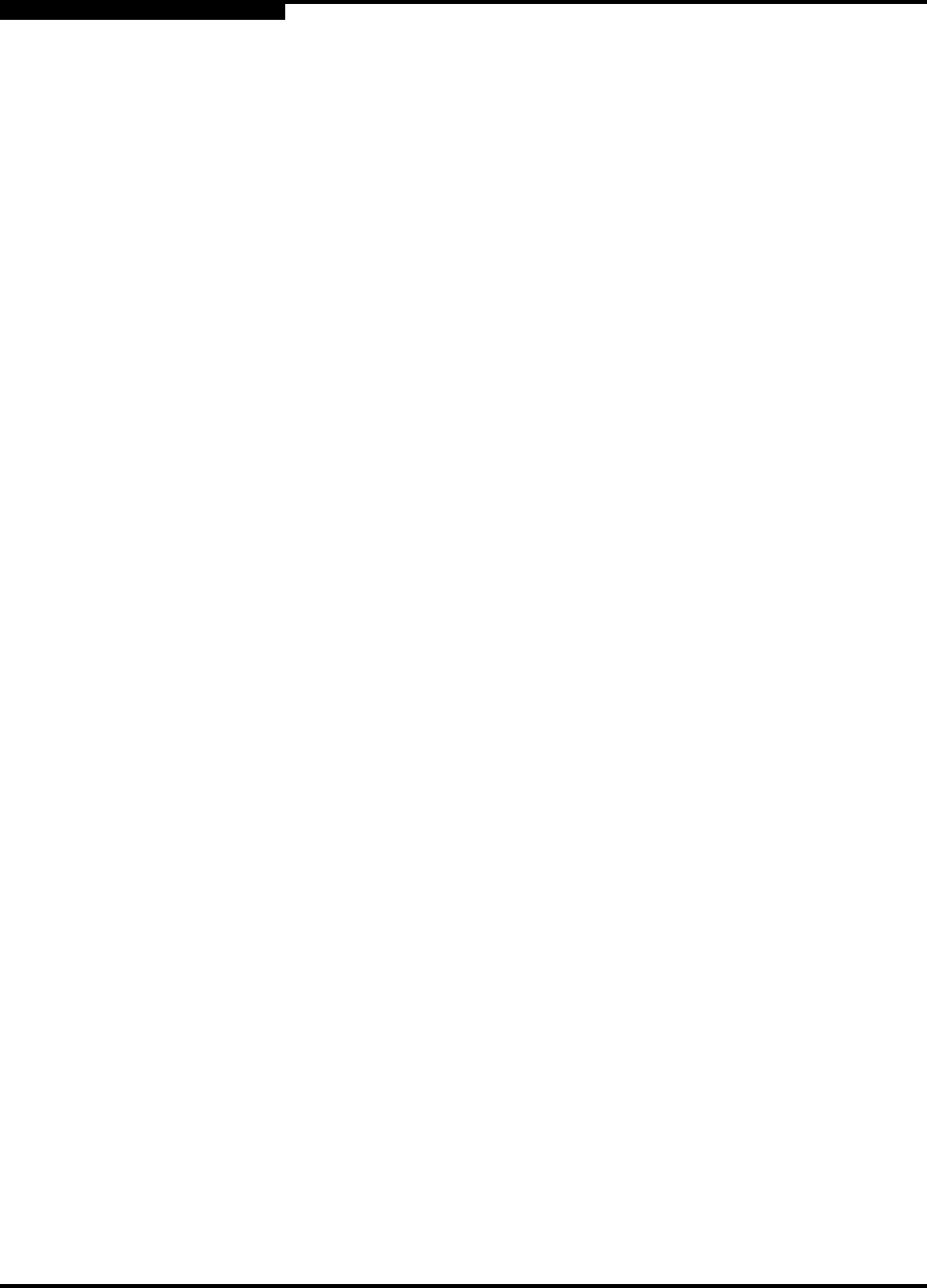
3 – Managing Fabrics
Working with Device Information and Nicknames
3-18 59022-10 A
0
3.5.2
Exporting Device Information to a File
To save device information to a file, open the topology display and do the
following:
1. Select one or more switches. If no switches are selected, Devices
information is gathered for all switches.
2. Open the Switch menu and select Export Devices Information.
3. In the Save dialog, enter a file name. Select the extension for the type of
output file (CSV or text format) to be saved. CSV files can be opened with
Microsoft Excel or most spreadsheet applications.
4. Click the Save button.
3.5.3
Managing Device Port Nicknames
You can assign a nickname to a device port World Wide Name. A nickname is a
user-definable, meaningful name that can be used in place of the World Wide
Name. Assigning a nickname makes it easier to recognize device ports when
zoning your fabric or when viewing the Devices data window.
SANsurfer Switch Manager maintains nicknames in Nicknames.xml, which is
found in your working directory. In addition to creating, editing, and deleting
nicknames, you can also export the nicknames to a file, which can then be
imported into the Nicknames.xml file on other workstations.
3.5.3.1
Creating a Nickname
To create a device port nickname, do the following:
1. Open the File menu and select Nicknames to open the Nicknames dialog.
2. Choose one of the following methods to enter a nickname. A nickname must
start with a letter and can have up to 64 characters. Valid characters include
alphanumeric characters [aA-zZ][0-9] and special symbols [$ _ - ^ ].
Click on a device in the table. Open the Edit menu and select Create
Nickname to open the Add Nickname dialog. In the Add Nickname
dialog, enter a nickname and WWN and click the OK button.
Double-click a cell in the Nicknames column, and enter a new
nickname in the text field. Click the Save button to save the changes
and exit the Nicknames dialog.
You can also create a nickname by double clicking a cell in the Nickname column
of the Devices data window. Refer to ”Devices Data Window” on page 3-15.