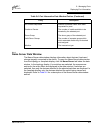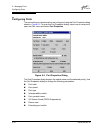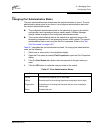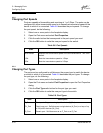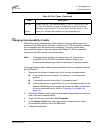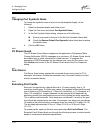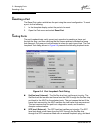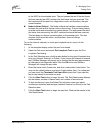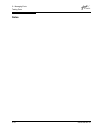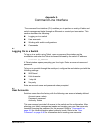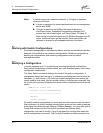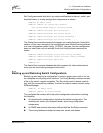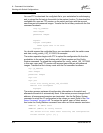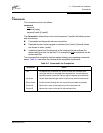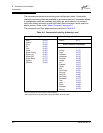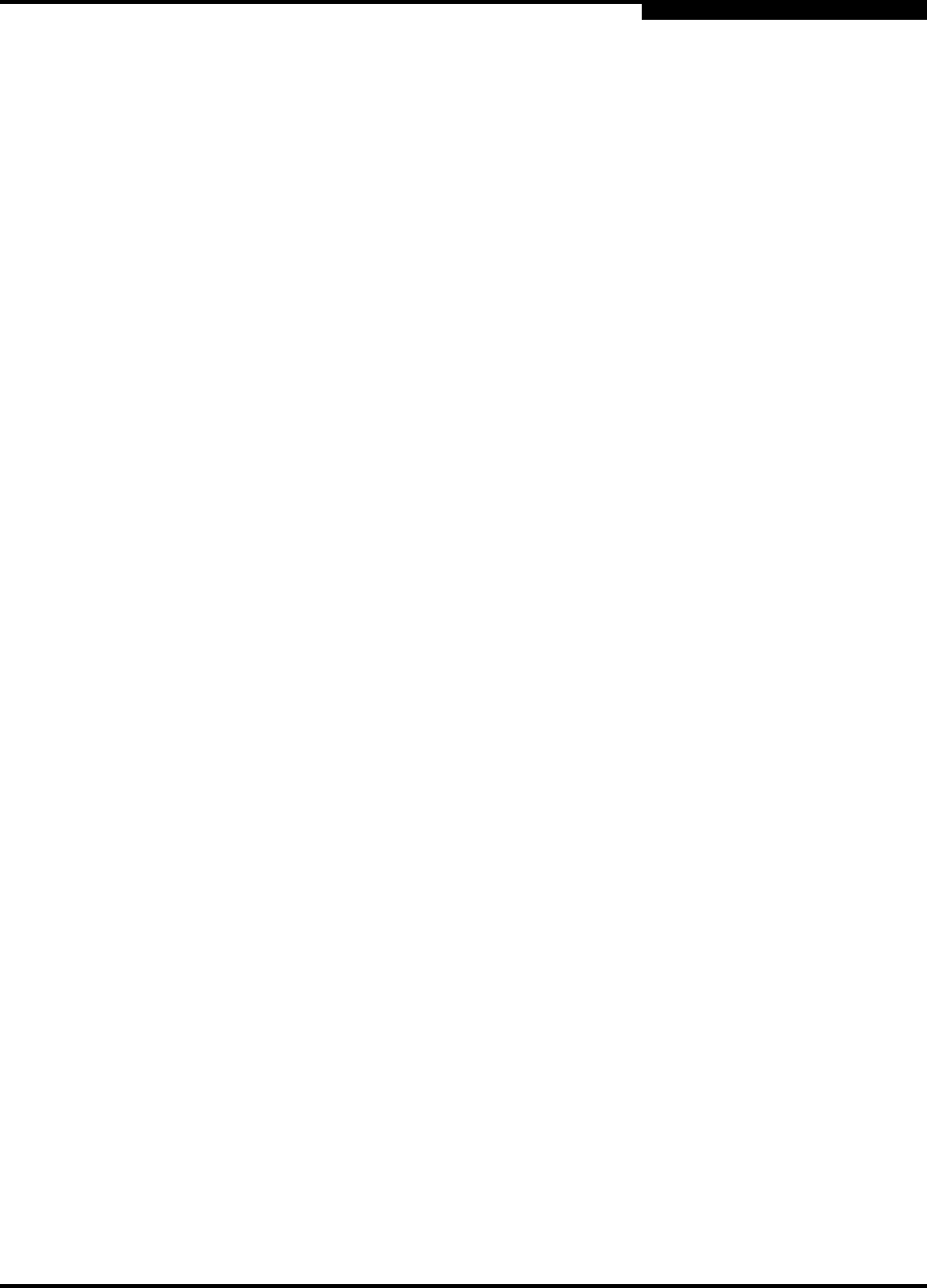
5 – Managing Ports
Testing Ports
59022-08 Rev. B 5-17
D
to the ASIC for the selected ports. The port passes the test if the test frame
that was sent by the ASIC matches the test frame that was received. This
test requires that the port be in diagnostics mode, and therefore, disrupts
communication.
Node-to-Node (Online) - The Node-to-Node test verifies communications
between the port and its device node or device loop. The port being tested
must be online and connected to a remote device. The port passes the test if
the frame that was sent by the ASIC matches the frame that was received.
This test does not disrupt communication on the selected port. This test
requires that the port be online, and therefore, does not disrupt
communication.
To run the internal, external, or online port loopback test on a port, do the
following:
1. In the faceplate display, select the port to be tested.
2. Open the Port menu and select Port Loopback Test to open the Port
Loopback Test dialog.
3. In the Test Selection area, click the radio button for the type of loopback test
to be run (Internal, External, or Online). If you choose the internal or external
test, SANbox Manager will prompt you to confirm that the port state needs to
be changed to the diagnostic state. Click the OK button and SANbox
Manager will change the port state.
4. Enter the frame count, frame size, and click a test pattern radio button. You
may use the default pattern or enter an 8-digit pattern (hex). For online test,
you can check the Terminate Test Upon Error check box if you want the
test to stop should it encounter an error.
5. Click the Start Test button to begin the test. The Test Results area displays
the test status, number of frames sent, and number of errors found.
6. To test another port, open the Select Port pull-down menu and select
another port (number) and test type (Internal, External, or Online) in the Test
Selection area.
7. Click the Start Test button to begin the next test. Observe the results in the
Test Results area.