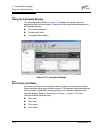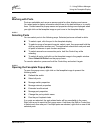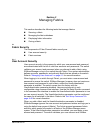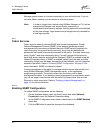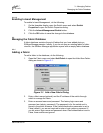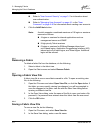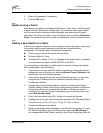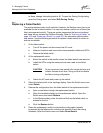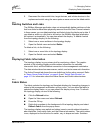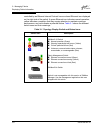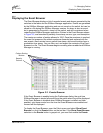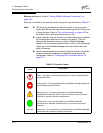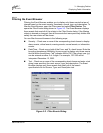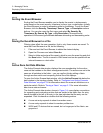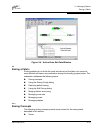3 – Managing Fabrics
Managing the Fabric Database
3-6 59022-08 Rev. B
D
to None, change that setting back to All. To open the Zoning Config dialog,
open the Zoning menu, and select Edit Zoning Config.
3.2.7
Replacing a Failed Switch
The archive/restore works for all switches. However, the Restore menu item is not
available for the in-band switches. You can only restore a switch out-of-band (the
fabric management switch). There are certain parameters that are not archived,
and these are not restored by SANbox Manager. Refer to ”Archiving a Switch” on
page 4-30 and ”Restoring a Switch” on page 4-30 for information about archive
and restore. Use the following procedure to replace a failed switch for which an
archive is available.
1. At the failed switch:
a. Turn off the power and disconnect the AC cords.
b. Note port locations and remove the interconnection cables and SFPs.
c. Remove the failed switch.
2. At the replacement switch:
a. Mount the switch in the location where the failed switch was removed.
b. Install the SFPs using the same ports as were used on the failed
switch.
c. Attach the AC cords and power up the switch.
3. Select the failed switch in the topology display. Open the Switch menu and
select Delete.
4. Restore the configuration from the failed switch to the replacement switch:
a. Open a new fabric through the replacement switch.
b. Open the faceplate display for the replacement switch. Open the
Switch menu and select Restore.
c. In the Restore dialog, enter the archive file from the failed switch or
browse for the file.
d. Click the Restore button.
5. Reset the replacement switch to activate the configuration formerly
possessed by the failed switch including the domain ID and the zoning
database. Open the Switch menu and select Reset Switch.
CAUTION!
Do not reconnect inter-switch links, target devices, and
initiator devices at this time. Doing so could invalidate
the fabric zoning configuration.