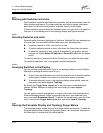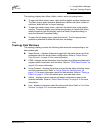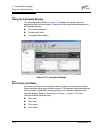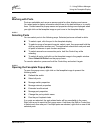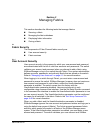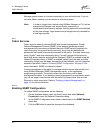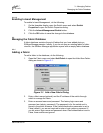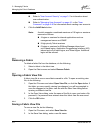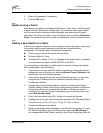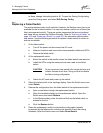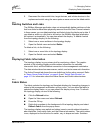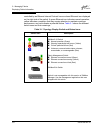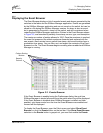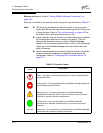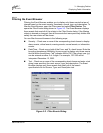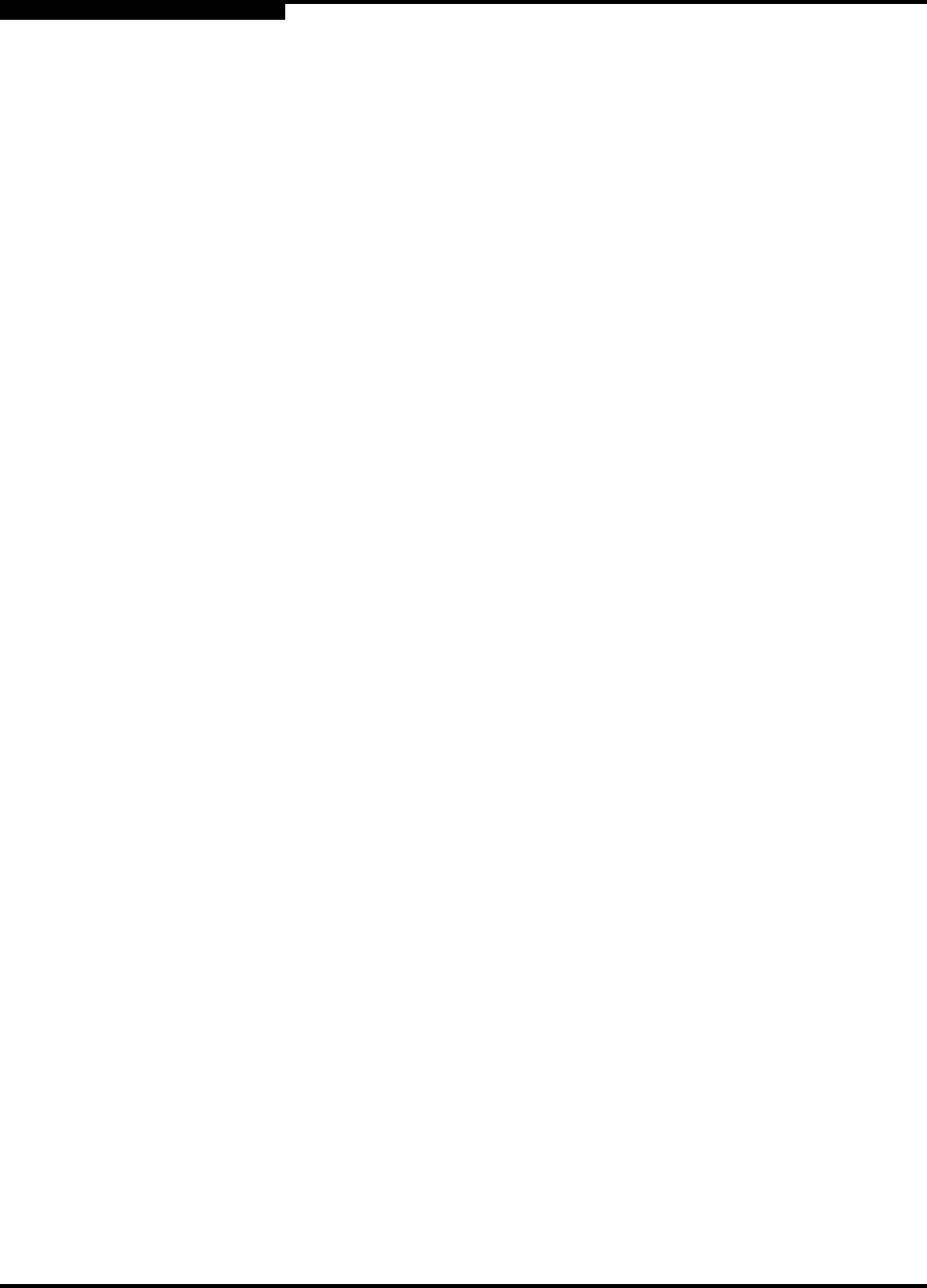
3 – Managing Fabrics
Managing the Fabric Database
3-4 59022-08 Rev. B
D
Refer to ”User Account Security” on page 3-1 for information about
user authentication.
Refer to ”Managing User Accounts” on page 4-1 or the ”User
Command” on page A-80 for information about creating user accounts.
4. Click the Add Fabric button.
3.2.2
Removing a Fabric
To delete a fabric file from the database, do the following:
1. Select a fabric in the fabric tree.
2. Open the Fabric menu and select Remove Fabric.
3.2.3
Opening a Fabric View File
A fabric view file is one or more fabrics saved to a file. To open an existing view
file, do the following:
1. Open the File menu and select Open View File, or click the Open button. If
the fabric you are currently viewing has changed, you will be prompted to
save the changes to the fabric view file with the Save View dialog before
opening a different view file.
2. In the Open View dialog, enter the name of the file to open, and enter a file
password, if a password was entered when this fabric view file was saved.
3. Click the OK button.
3.2.4
Saving a Fabric View File
To save a view file, do the following:
1. Open the File menu, and select Save View As.
2. In the Save View dialog, enter a new file name.
Note: A switch supports a combined maximum of 19 logins or sessions
reserved as follows:
4 logins or sessions for internal applications such as
management server and SNMP
9 high priority Telnet sessions
6 logins or sessions for SANbox Manager inband and
out-of-band logins, Application Programming Interface (API)
inband and out-of-band logins, and Telnet logins. Additional
logins will be refused.