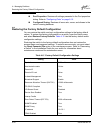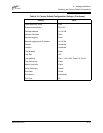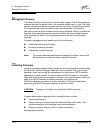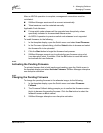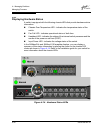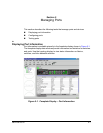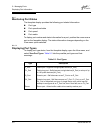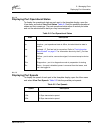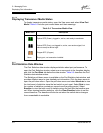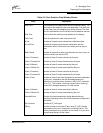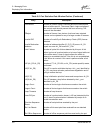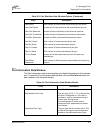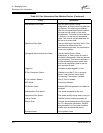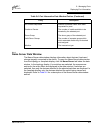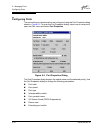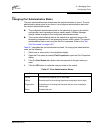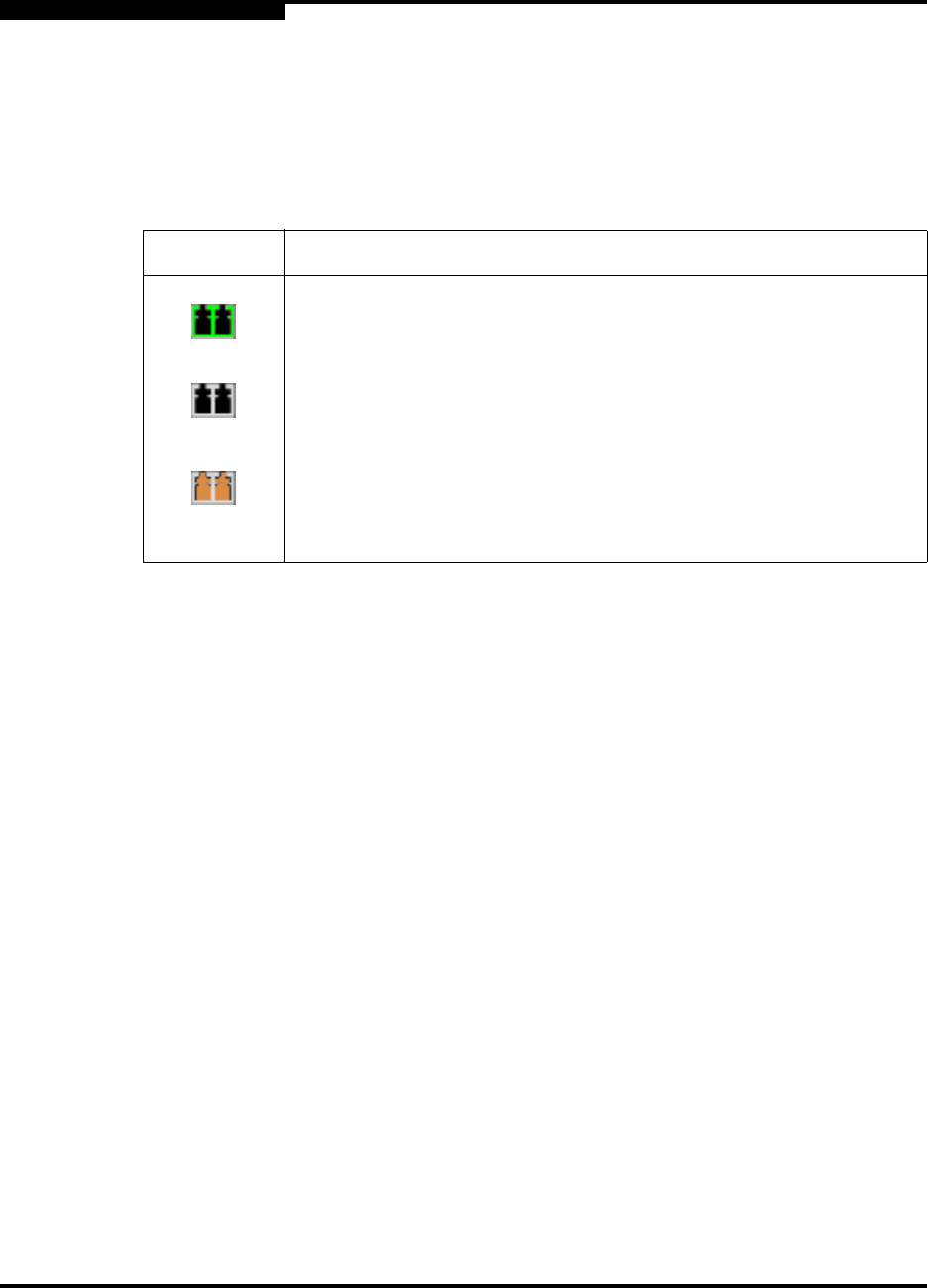
5 – Managing Ports
Displaying Port Information
5-4 59022-08 Rev. B
D
5.1.1.4
Displaying Transceiver Media Status
To display transceiver media status, open the View menu and select View Port
Media. Table 5-2 lists the port media states and their meanings.
5.1.2
Port Statistics Data Window
The Port Statistics data window displays statistics about port performance. To
open the Port Statistics window, select one or more ports in the faceplate display
and click the Port Stats tab below the data window. Table 5-5 describes the Port
Statistics data window entries.
The Statistics pull-down menu is available on the Port Statistics data window, and
provides different ways to view detailed port information. Click the down arrow to
open the pull-down menu. Open the pull-down menu and select Absolute to view
the total count of statistics since the last switch or port reset. Select Rate to view
the number of statistics counted per second over the polling period. Select
Baseline to view the total count of statistics since the last time the baseline was
set. When viewing baseline statistics, click the Clear Baseline button to set the
current baseline. The baseline will also be set when the switch status changes
from unreachable to reachable.
Table 5-4. Transceiver Media View
Media Icon Description
Optical SFP (Green), logged-in, active, and ready to send data.
Optical SFP (Gray), not logged-in, active, can receive signal, but
cannot accept a device login
Copper SFP, (Copper)
None Empty port, no transceiver installed