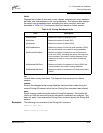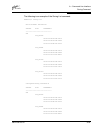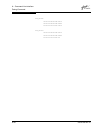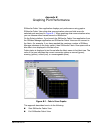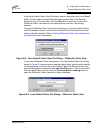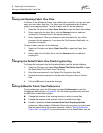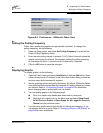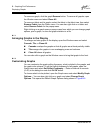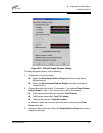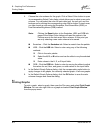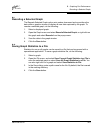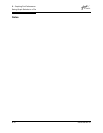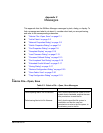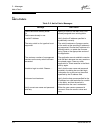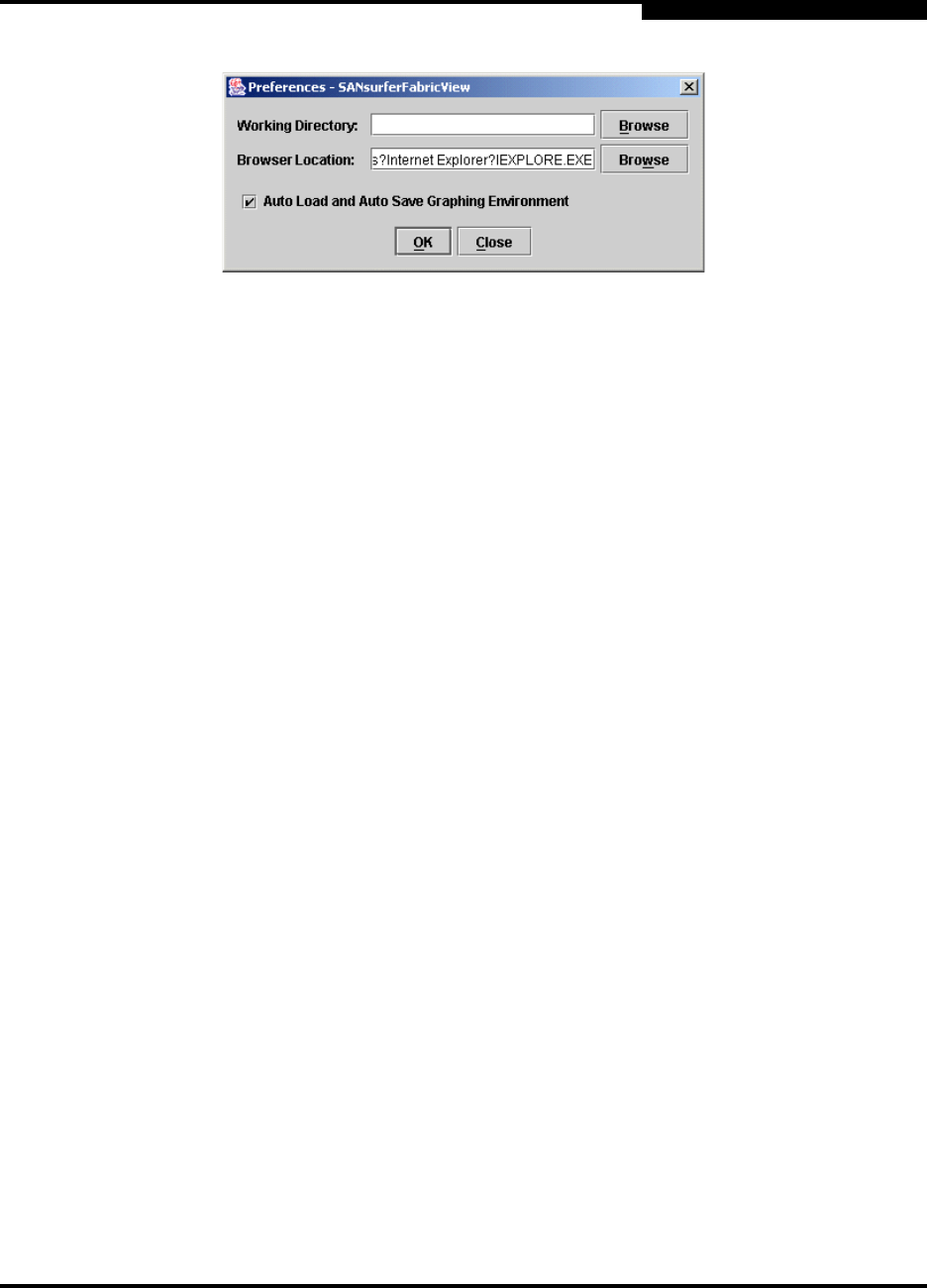
B – Graphing Port Performance
Setting the Polling Frequency
59022-08 Rev. B B-5
D
Figure B-4. Preferences – SANsurfer Fabric View
B.6
Setting the Polling Frequency
Fabric View updates the graphs once per second by default. To change this
polling frequency, do the following:
1. Open the Graph menu, and select Set Polling Frequency to open the Set
Graph Polling Frequency dialog.
2. Enter the new polling interval in seconds [1–60]. Fabric View will update the
graphs once during the interval. For example, setting the polling frequency
to 5 seconds will return 1 second’s worth of data every 5 seconds.
3. Click the OK button to save the changes.
B.7
Displaying Graphs
To display graphs, do the following:
1. Open the Fabric menu and select Add Fabric or click the Add button. Enter
a fabric name and an IP address in the Add a New Fabric dialog. Include an
account name and a password if required.
2. Set the graphing options and polling frequency. By default, SANsurfer Fabric
View plots total bytes transmitted and received at a polling frequency of once
per second. Refer to ”Customizing Graphs” on page B-6 for information
about changing what is plotted and how it is plotted.
3. You can display graphs in the following ways:
Click on a switch entry handle and select one or more ports.
Right click on a switch icon in the fabric tree and select Open Graph
for All Ports on Switch or Open Graph for All Logged-In Ports on
Switch from the pull-down menu.
4. You can move graphs around individually by clicking and dragging, or you
can arrange them as a group. Refer to ”Arranging Graphs in the Display” on
page B-6 for more information.