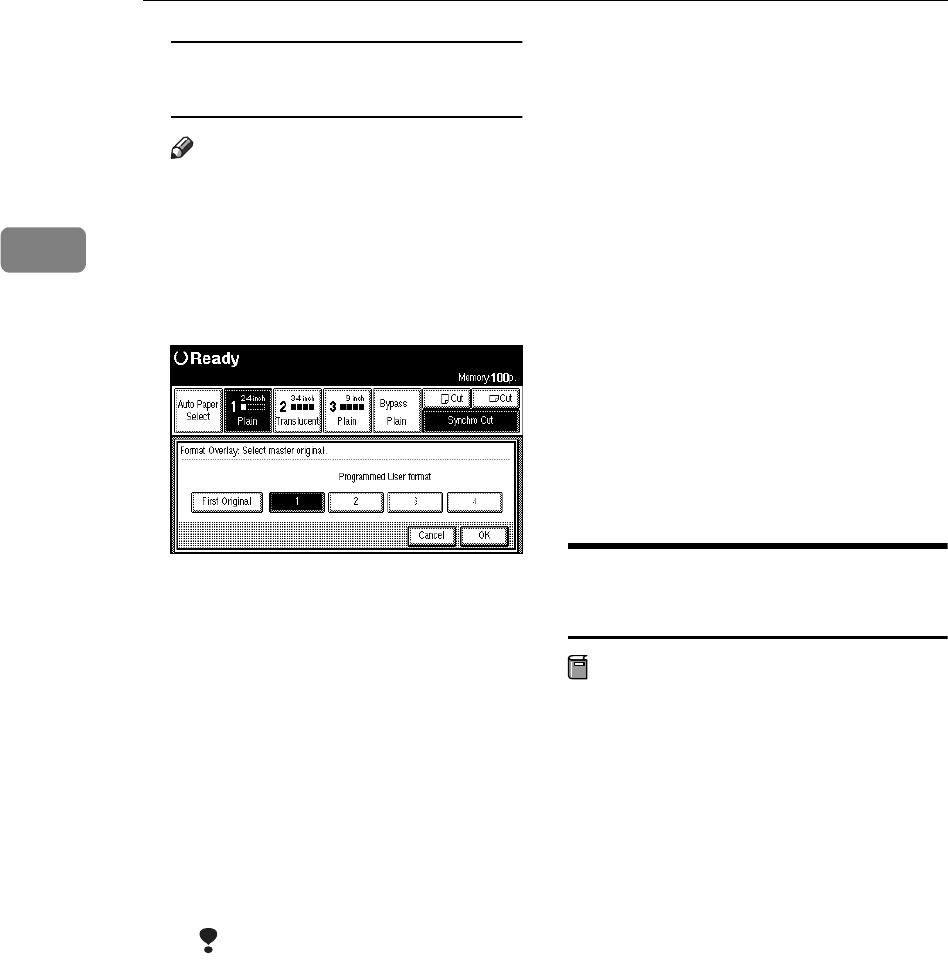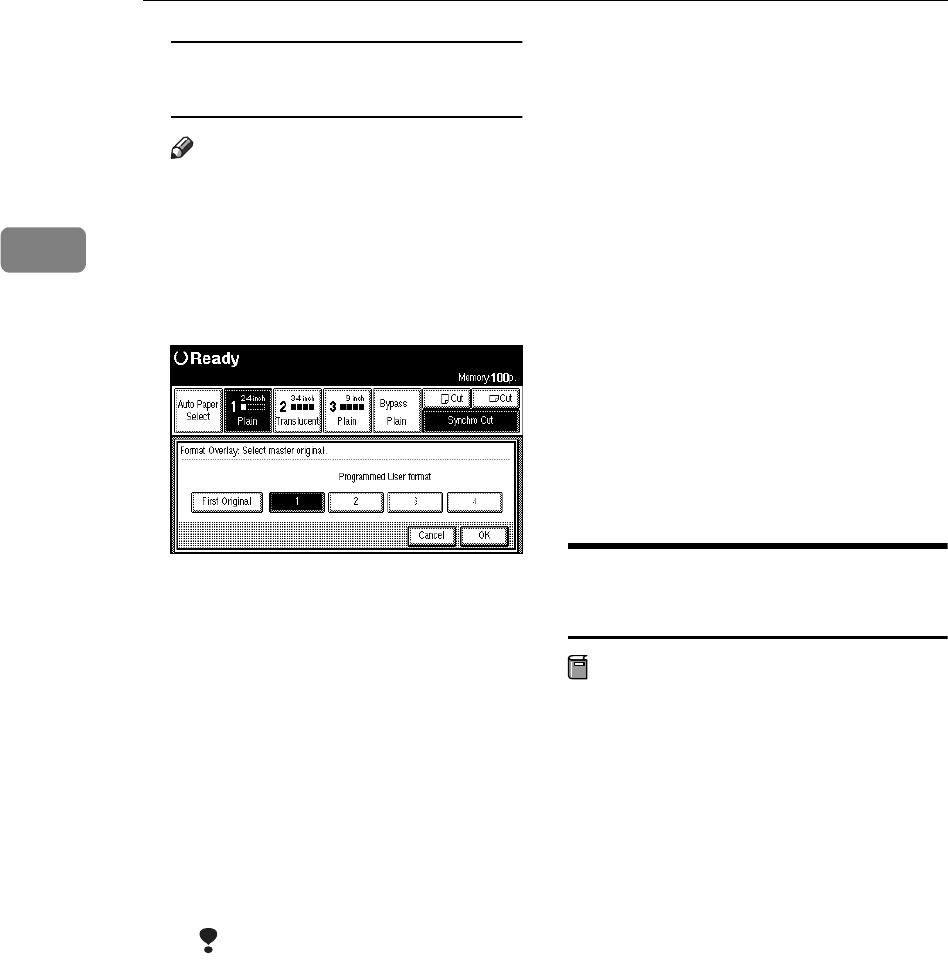
Copying
84
2
Storing a format overlay
beforehand
Note
❒ To use User Format Overlay,
you need to use Program /De-
lete, Overlay Format. See P.84
“Program/Delete, Overlay For-
mat”
A Select a stored format original.
B Press the
[
OK
]
key.
C Select the desired settings, and
place the original to be over-
laid on the format original.
The machine makes a copy
overlaying the first original on
the user format original.
D Place any other originals, as re-
quired.
The machine makes a copy
overlaying the new original on
the user format original.
Limitation
❒ When selecting the
[
First Orig-
inal
]
, if the sizes of the first
original and the original to be
overlaid on the first original
are different, the image is
created at the size of the
overlaid original.
❒ When selecting the pro-
grammed user format, if the
sizes of the programmed
user format and the original
to be overlaid on the pro-
grammed user format are
different, the image is creat-
ed at the size of the overlaid
original.
❒ You cannot use Format Over-
lay with the following func-
tions.
• Image Overlay
•Sort
• Rotate Sort
❒ The maximum size for the
paper size is A1 (D).
Program/Delete, Overlay
Format
Preparation
The maximum size for the original
size to be stored is A0 (E). You can-
not store long length originals.
A Make sure that the machine is
ready to copy.
B Press the {
{{
{
User Tools/Counter
}
}}
} key.
C Press the
[
Copier Features
]
key.
D Press the
[
Adjust Image
]
key, and
then press the
[
Program/Delete,
Overlay Format
]
key.