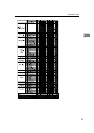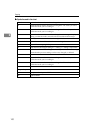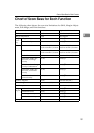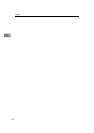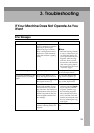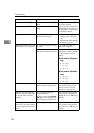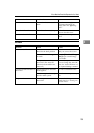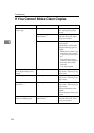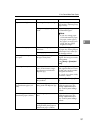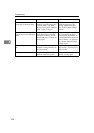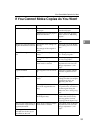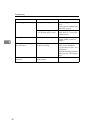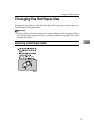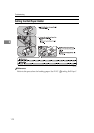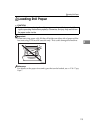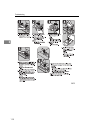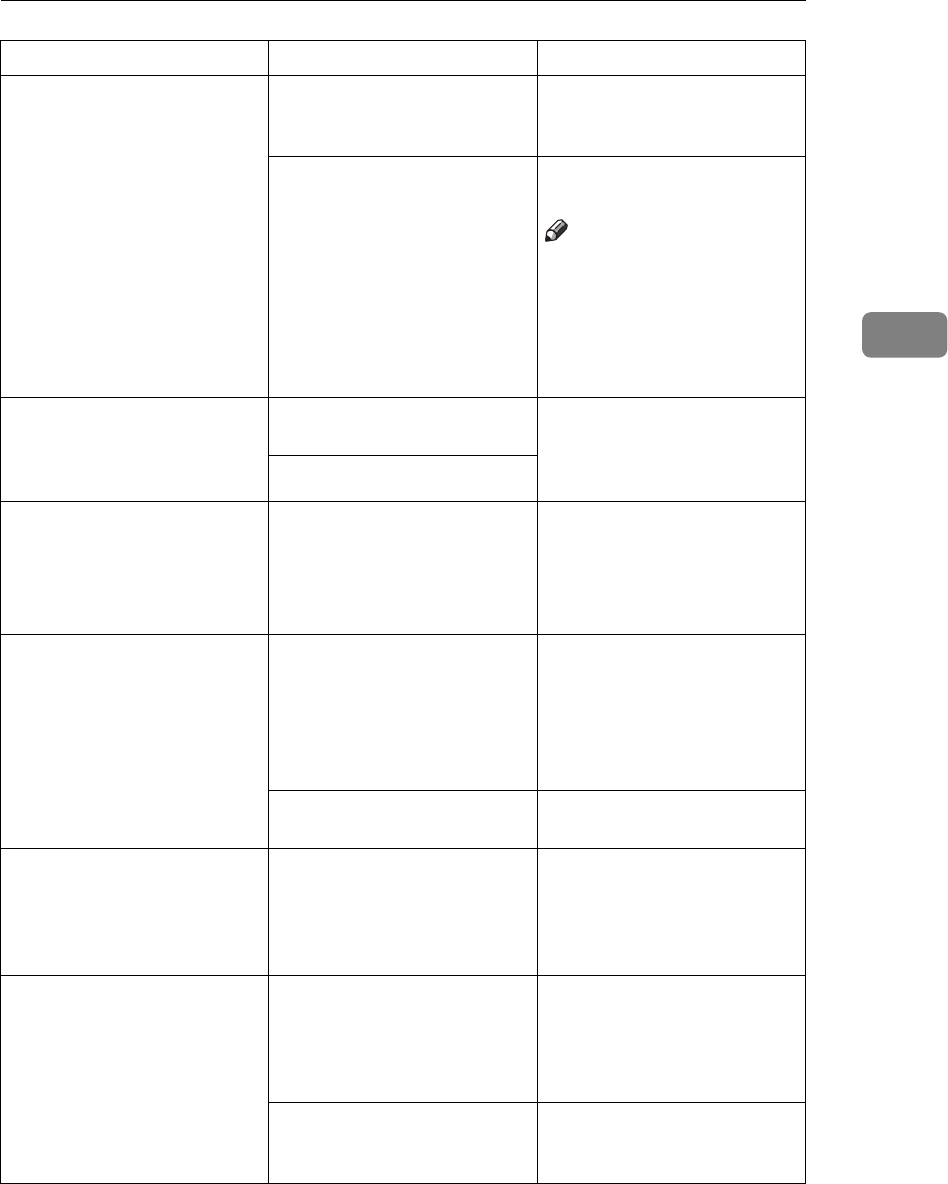
If You Cannot Make Clear Copies
107
3
Copies are too light. The image density is too light. Adjust the image density set-
ting. See P.41 “Adjusting Copy
Image Density”
Damp or rough grain paper is
used.
For good copy quality, use the
recommended paper.
Note
❒ If you use coating paper
(such as thermal fax paper,
art paper, carbon paper),
dry paper, or rough grain
paper, the copy image
might be too light.
The toner fusing is poor. The toner fusing temperature
is too low.
Adjust the fusing setting for
the paper. See "Fusing Adjust-
ment: Paper Tray" in the Sys-
tem Settings manual.
The copy paper is too thick.
A moire pattern is produced
on copies.
Your original has dot pattern
image or many lines.
Change the direction of the
original. This may prevent the
moire pattern.
Using
[
Photo
]
or
[
Photo(Hard
Tone)
]
.
The image density is uneven. The original has areas of solid
color, or the Positive/Nega-
tive function is selected for
Repeat Copy.
When using Repeat Copy
with originals that have areas
of solid color, set the number
of originals as follows:
A0 – A2 (E – C): 1 sheet, A3 (B)
or smaller: 3 sheets
Halftone originals can cause
this problem.
Try using
[
Text/Photo
]
or
[
Pho-
to
]
.
Images are blurred when us-
ing translucent paper (vel-
lum).
Translucent paper (vellum) is
being used with Repeat Copy.
Adjust the fuser setting to
match the paper type. See
"Fusing Adjustment: Paper
Tray" in the System Settings
manual.
Wrinkles appear when using
translucent paper (vellum).
The fusing temperature is too
low.
Adjust the fuser setting to
match the paper type. See
"Fusing Adjustment: Paper
Tray" in the System Settings
manual.
The paper type has just been
changed from plain paper to
translucent paper (vellum).
Wait about one minute.
Problem Cause Action