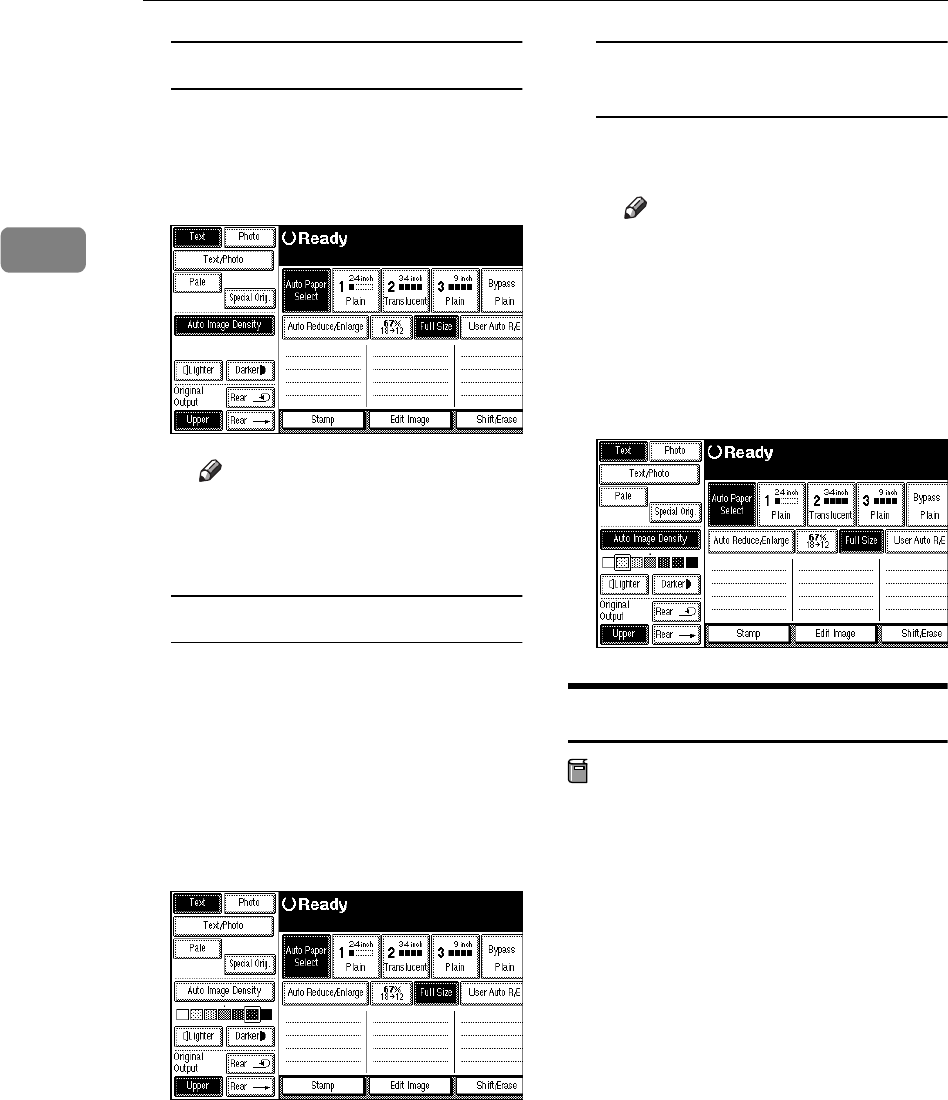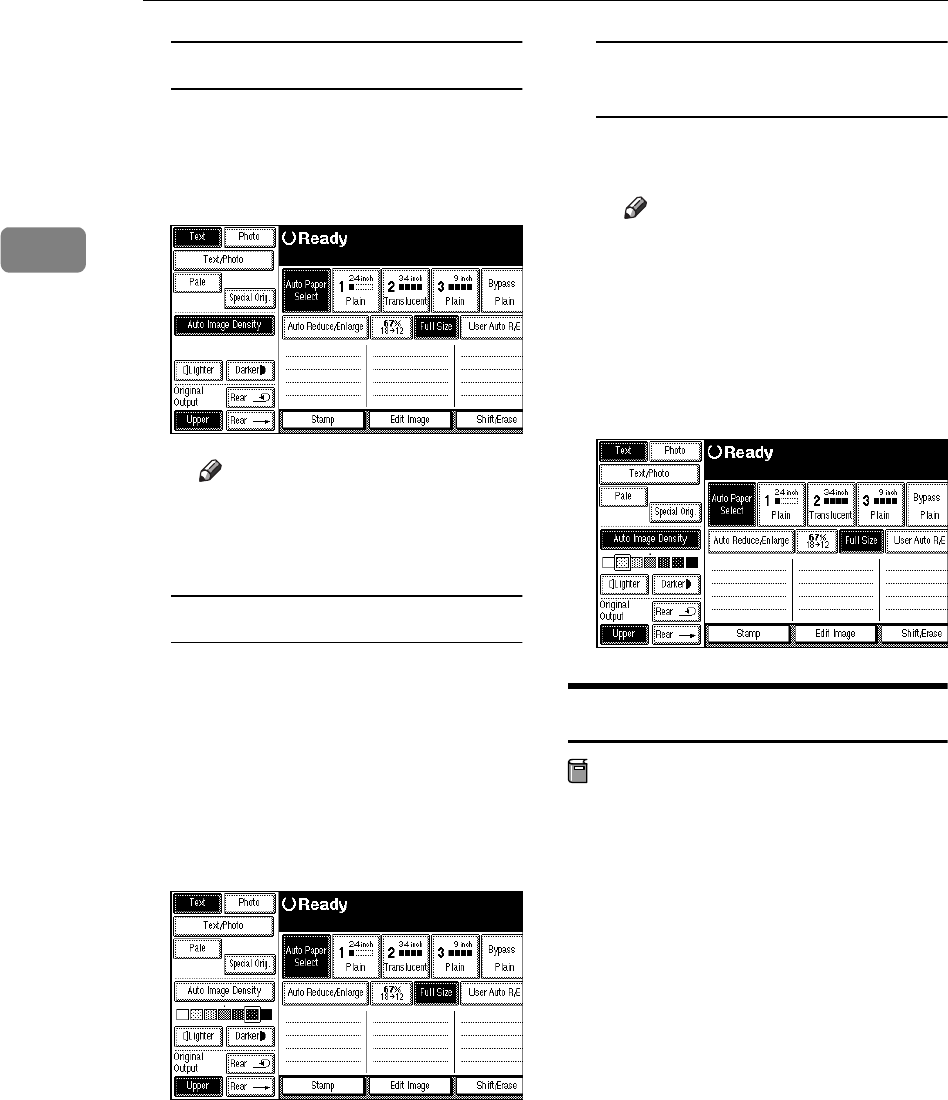
Copying
42
2
Auto image density
A Make sure that the [
Auto Image
Density
] key is selected.
If it is selected, the Auto Image
Density section will be inverted.
Note
❒ If Auto Image Density func-
tion is not selected, press the
[
Auto Image Density
] key.
Manual image density
A If Auto Image Density is se-
lected, press the [
Auto Image
Density
] key to cancel.
B Press the [
Lighter
] or [
Darker
]
keys to adjust the image densi-
ty.
The square icon in the image
density display moves.
Combined auto and manual
density
A Make sure that the [
Auto Image
Density
] key is selected.
Note
❒ If Auto Image Density is not
selected, press the [
Auto Image
Density
] key.
B Press the [
Lighter
] or [
Darker
] keys
to adjust the image density.
The square icon in the image
density display moves.
Selecting Copy Paper
Preparation
There are two ways to select copy
paper.
❖
❖❖
❖
Auto Paper Select
The machine selects a suitable
size of copy paper automatical-
ly based on the original size and
the magnification.
❖
❖❖
❖
Manual Paper Select
Select the paper roll or bypass
tray containing the paper you
wish to copy onto: paper roll 1,
paper roll 2, paper roll 3(op-
tion), and bypass tray.