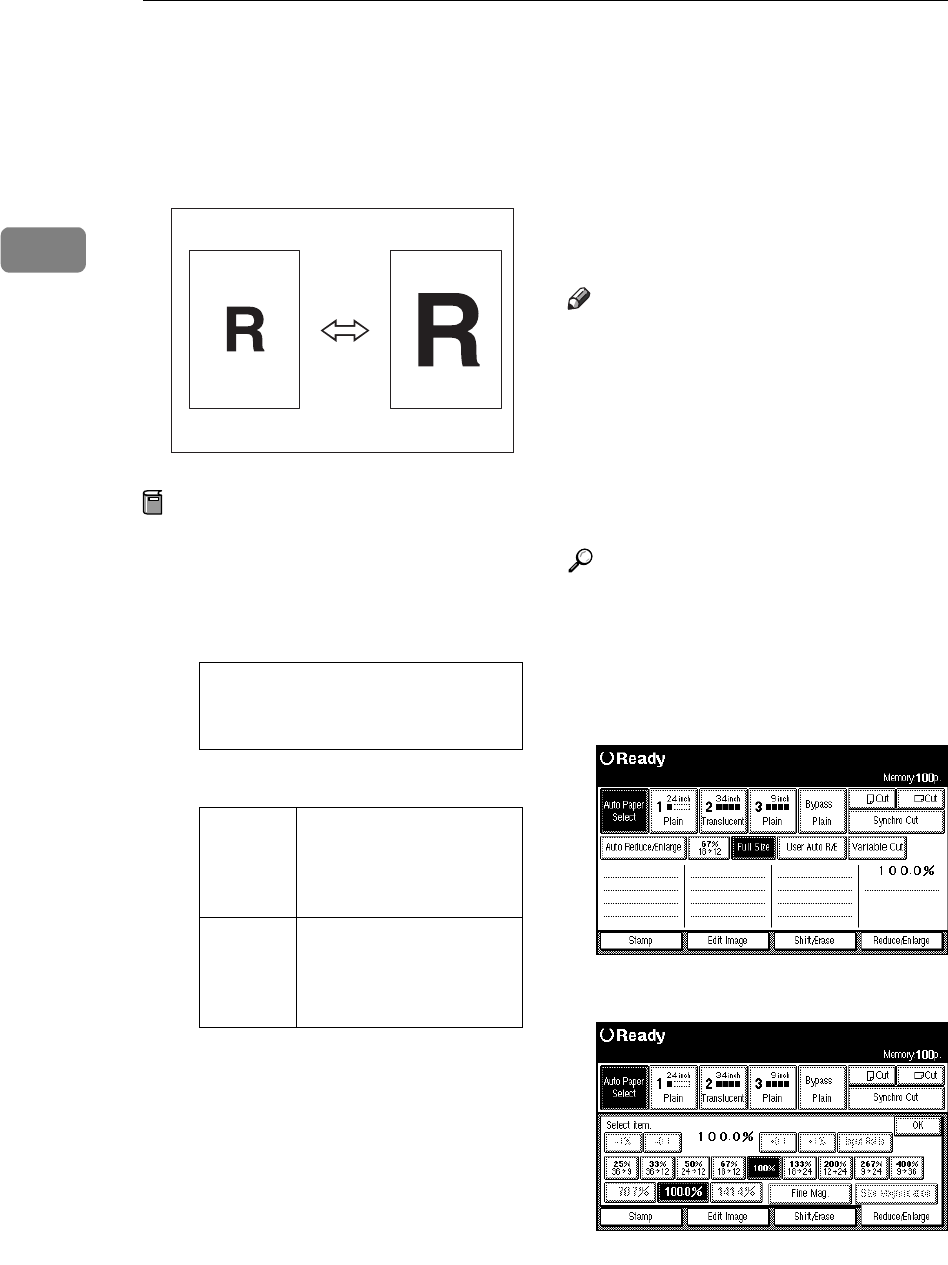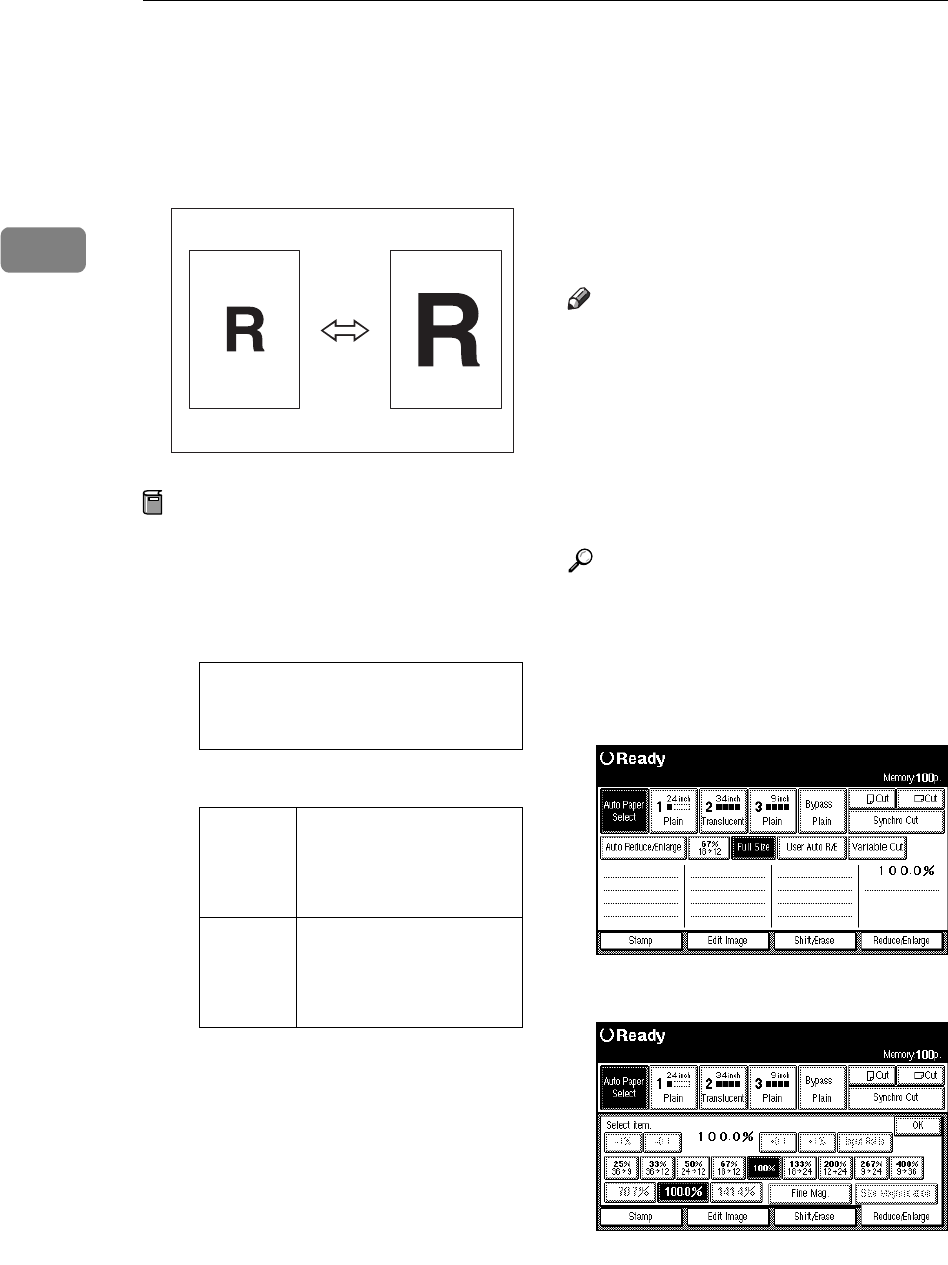
Copying
58
2
Preset Reduce/Enlarge
You can select a preset ratio for copy-
ing. You can store up to three enlarge-
ment or reduction ratios of your own.
Preparation
You can select one of 8 present ra-
tios (4 enlargement ratios, 4 reduc-
tion ratios).
❖
❖❖
❖
Metric version
❖
❖❖
❖
Inch version
You can store up to three ratios of
your own for ratios you frequently
use, but which are not in the preset
ratios. The ratios can be set in 0.1%
steps (0.2% over 200%.). See P.131
“User Reproduction Ratio”
You can specify the enlarge/re-
duce ratio to use when the power
is turned on, after Auto Reset, or
the {
Clear Modes/Energy Saver
} key
has been pressed. See P.131 “Preset
Reduce/Enlarge Priority”
Note
❒
Preset ratios are set by combining
the original size and paper size.
❒
You can select a ratio regardless of
the size of an original, copy paper
or roll paper. With some ratios,
parts of the image might not be
copied or margins will appear on
copies.
Reference
For details on the relation between
the original and paper sizes for
preset ratio, see the ratio table. See
P.160 “Magnification Ratio Chart”
A Press the
[
Reduce/Enlarge
]
key.
B Select a ratio.
C Press the
[
OK
]
key.
Enlargement Ratios: 141%, 200%,
283%, 400%
Reduction Ratios: 25%, 35%, 50%, 71%
Engi-
neering
Enlargement ratios:
129%, 200%, 259%, 400%
Reduction Ratios: 25%,
32%, 50%, 65%
Architec-
ture
Enlargement ratios:
133%, 200%, 267%, 400%
Reduction Ratios: 25%,
33%, 50%, 67%
ZEDG050E