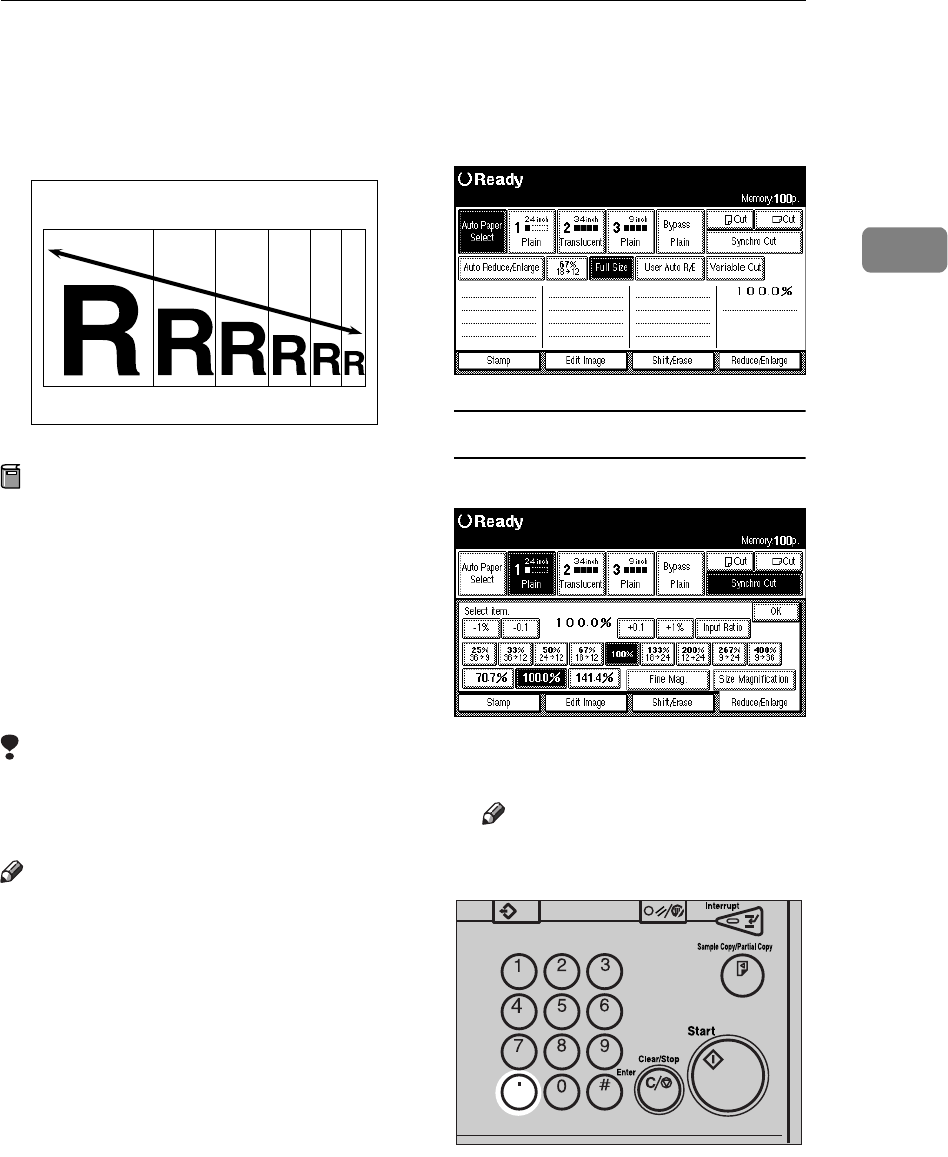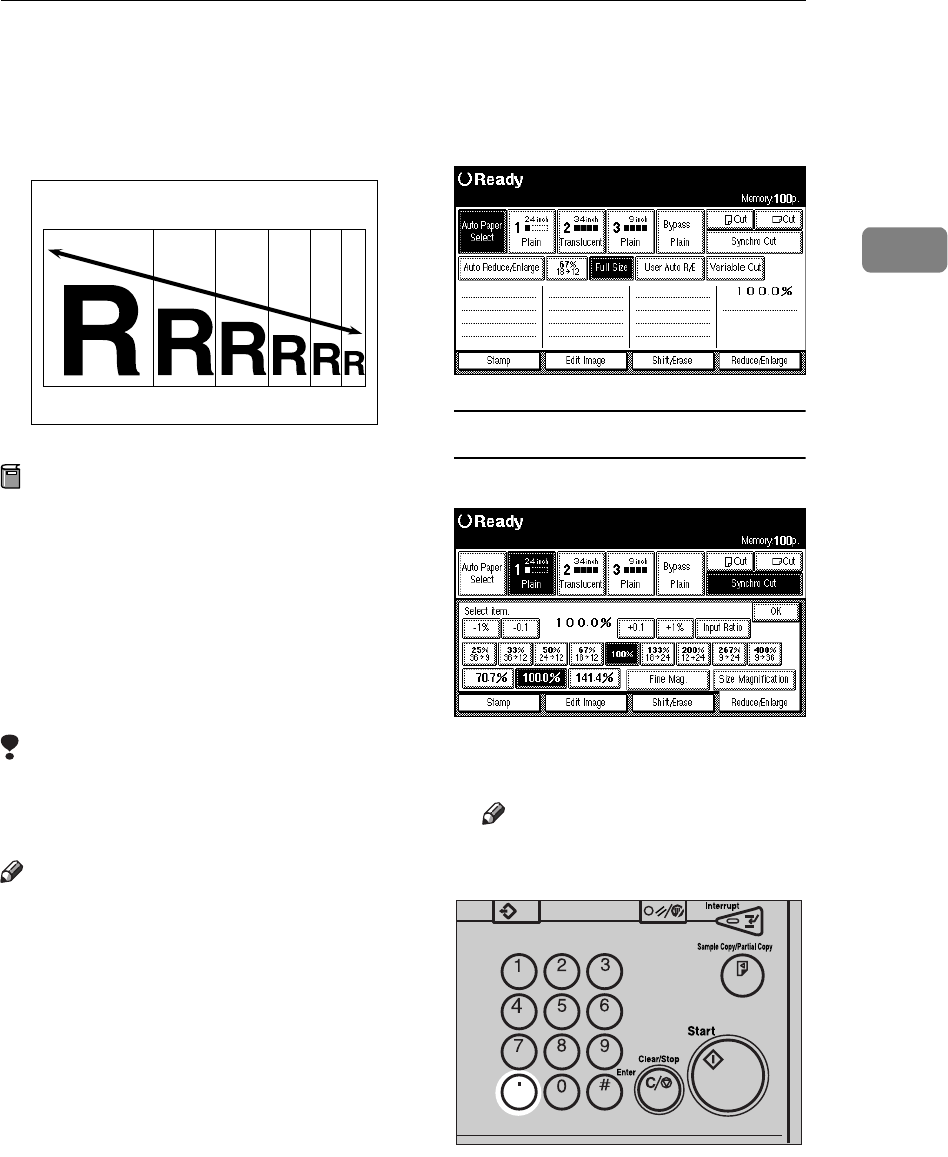
Zoom
59
2
Zoom
You can change the magnification in
0.1% (or 1%) steps.
Preparation
You can set the ratio in the follow-
ing ways.
• Using the number keys
• Selecting a ratio close to the one
you want to set from Preset Re-
duce/Enlarge, and then press
the
[
-1%
][
+1%
]
or
[
-0.1
][
+0.1
]
keys
to adjust the ratio.
Limitation
❒ You cannot use Zoom if Auto Pa-
per Select or User Auto Reduce/
Enlarge are selected.
Note
❒ You can set the magnification ratio
from 25.0 to 400.0%.
❒ To set the magnification ratio on
screen, use the
[
-1%
]
or
[
+1%
]
key.
To specify a decimal value, use the
[
-0.1
]
or
[
+0.1
]
key.
❒ For ratios 25.0 – 200.0% the steps
are 0.1%, for ratios 200.0 – 400.0%
the steps are 0.2%.
❒ You can select a ratio regardless of
the size of an original, copy paper
or roll paper. With some ratios,
parts of the image might not be
copied or margins will appear on
copies.
A Press the
[
Reduce/Enlarge
]
key.
When using the Number keys
A Press the
[
Input Ratio
]
key.
B Enter the desired ratio with the
number keys.
Note
❒ Use the {
·
} key to enter a dec-
imal point.
To change the value, press the
{
Clear/Stop
} key, and then enter
the new value.
ZEDG060E
ZEDS091E