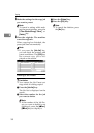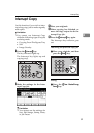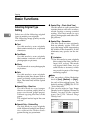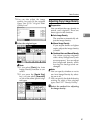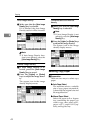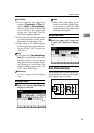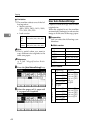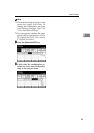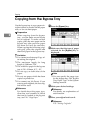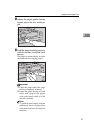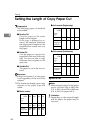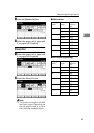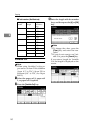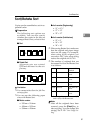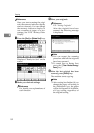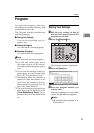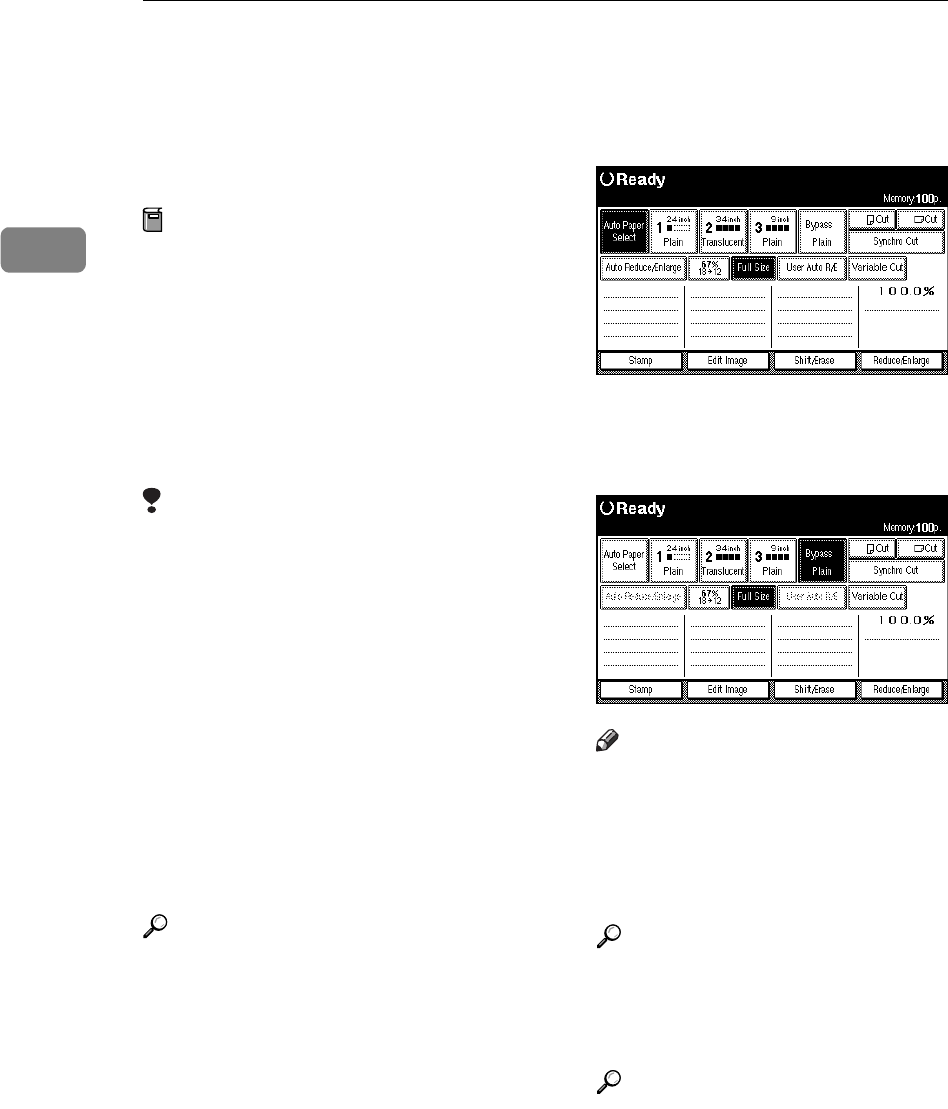
Copying
46
2
Copying from the Bypass Tray
Use the bypass tray to copy paper siz-
es that cannot be loaded on the paper
rolls, or for cut sheet paper.
Preparation
When copying from the bypass
tray, you can make several copies
for an original. To make several
copies, place the next paper on the
bypass tray after previous paper
has been fed into the machine.
When copying the following origi-
nal types, place the original and
then load paper in the bypass tray.
Limitation
❒ You cannot use Interrupt Copy af-
ter setting the original.
❒ The maximum length for long
length is 2,000mm, 78.8".
❒ The width for paper in the bypass
tray is 210 – 914mm, 8.3" – 36".
❒ Do not copy on both sides of the
paper.
❒ Do not use paper which has been
copied or printed on.
❒ You cannot use Job Preset. If you
scan several originals, the last orig-
inal will be used.
Reference
For details about the paper type,
direction, and number of sheets
that can be loaded in the bypass
tray, see P.16 “Copy Paper”
A Press the
[
Bypass
]
key.
B Make sure that the type of paper
selected for the
[
Bypass
]
key is
displayed.
Note
❒ You can specify the paper type
for the bypass tray. See "Bypass
Tray Paper Type" in the System
Settings manual.
C Make your desired settings.
Reference
For details, see explanations of
each function.
D Place you original and scan it.
Reference
P.31 “Setting Originals”