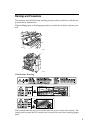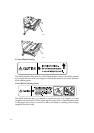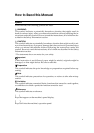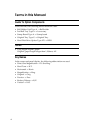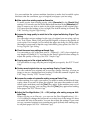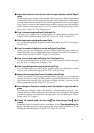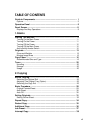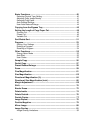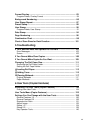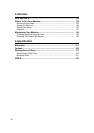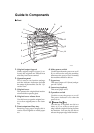x
You can combine the various machine functions to make fast, beautiful copies
that best suite the conditions, type of original, and paper you are using.
❖
❖❖
❖ Make copies from existing copies ⇒
⇒⇒
⇒ Generation
To make copies from existing copies, select [
Generation
] in the [
Special Orig.
]
settings. You can also use the Noise Reduction function in the [
Generation
] set-
tings to remove any dirt or stains in the white margins of the original copy.
You can adjust the setting to low or high (The default setting is normal). See
P.40 “Selecting Original Type Setting”
❖
❖❖
❖ Increase the image quality to match that of the original ⇒
⇒⇒
⇒ Selecting Original Type
Setting
You can select various settings for the type of original you are using, such as
Text, Text/Photo, Photo, Pale, and Special Original, to improve the quality of
your copies. For example, for Text mode the edges are sharp, for Photo mode
the image is processed so that the copy looks like a glossy photo. See P.40 “Se-
lecting Original Type Setting”
❖
❖❖
❖ Check the current copy settings ⇒
⇒⇒
⇒ Sample Copy
You can make a copy of the first part (0 – 250mm (0 – 9.8")) of an original up
to a length of 210mm (8.3"). You can use the Dark, Light and other settings to
adjust the quality of the copy. See P.56 “Sample Copy”
❖
❖❖
❖ Copying only part of the original ⇒
⇒⇒
⇒ Partial Copy
You can choose to copy only the part of original you specify. See P.57 “Partial
Copy”
❖
❖❖
❖ Overlay several originals into one copy ⇒
⇒⇒
⇒ Image Overlay, Format Overlay
You can combine two originals on to one copy (Image Overlay), or store an
image to use as a background and overlay it with the scanned original. See
P.81 “Image Overlay” P.83 “Format Overlay”
❖
❖❖
❖ Increase the number of copies after making a copy ⇒
⇒⇒
⇒ Restart Copy
If after making five copies you realize you need to make an additional three
copies, there is no need to place the original. Just enter the number of addi-
tional copies and then press the {
Start
} key again. If the machine runs out of
paper during copying, you can also press the {
Start
} key again after loading
more paper. See P.35 “Restart Copy”
❖
❖❖
❖ Adjust the Fine Magnification (-1.0 – +1.0%) settings, after making a copy ⇒
⇒⇒
⇒ Addi-
tional Copy
When copying on to film etc., you can use the Fine Magnification (-1.0 –
+1.0%) setting to change the horizontal or vertical size of the image if it does
not match the size of the media. You can also adjust the settings if you want
to copy a scanned original on to translucent paper (tellum) after making cop-
ies on plain paper. See P.36 “Additional Copy”