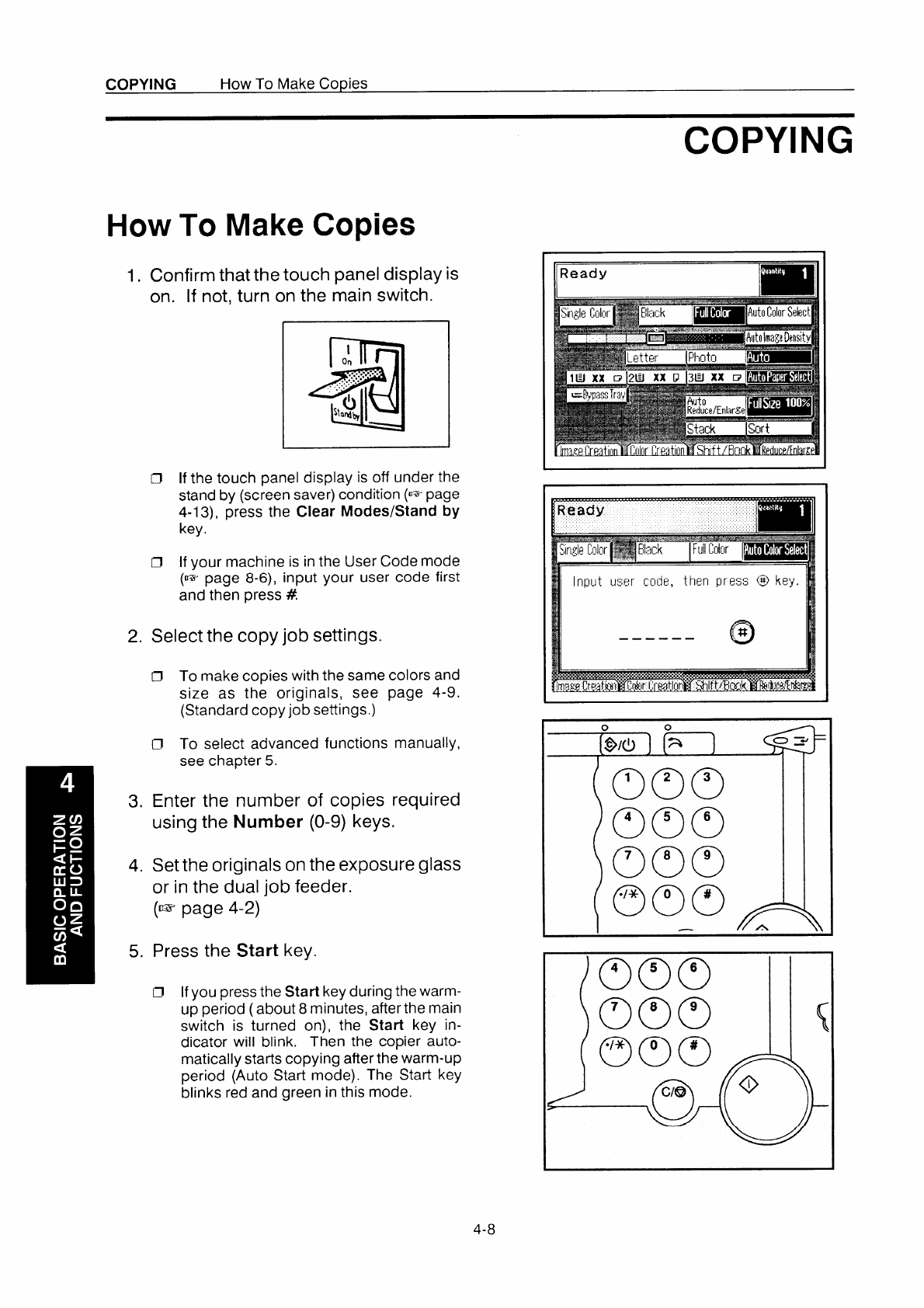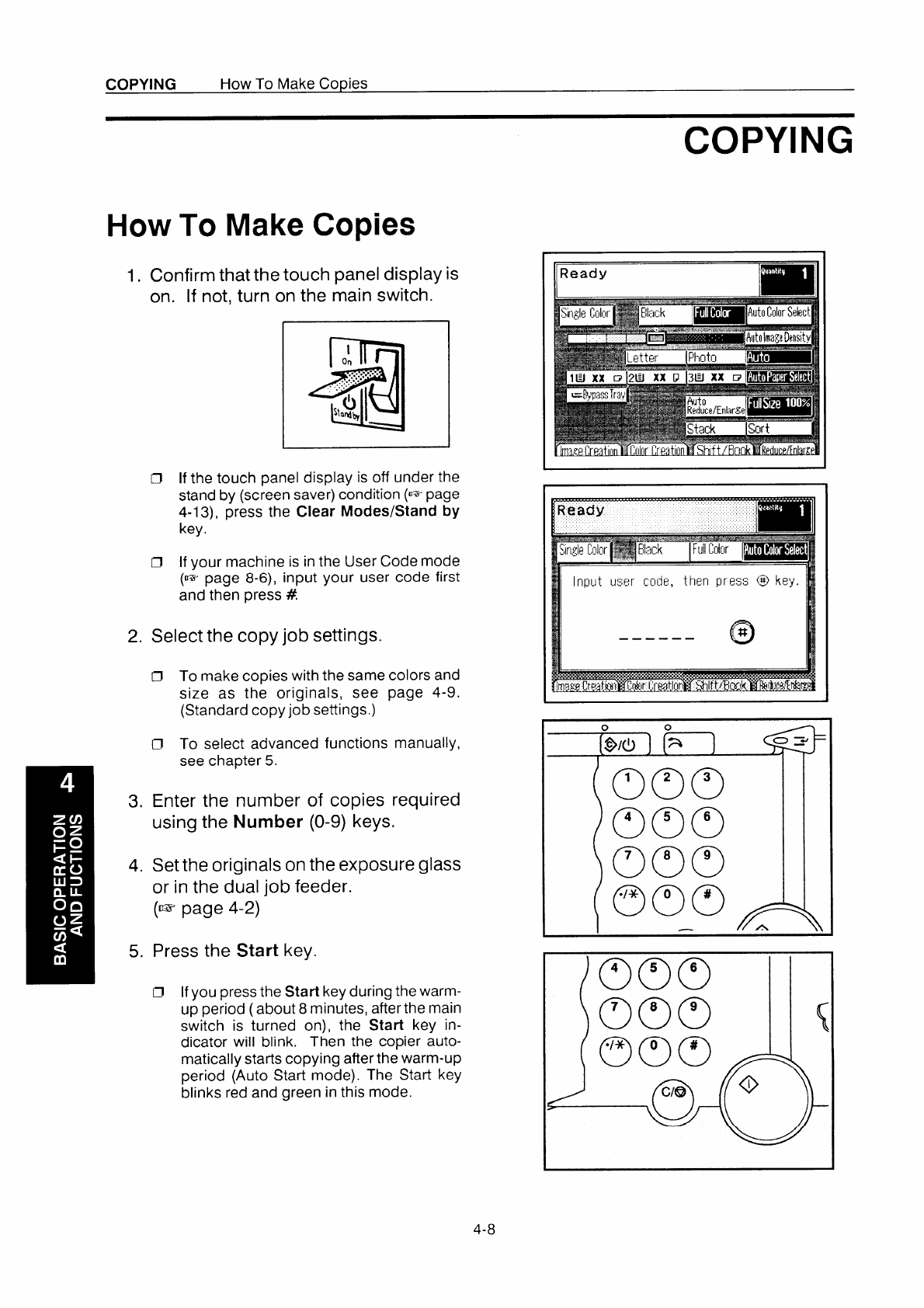
COPYING
How To Make Copies
How To Make Copies
1. Confirm that the touch panel display is
on.
If
not, turn
on the main switch.
II
I
On
PJ
,............
,....:.:.”
. .....
(!)
Wrdh
I
~ If the touch panel display is off under the
stand by (screen saver) condition (G=page
4-1 3), press the Clear Modes/Stand by
key.
~ If your machine is in the User Code mode
(= page 8-6), input your user
code first
and then press #.
2. Select the copy job settings.
0 To make copies with the same colors and
size as the originals, see page 4-9.
(Standard copy job settings.)
Cl To select advanced functions manually,
see chapter 5.
3. Enter the number
of copies required
using the
Number (O-9) keys.
4. Set the originals on the exposure glass
or in the dual job feeder.
(= page 4-2)
5. Press the
Start key.
~
If you press the Start key during the warm-
up period (about 8 minutes, after the main
switch is turned on), the Start key in-
dicator will blink. Then the copier auto-
matically starts copying after the warm-up
period (Auto Start mode). The Start key
blinks red and green in this mode.
COPYING
I
Input uwr cock,
then press @ key.
1
I
‘cl
#
.—————
I
0
[@/c)] (=
1
[0;0
23
4-8