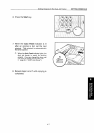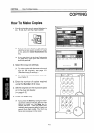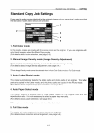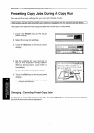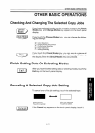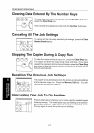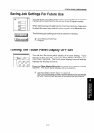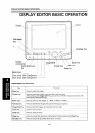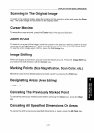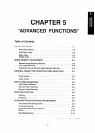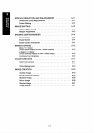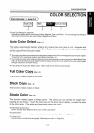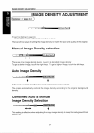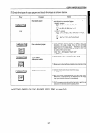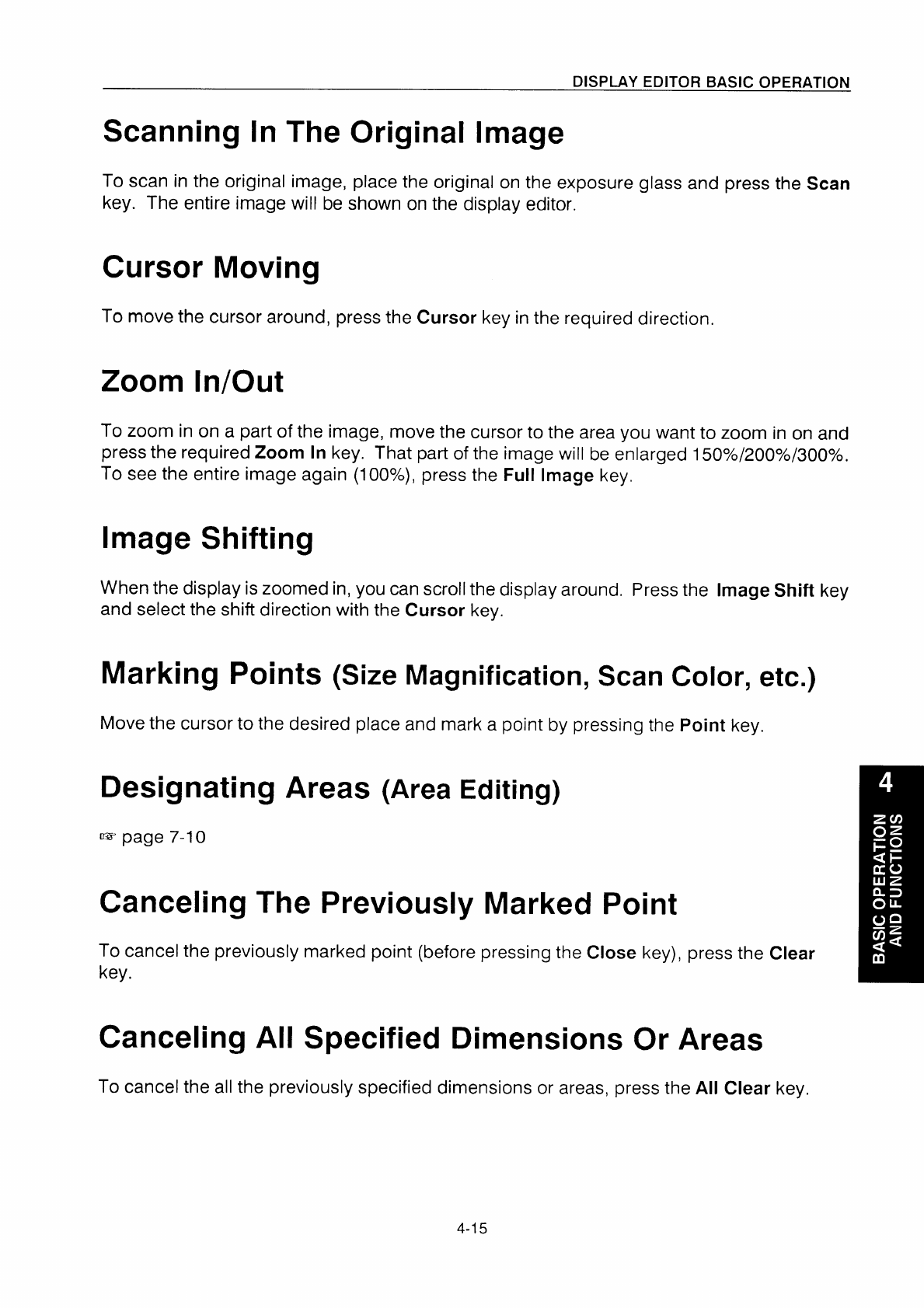
Scanning In The Original Image
To scan in the original image, place the original on the exposure glass and press the Scan
key. The entire image will be shown on the display editor.
Cursor Moving
To move the cursor around, press the Cursor key in the required direction.
Zoom In/Out
To zoom in on a part of the image, move the cursor to the area you want to zoom in on and
press the required Zoom In key. That part of the image will be enlarged 150Y0/200Y0/300Y0,
To see the entire image again (100?4), press the
Full Image key.
Image Shifting
When the display is zoomed in, you can scroll the display around. Press the Image Shift key
and select the shift direction with the
Cursor key.
Marking Points (Size Magnification, Scan Color, etc.)
Move the cursor to the desired place and mark a point by pressing the Point key.
Designating Areas (Area Editing)
B page 7-10
Canceling The Previously Marked Point
To cancel the previously marked point (before pressing the Close key), press the Clear
key.
Canceling All Specified Dimensions Or Areas
To cancel the all the previously specified dimensions or areas, press the All Clear key,
4-15