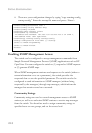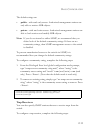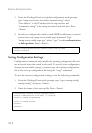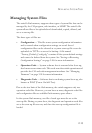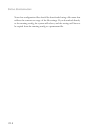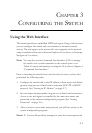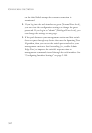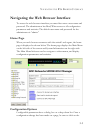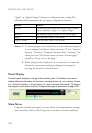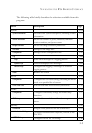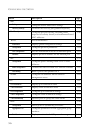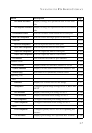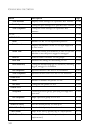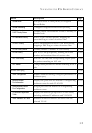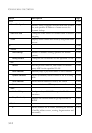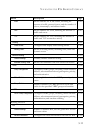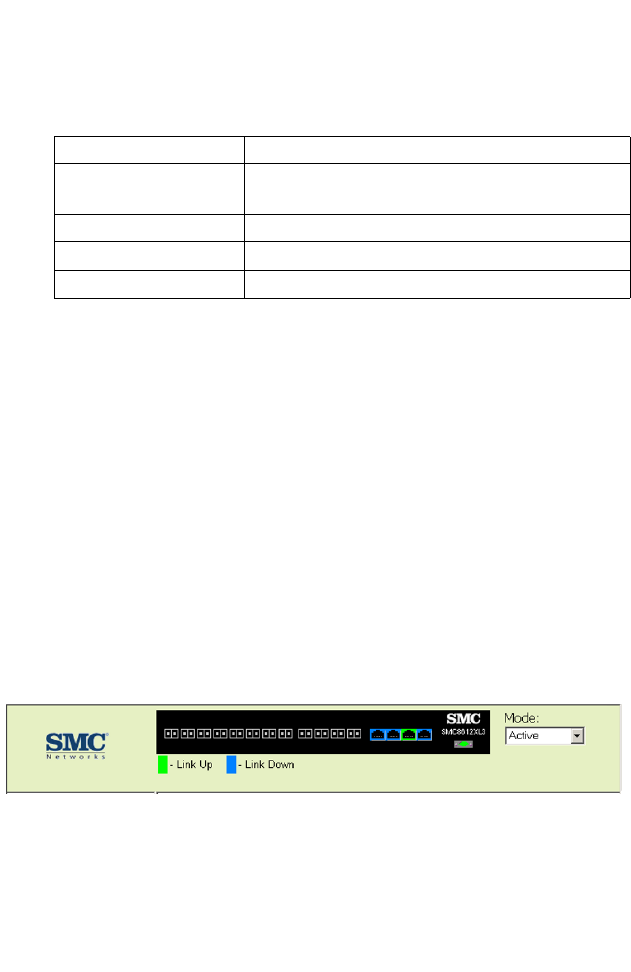
C
ONFIGURING
THE
S
WITCH
3-4
“Apply” or “Apply Changes” button to confirm the new setting. The
following table summarizes the web page configuration buttons.
Notes: 1. To ensure proper screen refresh, be sure that Internet Explorer
5.x is configured as follows: Under the menu “Tools / Internet
Options / General / Temporary Internet Files / Settings,” the
setting for item “Check for newer versions of stored pages”
should be “Every visit to the page.”
2. When using Internet Explorer 5.0, you may have to manually
refresh the screen after making configuration changes by
pressing the browser’s refresh button.
Panel Display
The web agent displays an image of the switch’s ports. The Mode can be set to
display different information for the ports, including Active (i.e., up or down), Duplex
(i.e., half or full duplex), or Flow Control (i.e., with or without flow control). Clicking on
the image of a port opens the Port Configuration page as described on page 3-93.
Main Menu
Using the onboard web agent, you can define system parameters, manage
and control the switch, and all its ports, or monitor network conditions.
Button Action
Revert Cancels specified values and restores current values
prior to pressing “Apply” or “Apply Changes.”
Refresh Immediately updates values for the current page.
Apply Sets specified values to the system.
Apply Changes Sets specified values to the system.